Many users get stuck on the black screen after Windows 11 24H2 update. Are you also troubled by it? Don’t worry. This post from Partition Magic helps you recover from the black screen on Windows 11 24H2.
The Windows 11 24H2 ISO is officially released to the public on October 1, 2024. Since its release, a great many users have installed it and upgraded to Windows 11 24H2. However, users also encounter different problems, such as Windows 11 24H2 installation error code 0x80070001 – 0x4002f, Windows 11 24H2 won’t start a clean install, and the one discussed in the post.
Some users from the answers.microsoft.com forum encountered a black screen after Windows 11 24H2 update.
Black screen after 24h2 update. Hi, I have an older desktop system with NVidia 970 series graphics. After installing the latest Windows 11 update screen went black. Please advise, and skip all the standard responses (display, cables, etc.). Thanks.
Before You Do
Since the black screen on Windows 11 24H2 causes you not to boot into the system normally, you need to prepare a Windows 11 recovery USB. This drive can be used to boot in WinRE and repair your computer. Besides, we highly recommend you recover all important data before processing to avoid data loss or other unexpected errors.
MiniTool Partition Wizard is a powerful data recovery utility that can recover data or partitions from hard drives, USBs, SD cards, and TF cards even if the computer is not bootable. Moreover, it can migrate OS to SSD, rebuild MBR, convert MBR to GPT without data loss, check disk errors, and more.
MiniTool Partition Wizard DemoClick to Download100%Clean & Safe
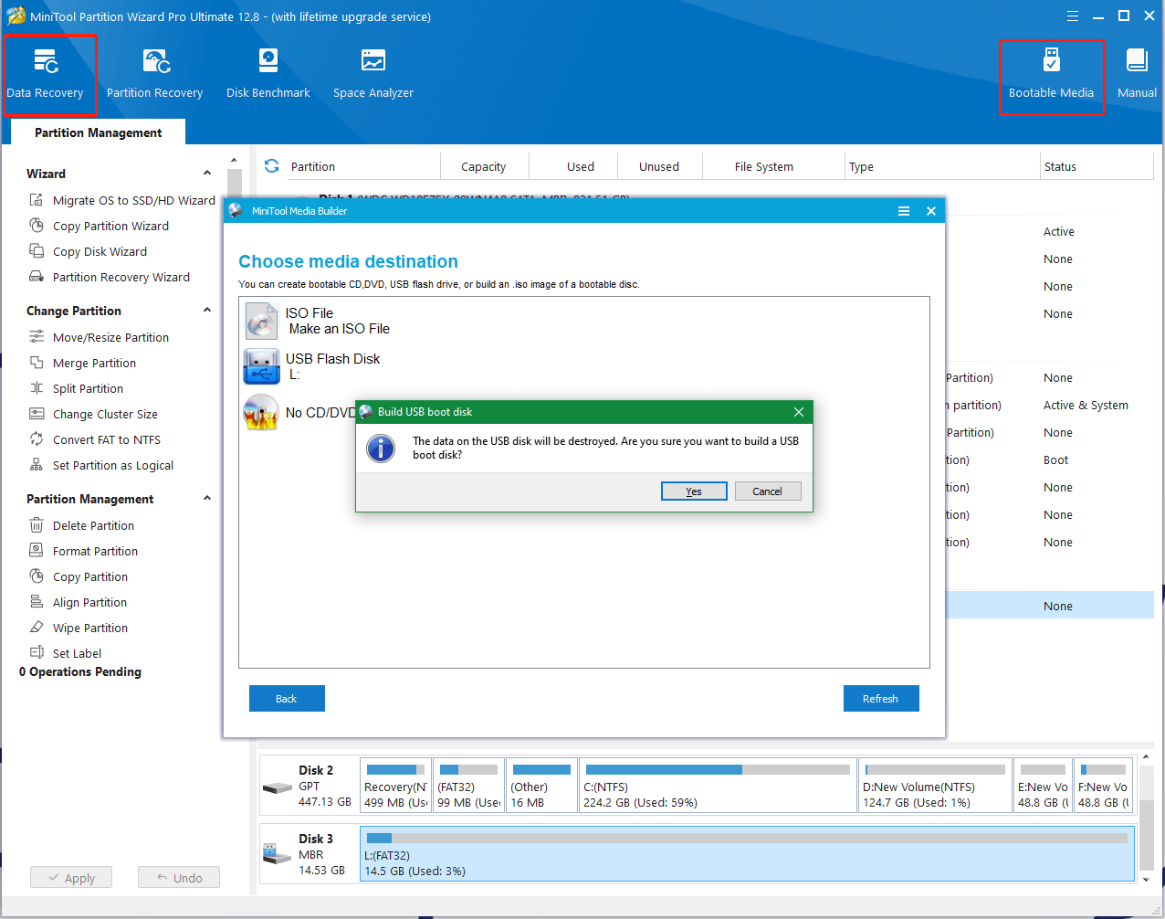
Once done, you can continue to get out of the black screen after 24H2 update without any concerns.
How to Fix the Black Screen After Windows 11 24H2 Update
How to fix the Windows 11 24H2 update displaying black screen? We summarize 5 feasible ways after analyzing lots of user reports and references.
# 1. Resetting the Graphics Card Driver
First of all, you can try resetting the graphics card drive to get out of the black screen after updating to Windows 11 24H2. It is one of the most common ways to fix most black screens when the system is still working. To do so, you can press and hold the Win + Ctrl + Shift + B keys at the same time.
# 2. Check Your Graphics Card Connection
If there is something wrong with your graphics card connection, you will encounter the Windows 11 24H2 update displaying black screen issue. So, you can disconnect the graphics card from the computer and check if it displays properly. Alternatively, you can use the dedicated graphics card instead of the integrated card if possible.
# 3. Force Reboot Your Computer
Some users reported that the black screen on Windows 11 24H2 disappears after force rebooting the computer. Here’s how:
Step 1. Unplug the power supply from your computer and remove the battery.
Step 2. Wait for several minutes to clear all temporary cache. Then re-plug the power supply and reinstall the battery.
Step 3. Press and hold the Power button until the computer turns on.
# 4. Roll Back Windows 11 24H2
If you are still troubled by the black screen after updating to Windows 11 24H2, you may consider rolling back Windows 11 24H2. Here you can enter WinRE using the Windows 11 recovery USB and uninstall the latest update. For that:
Step 1. Insert the Windows recovery USB into your computer and restart it from the drive. Then press any key to boot from the media.
Step 2. Choose the language preference and go on until you arrive at the Install Now screen. Then click on Repair Your Computer to access the Advanced Settings menu.
Step 3. Select Troubleshoot, access Advanced Options, and click Uninstall Updates.
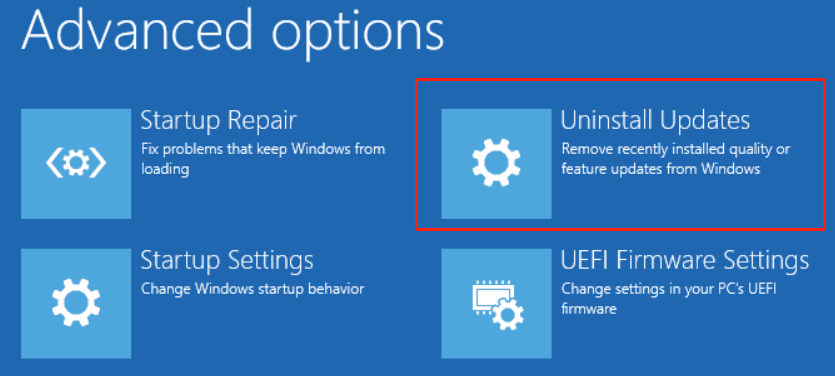
Step 4. In the Uninstall Updates window, select Uninstall latest feature update, and enter your admin password when prompted. Follow the on-screen instructions to uninstall the update and reboot the computer.
# 5. Clean Install Windows 11
If none of the above methods can remove the black screen after Windows 11 24H2 update, then the last workaround may clean install Windows 11. However, this way will reset your PC to its factory settings and delete everything on the system drive.
So, you’d better back up all important data beforehand using a PC backup tool, like MiniTool Shadowmaker. It is a professional backup utility that can back up operating systems, clone hard disks/partitions, sync/back up personal files on Windows 11, etc.
MiniTool ShadowMaker TrialClick to Download100%Clean & Safe
Bottom Line
Here comes to the end of the post. It explores 5 ways to get rid of the black screen after 24H2 update, like resetting the graphics card driver, force rebooting, and uninstalling the update. Let’s try them one by one until the problem gets solved.

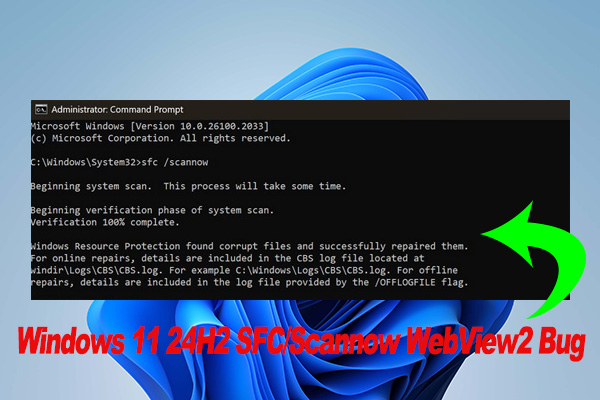
User Comments :