How to fix the Black Ops 6 Puget-Lakes error? If you are searching for a solution to this error, this post is what you need. Here, Partition Magic analyzes what causes the error and provides several feasible solutions to get rid of the error.
About Black Ops 6 Puget-Lakes Error
The Puget-Lakes error ranks among the most frequent issues faced by players of Call of Duty: Black Ops 6. This error also appears in Warzone and Modern Warfare 3. When it arises, players may see an error message similar to this:
“Connection Failed Timed out when checking permissions [Reason: Puget – Lakes].”
Following a thorough review of user reports and posts, I determine that the error is primarily triggered by an unstable connection to the COD server. Additionally, it may also arise from these factors:
- Official game patch added
- Game not updated correctly
Have you also experienced the Puget-Lakes error in Call of Duty: Black Ops 6? If so, continue reading to get a complete guide.
MiniTool Partition Wizard FreeClick to Download100%Clean & Safe
How to Fix Black Ops 6 Puget-Lakes Error
How to fix the Black Ops 6 Puget-Lakes error? In this section, I summarize several effective solutions to solve the error.
Solution 1. Check Server Status
If the COD server is down or undergoing maintenance, a Puget-Lakes error may easily occur. In this case, the only thing you can do is wait for the server to come back online again.
Solution 2. Restart Router
Also, you can run into the Puget-Lakes error in Call of Duty: Black Ops 6 if you don’t have a stable Internet connection. In this situation, you can try restarting your router and connecting the Internet with the game server again to fix the error. If it doesn’t worrk, you can try using a different Internet connection to fix the error.
Solution 3. Verify Game Files
Corrupt game files can lead to the Black Ops 6 Puge-Lakes error as well. If you suspect the Puget-Lakes error on your computer is caused by this reason, you can try verifying game files on your PC to fix the error. Here’s how to do that:
For Steam users:
- Launch Steam on your computer, and go to Library.
- Find Call of Duty: Black Ops 6 from your game list.
- Right-click the game and select Properties.
- Go to the Installed Files tab, and then click Verify integrity of game files.
- Once done, check if the error has been resolved.
For Xbox app users:
- Launch the Xbox App on your PC.
- Select Call of Duty: Black Ops 6 from installed games.
- Right-click on it and select Manage.
- Then, click on Files.
- Select Verify and Repair.
- Wait for the process to end.
- Once done, check if the error has been resolved.
Solution 4. Change Your DNS Settings
Some people report that they fix the Black Ops 6 Puget-Lakes error successfully by changing the DNS servers. You can also have a try. Here’s how to do that:
Step 1. Press the Win + R keys simultaneously to open the Run window, type “ncpa.cpl” and press Enter.
Step 2. Right-click your Internet adapter and select Properties.
Step 3. Select Internet Protocol Version 4 (TCP/IPv4) from the list and click the Properties button.
Step 4. Select Use the following DNS server addresses, and set Preferred DNS server and Alternative DNS server as follows:
- Preferred DNS server: 1.1.1.1
- Alternative DNS server: 1.0.0.1
Step 5. After that, click OK to save the changes.
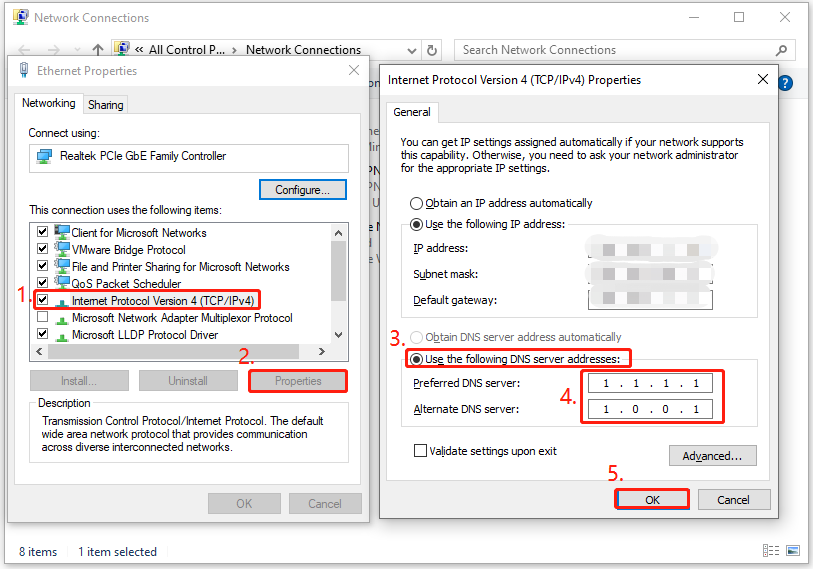
If you encounter the Puget-Lakes error in Call of Duty: Black Ops 6 on your PlayStation or Xbox, you can try this way to solve the error. To do that, just need to change the DNS settings on your console to Manual and input the same value as above.
Solution 5. Restore License (For PS Players)
If you encounter the Black Ops 6 Puget-Lakes error on your PlayStation, you can use the Restore Licenses feature to fix the error. Here’s how to do that:
For PS4 players:
- Launch PS4 to enter the main interface, navigate to Settings.
- Go to Account Management.
- Find and select Restore Licenses.
- Then, follow the on-screen prompts to complete the process.
- Once finished, check if the error is fixed.
For PS5 players:
- Launch it to enter the Home screen, hover over Black Ops 6.
- Press the Options button on your PS5 controller.
- Select Restore Licenses.
- Once done, check if the error has been resolved.
Bottom Line
After reading this post, you may already know how to fix Black Ops 6 Puget-Lakes error. You can try the above methods one by one to get rid of the error.

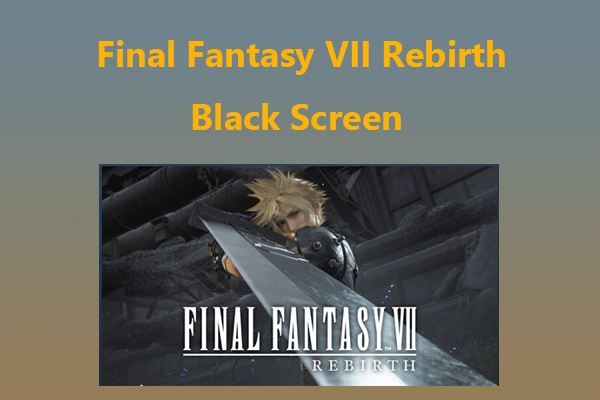
User Comments :