Black Ops 6 error code 0xc0000005(0) N is one of the error codes that you can encounter during gameplay. If you are troubled by this error, read this post now! Here, Partition Magic collects some solutions to Black Ops 6 error 0xc0000005(0) N.
Black Ops 6 error code 0xc0000005(0) N usually appears with the following message.
“Unfortunately, the application has unexpectedly stopped working. Trying a “Scan and Repair” might solve the issue. If the problem persists, please reach out to the online support: https://support.activision.com/black-ops-cold-war”
As the error message indicates, you should run a “Scan and Repair” when the error occurs. It might work for the issue because the error can be caused by corrupted or broken game files. Additionally, factors like corrupted Battle.net cache, outdated graphics drivers, and mismatched setting file can also lead to the issue.
MiniTool Partition Wizard FreeClick to Download100%Clean & Safe
Based on the above possible causes, this post provides you with 5 solutions.
Solution 1: Verify Game Files
If there are issues with game files, you might receive the Black Ops 6 error code 0xc0000005(0) N during gameplay. For instance, game files are corrupted or damaged due to some reason. Hence, it is vital to scan and repair your game files once the error occurs.
The process varies on different platforms. According to your platform, follow the corresponding instructions to complete the verifying process.
Steam
Many gamers play games on PCs via Steam. If you also play Black Ops 6 on it, verify your game files with these steps.
Step 1: Run Steam and move to your Steam library.
Step 2: Locate Call of Duty Black Ops 6, right-click on the game, and choose Properties.
Step 3: Select Installed Files.
Step 4: Tap on Verify integrity of game files and wait for the finish of the process.
Battle.net
Battle.net is an Internet-based online game, digital distribution, digital rights management, and social networking platform. You can verify game files on this platform using the steps below.
- Log into Battle.net and head to the Call of Duty HQ tab.
- Hit the cog wheel next to the Play button.
- Choose Scan and Repair.
- Click Begin Scan and hit Yes to confirm the operation.
Xbox App
Step 1: Run the Xbox App.
Step 2: Right-click Call of Duty from the list of installed games and click Manage.
Step 3: Pick Files and click on Verify and Repair.
Step 4: Wait until the process ends.
Solution 2: Reset Game Settings
Due to mismatched setting files, Black Ops 6 can crash and prompt error code 0xc0000005(0) N. So, it’s recommended to reset game settings to troubleshoot the error. Here’s how to do that.
Step 1: Ensure that the game isn’t running. You can verify that in Task Manager.
Step 2: Open File Explorer by pressing Windows and E keys.
Step 3: Go to Documents and delete the Call of Duty folder.
Step 4: Launch the game and check if error code 0xc0000005(0) N disappears.
Solution 3: Turn off Overlays
You should turn off any overlays because they can conflict with the game and cause it to crash, triggering the error code 0xc0000005(0) N. If you have to trace game and hardware metrics while gaming, make use of in-game telemetry feature. It helps you monitor some crucial stats like frame rate, latency, GPU clock, GPU temperature, etc.
Solution 4: Clear Battle.net Cache
Corrupted Battle.net cache is also responsible for Black Ops 6 error 0xc0000005(0) N. So, consider clearing the Battle.net cache to resolve the error.
Step 1: Exit Battle.net and ensure no process related to the game or game launcher is running in the background.
Step 2: Hold Windows and R keys to open the Run window.
Step 3: In the Run window, type %ProgramData% and hit Enter.
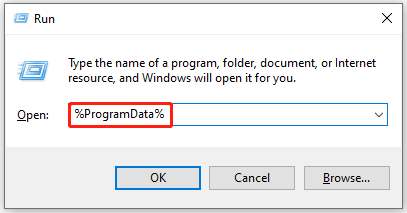
Step 4: Locate the Battle.net folder, right-click on it, and select Delete.
Step 5: Launch the game again to see if the error code disappears.
Solution 5: Update the Graphics Driver
Corrupted or outdated graphics drivers can also cause the Black Ops 6 error 0xc0000005(0) N. So, you’d better update the graphics driver when the error appears.
Step 1: Right-click the Start button to open the Start menu and then hit Device Manager.
Step 2: Double-click Display adapters to expand it. Then right-click on the graphics driver and hit Update driver.
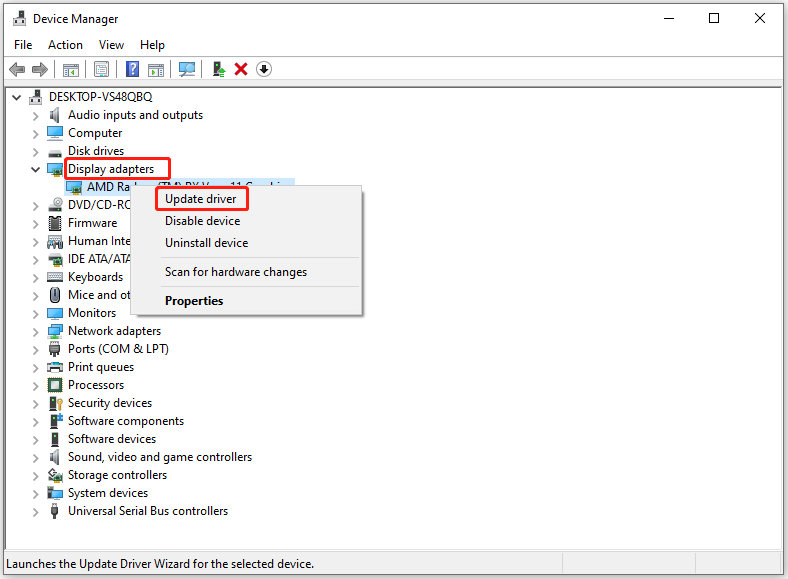
Step 3: According to your needs, click Search automatically for drivers or Brose my computer for drivers.
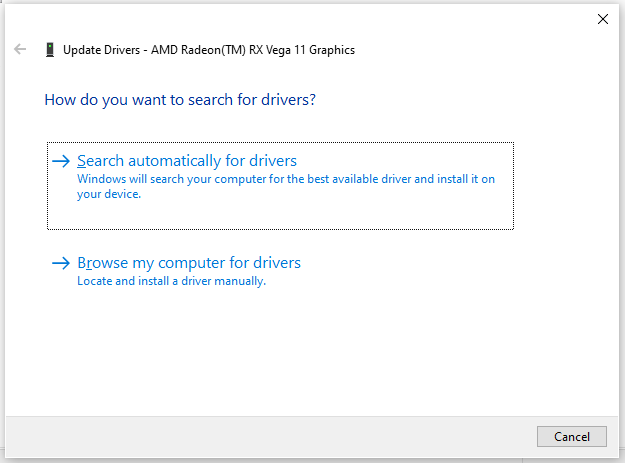
Step 4: Follow the on-screen instructions to finish the process.
Try Them Now
Are you suffering from Black Ops 6 error code 0xc0000005(0) N? If so, try the solutions offered in this post now! They may help you walk through the issue.


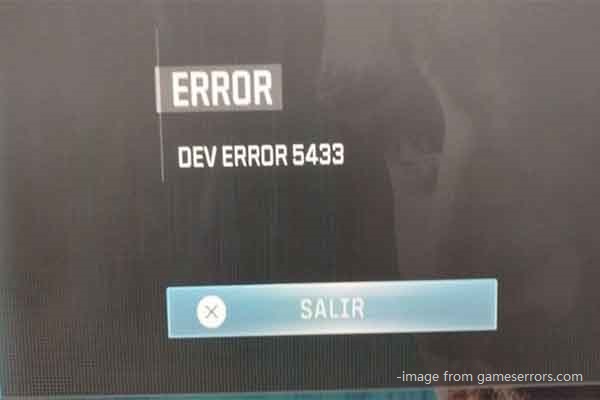

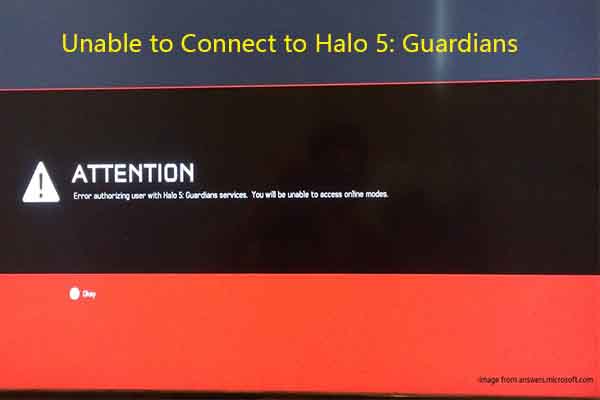
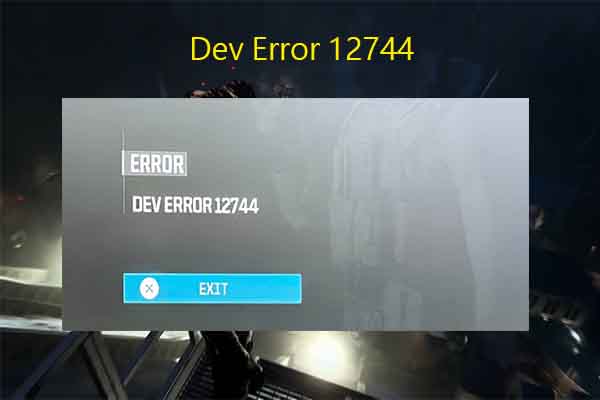
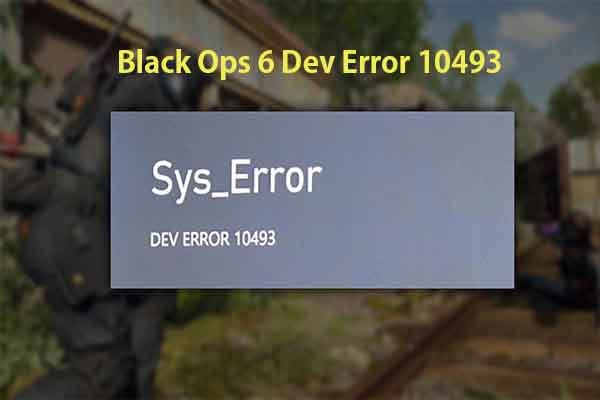
User Comments :