This post tells you what the Black Ops 6 Dev error 5820 means and how to fix it effectively. If you encounter this error during gameplay, please refer to this guide. Partition Magic reveals all the details to you.
Black Ops 6 Dev Error 5820
Some gamers suffered from the issue midway through the Black Ops 6 beta in September 2024. Black Ops 6 Dev error 5820 happens when something blocks communication between the official Activision servers and your console or PC.
Dev error 5820 is server-sided in most cases, which means there’s a problem on Activision’s end. It’s a network issue actually. So, you should check if there’s an outage on CoD’s server when the error occurs. If the server is down, you need to wait for a fix. If not, try the methods in this post to troubleshoot the problem.
MiniTool Partition Wizard FreeClick to Download100%Clean & Safe
Also read: Fixed Error: Call of Duty Modern Warfare Dev Error 6068
Method 1: Restart Your Game
If you see the Dev error 5820 the first time, you should perform a game restart to rule out repeated instances. This might work for the error. You can have a try! Simply exit the game and then launch it again. After that, check if the game runs without errors.
Method 2: Restart the Modem
As mentioned earlier, Dev error 5820 in Call of Duty: Black Ops 6 is a network issue. Hence, you’d better restart the modem to reconnect the network. Close Black Ops 6 and switch off the modem at the power. Wait 30 seconds, turn the modem back on, and wait until the network is restored. Then open Black Ops 6 to see if the error is resolved.
Method 3: Verify the Integrity of the Game File
With Black Ops 6, Call of Duty is making massive changes to its file system. Some files might get corrupted as all the updates and the changes are downloaded. This can stop the game from connecting to the Internet and result in Dev error 5820.
In this case, you can verify the integrity of the game file and fix any broken or missing components. How to do that? The steps for doing that on Stam and Battle.net are listed as follows.
Steam
- Launch Steam and go to the Steam game library.
- Right-click Call of Duty Black Ops 6 and choose Properties.
select Installed Files. - Click Verify integrity of game files.
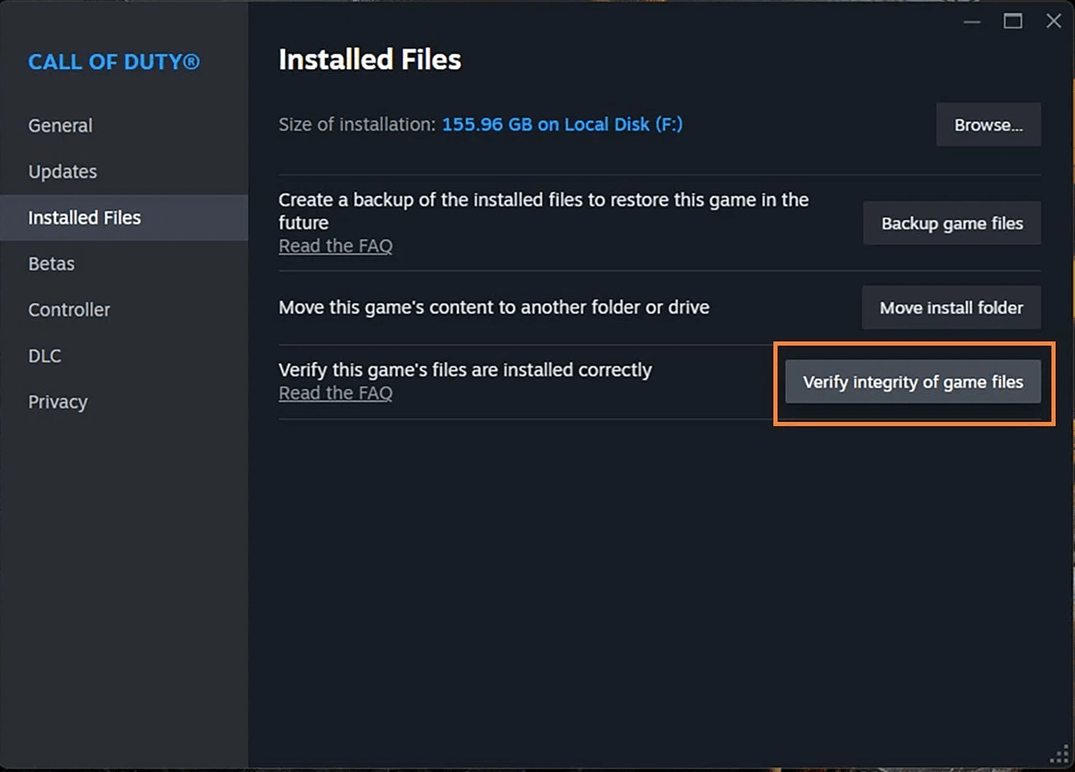
Battle.net
- Run Battle.net and head over to the Call of Duty tab.
- Click on the cog wheel next to the Play button.
- Tap on Scan and Repair.
- Choose Begin Scan and click Yes.
Method 4: Limit On-Demand Texture Streaming
On-Demand Texture Streaming is also responsible for the Dev error 5820 in Call of Duty: Black Ops 6. To get rid of the error, you should set the On-demand Texture Streaming to minimal. For doing that, navigate to the Graphics settings and set On-Demand Texture Streaming to Minimal.
Method 5: Uninstall and Reinstall Black Ops 6
The last resort to Dev error 5820 in Call of Duty: Black Ops 6 is to uninstall and reinstall the game. This is an effective method to troubleshoot the error. Many gamers have proven that. You can also uninstall the game and then reinstall it from scratch.
Step 1: Launch the Steam and find Black Ops 6 from the game library.
Step 2: Right-click on the game and choose Manage > Uninstall > Uninstall to remove the game.
Step 3: Search Black Ops 6 on Steam and download and install it by following the on-screen instructions.
The End
Are you looking for the methods to fix Black Ops 6 Dev error 5820? If so, this post is what you need. It provides you with 5 ways.


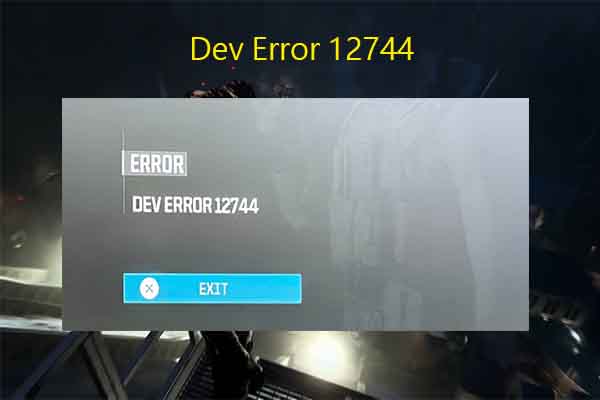



User Comments :