Black Myth Wukong has been very popular recently, but some people may encounter the Black Myth Wukong lagging, stuttering, or low FPS issues. Don’t worry. This post from Partition Magic shows you how to solve them.
Black Myth: Wukong is an action role-playing game developed and published by Game Science. It was released for PlayStation 5 and Windows on August 20, 2024, with an Xbox Series X/S version planned for release at a later date.
It sold 10 million units as of August 23, making it one of the fastest-selling games of all time. Many people like this game, but they may encounter the Black Myth Wukong lagging, stuttering, or low FPS issues.
Do you also encounter these issues? If so, you can try the following measures to solve them.
Way 1. Make Sure Your Computer Meets the Game Requirements
Black Myth Wukong is a quite large game. It requires at least the Intel Core i5-8400 / AMD Ryzen 5 1600 CPU, 16 GB RAM, NVIDIA GeForce GTX 1060 6GB / AMD Radeon RX 580 8GB GPU, and 130 GB available space.
To run this game, you should make sure your computer meets these requirements at least. Otherwise, the Black Myth Wukong stuttering or even crashing issue will occur.
Way 2. Install Black Myth Wukong on SSD
Although this game supports HDD, SSD is recommended. Besides, most modern games seem to work better on SSDs. Some people report that games’ FPS may drop on HDDs. Therefore, to solve the Black Myth Wukong low FPS issue, you can install Black Myth Wukong on SSD.
If you have an SSD already installed on your computer, you can just move the game from the HDD to the SSD. Then, you can get the tutorial in this post: 3 Methods to Help You Move Steam Games to Another Drive.
If you don’t have any SSD installed, you may need to purchase one and then replace the HDD with the SSD. If you don’t want to clean install Windows and reinstall games, you can use MiniTool Partition Wizard to clone the HDD to SSD.
MiniTool System Booster TrialClick to Download100%Clean & Safe
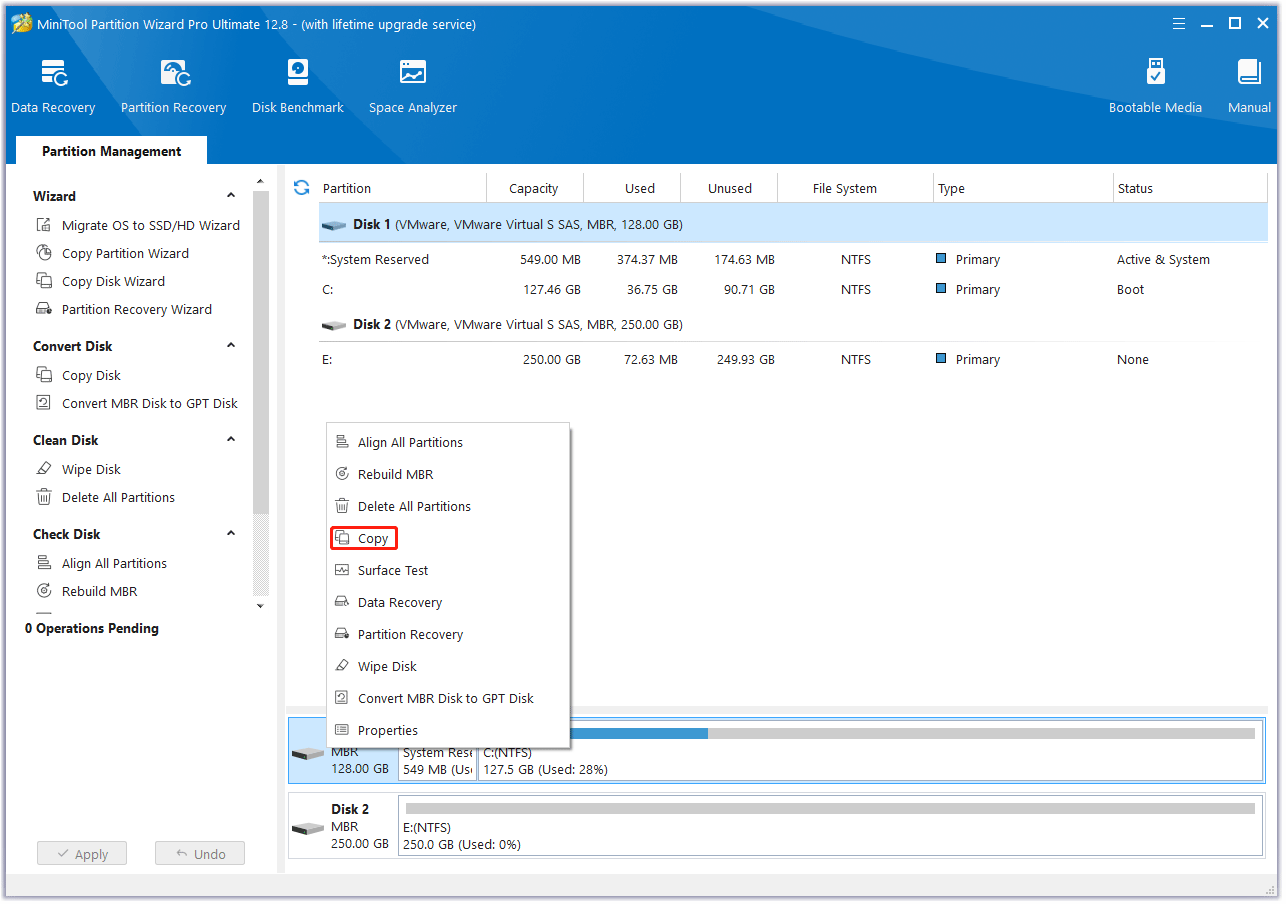
Way 3. Update the GPU Driver
To solve game issues, updating the GPU driver is always recommended. Therefore, when the Black Myth Wukong lagging or stuttering issue occurs, you can try updating the GPU driver. Here is the guide:
- Press the Windows logo key + X and then select Device Manager from the menu.
- Expand Display adapters, right-click on the graphics device, and then select Update driver. Then, click Search automatically for drivers.
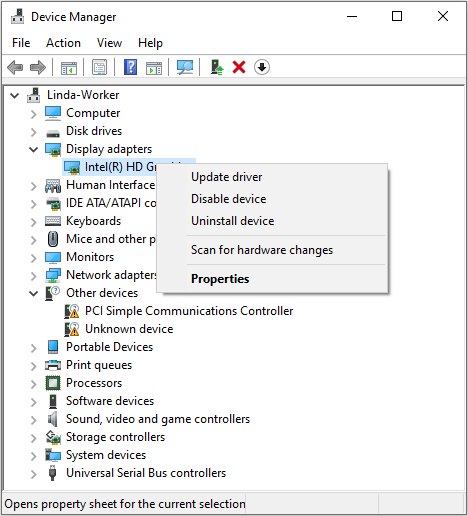
Way 4. Stabilize the Network Connection
The Black Myth Wukong lagging issue may be related to the bad network. To solve this issue, you need to check if your Internet is fast enough or troubleshoot it. To troubleshoot the network issues, you can refer to the ways mentioned in this post: 11 Tips to Troubleshoot Internet Connection Problems Win 10.
Way 5. Clear the Shader Cache
A Steam user says that the wonky shader cache may be the reason for the Black Myth Wukong stuttering issue. Clearing the shader cache may solve the issue. This answer was accepted. You can also try it.
If you’re using an NVIDIA card, open the NVIDIA Control Panel, navigate to Manage 3D settings > Global Settings > Shader Cache Size, and change it to Disabled.
Then, restart your PC, open File Explorer, and navigate to this path: C:\Users\YourUserNameHere\AppData\Local\NVIDIA\GLCache. Delete the folder with all the numbers and letters.
In the NVIDIA Control Panel, change the shader cache back to its original value or just 5GB to be safe, and reboot once more. Launch the game and the shader cache will be rebuilt to fix your performance.
If you’re using an AMD graphics card, open AMD Radeon Software, click the gear icon in the top-right, click Graphics, scroll down and expand the Advanced section, and hit Reset Shader Cache.
Way 6. Change In-Game Settings
You can also change some in-game settings to boost the game’s performance. For example, you can lower the distance of view, turn off frame generation, activate v-sync, etc.
Bottom line
Is your Black Myth Wukong lagging, stuttering, or having low FPS? This post offers 6 ways to solve these issues. You can try them one by one.

![[10 Ways] How to Fix Black Myth: Wukong Blue Screen on PC](https://images.minitool.com/partitionwizard.com/images/uploads/2024/08/black-myth-wukong-blue-screen-thumbnail.png)
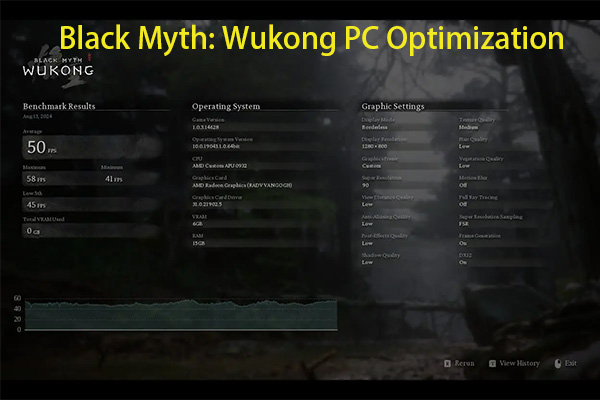
User Comments :