Black Myth: Wukong is an action role-playing game on Windows PCs and PS5. Unfortunately, many players are stuck in the Black Myth: Wukong blue screen error. Here, this post from Partition Magic puts together some solutions.
Black Myth: Wukong is a 2024 action role-playing game developed and published by Game Science. The game is inspired by the classical Chinese novel Journey to the West and tells the story of an anthropomorphic monkey based on the novel’s Monkey King.
The game was released on August 20, 2024, for PlayStation 5 and Windows with generally positive reviews from critics. However, some gamers reported that they encountered the Black Myth: Wukong BSOD error on Windows PCs.
If you are also bothered by the same problem, keep reading to figure it out. Before operating the following complex ways, you can try some basic fixes.
- Restart Steam and PC.
- Close conflicting/unnecessary programs.
- Update Windows.
Fix 1. Make Sure Your PC Meets the System Requirements
If your PC cannot meet the Black Myth: Wukong minimum system requirements, you may encounter the Black Myth: Wukong blue screen error.
- OS: Windows 10 64-bit
- Processor: Intel Core i5-8400 / AMD Ryzen 5 1600
- Memory: 16 GB RAM
- Graphics: NVIDIA GeForce GTX 1060 6GB / AMD Radeon RX 580 8GB
- DirectX: Version 11
- Storage: 130 GB available space
- Sound Card: Windows Compatible Audio Device
It should be noted that Black Myth: Wukong supports HDD, but SSD is recommended. If you want to upgrade your laptop from HDD to SSD without reinstalling the operating system, you will need disk clone software. Here we recommend MiniTool Partition Wizard. Besides, it offers comprehensive to manager PC disks and partitions.
MiniTool Partition Wizard DemoClick to Download100%Clean & Safe
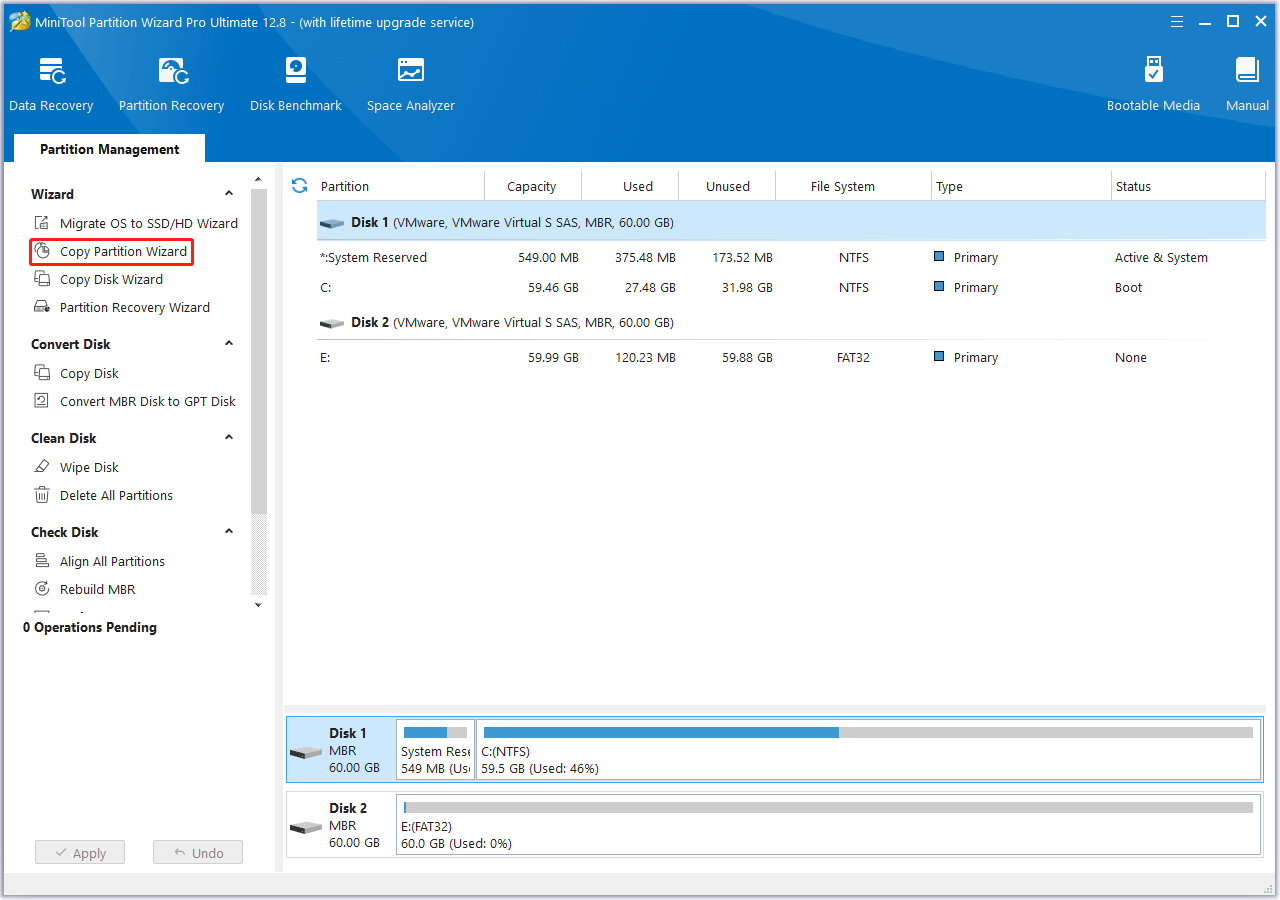
Fix 2. Run Black Myth: Wukong as Administrator
You can try running Black Myth: Wukong as an administrator. The steps are as follows:
- Open Steam, and then go to Library.
- Right-click Black Myth: Wukong to select Manage > Browse local files. It will open the Black Myth: Wukong installation folder.
- Right-click the b1 exe file and select Properties.
- Under the Compatibility tab, enable Compatibility Mode and select Windows 7 or Windows 8. Then check the Run this program as an administrator box. Then click Apply > OK.
Fix 3. Set Power Options to Power Saver
Setting the Power Options to power saver may solve the Black Myth: Wukong BSOD error.
- Type control panel in the Search box to open Control Panel.
- Click Hardware and Sound > Power Options > Power saver.
Fix 4. Modify Game Launch Options
You should try to modify the game to run on DirectX 11, which may resolve blue screen errors.
- Launch Steam.
- Right-click Black Myth: Wukong and select Properties.
- In the Launch Options section, type -dx11 and close the window.
Fix 5. Allow the Game Through Firewall
You should check if the Firewall blocks the Black Myth: Wukong.
- Type Windows Security in the Search box to open it.
- Click Firewall and network protection > Allow an app through firewall.
- Click Change settings > Allow another app. Then click Browse and add Black Myth: Wukong exe file. Open the Private and Public boxes next to the game.
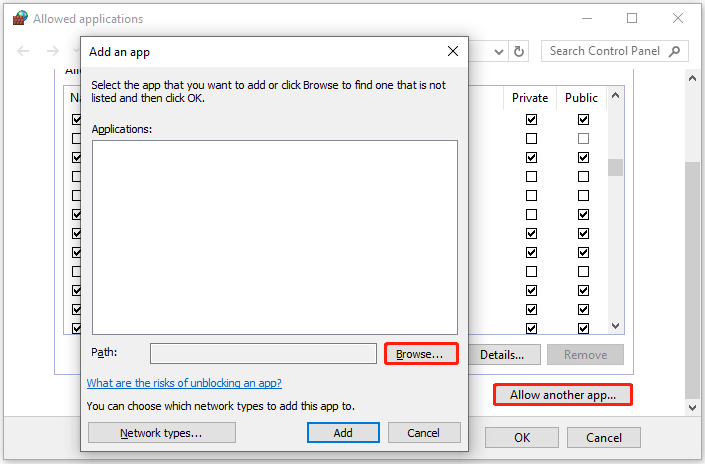
Fix 6. Update Graphic Driver
If your graphics driver is outdated, the Black Myth: Wukong blue screen error may occur. Updating the graphics driver can solve the issue.
- Nvidia: Navigate to Nvidia Official Drivers locate your graphics card and download the latest driver.
- AMD: Navigate to AMD Drivers and Support locate your graphics card and download the latest driver.
After updating the graphics drive, check if the error gets solved.
Fix 7. Verify the Integrity of Game Files
You can try verifying the integrity of game files.
- Launch the Steam client and then go to LIBRARY.
- Right-click Black Myth: Wukong and select Properties.
- Go to Installed Files. Then select verify integrity of game files.
Fix 8. Install Visual C++ Files
You can try to install the Visual C++ files to solve the problem.
- Go to the Virtual C++ official download website.
- Download and install both x86 and x64 Visual C++ Files and install it.
- Restart your PC. Then launch this game and see if the problem gets solved.
Fix 9. Disable Overlays
Disabling overlays may also solve the Black Myth: Wukong blue screen error. Therefore, you need to:
Fix 10. Reinstall Black Myth: Wukong
If the above methods don’t work for the Black Myth: Wukong BSOD error, you should consider reinstalling this game.
Bottom Line
If you are an action role-playing game lover, Black Myth: Wukong is worth playing. When encountering the Black Myth: Wukong blue screen error, you can try the methods above to solve it.



![What to Do If Enotria: The Last Song Not Launching? [8 Ways]](https://images.minitool.com/partitionwizard.com/images/uploads/2024/09/enotria-the-last-song-not-launching-thumbnail.png)
User Comments :