What Is BIOS Whitelist
Generally speaking, the computer will check the BIOS whitelist when you replace a damaged or outdated piece of hardware with a new one. What is BIOS whitelist? BIOS whitelist is a list of hardware allowed to be used on the computer.
It helps you know if the particular brand, model, or make of hardware is allowed. When you attempt to attach a product that is not included in the list, your computer won’t be able to detect it. In other words, BIOS whitelist prevents you from installing any hardware that can cause conflicts with other hardware on the PC.
This brings many benefits. However, BIOS whitelist also has drawbacks. For instance, even if you add a compatible hardware component, you can’t use it if it is not included in the BIOS whitelist. Then you may want to remove the BIOS whitelist.
Reasons for Removing BIOS Whitelist
Not all computer manufacturers allow users to use any other brand of hardware on their devices. Given that fact, they implement restrictions in the name of BIOS whitelist. Then you can’t use compatible hardware like a network card if it is not listed in the BIOS whitelist.
Restricting users from adding hardware components from other brands is the only purpose of the BIOS whitelist. If there’s no BIOS whitelist or it is turned off, you can use any hardware with the original computer. That’s why many users want to remove BIOS whitelist. Here comes the question: how to remove BIOS whitelist? The next section shows you BIOS whitelist removal instructions.
MiniTool Partition Wizard DemoClick to Download100%Clean & Safe
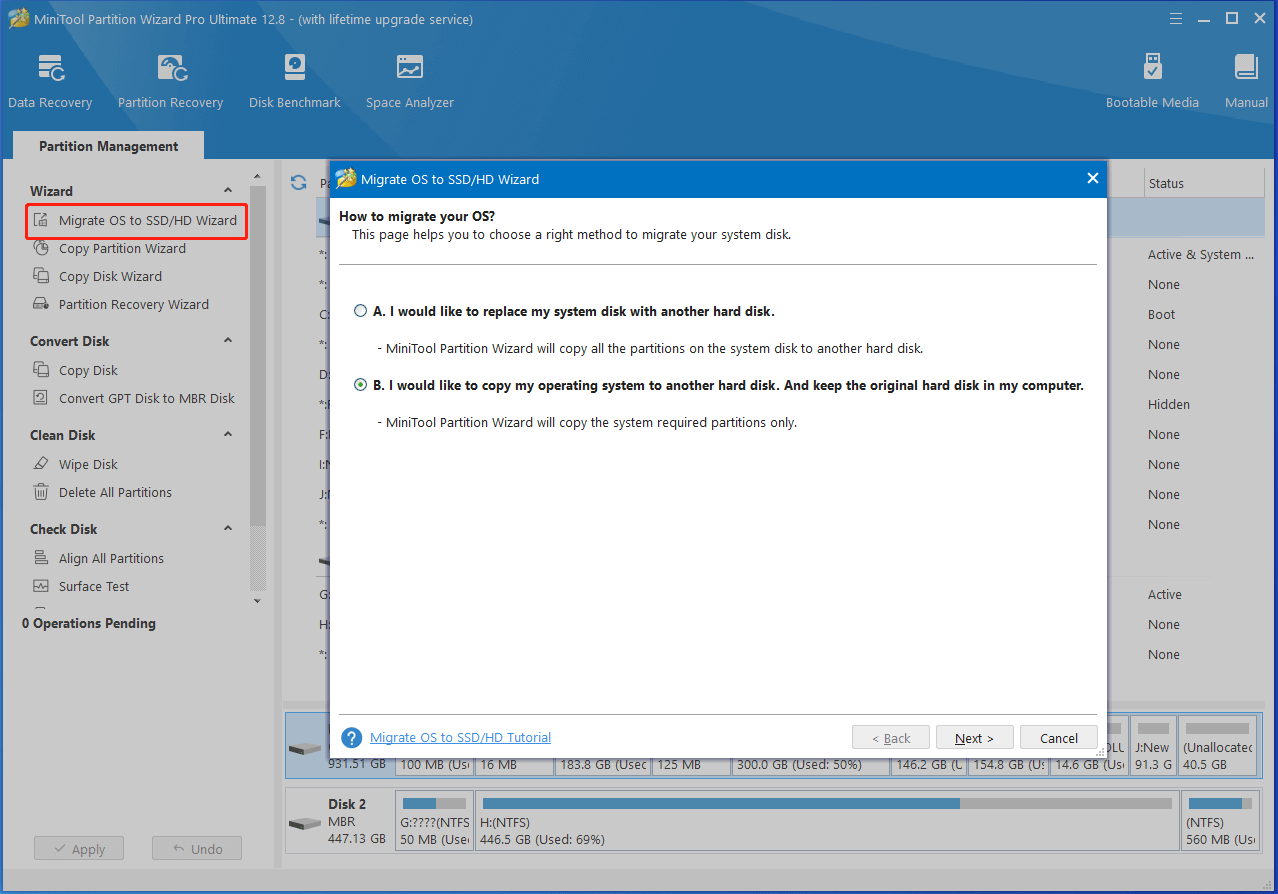
Further reading:
To let the computer run without issues, you’d better ensure that the added hardware is compatible with other components of your PC. For instance, you should make sure that the motherboard is compatible with the CPU, GPU, RAM, hard drive, and even the case. Otherwise, you may encounter various issues while running the computer.
How to know if the PC parts are compatible with each other? Well, you can make use of PC compatibility checkers like PC Builder, Build My PC, PCPartPicker, etc. Then are online tools, so you don’t have to download and install them on your computer. Instead, you can use them only if you have an Internet connection.
Instructions for BIOS Whitelist Removal
Well, many brands like HP claim that they have removed the BIOS whitelist. Hence, the best way to get rid of this feature is by upgrading the BIOS. Navigate to the computer vendor’s websites and download the BIOS upgrading software like Lenovo System Update Tool, HP Support Assistant, etc.
Then install the utility on your computer. After that, launch the program and follow the on-screen instructions to update your BIOS. Alternatively, you can also manually update the BIOS. The steps for updating BIOS vary depending on the specific brands. BIOS updating guides for common computer brands are listed as follows.
According to your PC brand, follow the corresponding tutorial.
Sometimes, you may or may not be able to remove the BIOS whitelist by updating the BIOS. There’s no alternative way to remove the BIOS whitelist unless you know binary mathematics. Some people even send online petitions to Lenovo, asking them to remove the BIOS whitelist.
Conclusion
What is BIOS whitelist? How to remove BIOS whitelist? The answers to these questions have been shown to you. Read the post to explore the answer now!

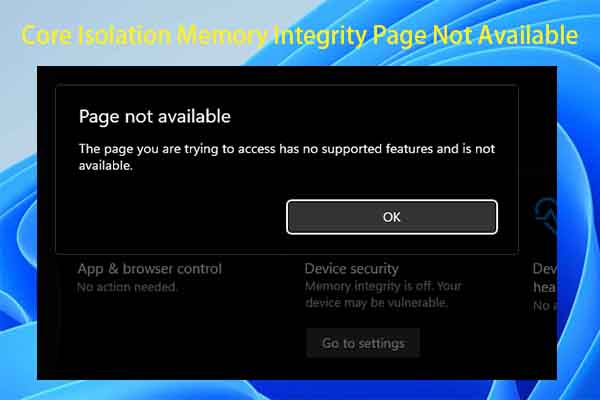
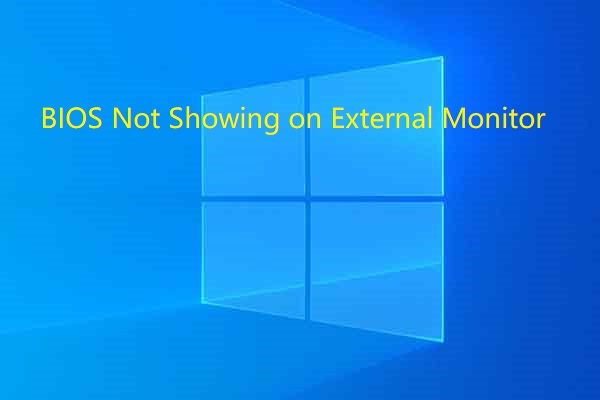
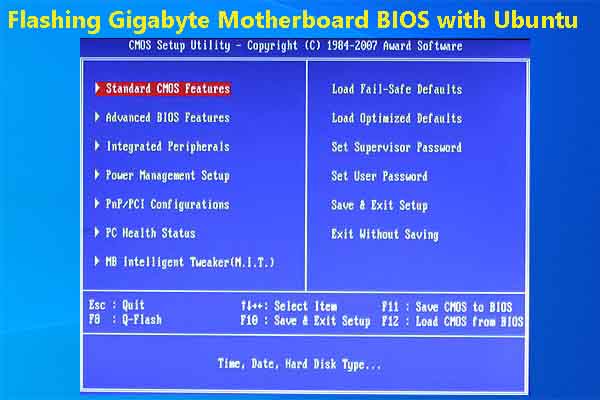
User Comments :