Many users encountered the BIOS update stuck on Flashing finished error but not rebooting. Are you also troubled by the issue? Now, you come to the right place. This post from Partition Magic shares 4 effective solutions.
It’s important to keep the BIOS version up to date to avoid unexpected issues, but flashing the BIOS is also risky. Sometimes the process can lead to various problems, such as BSOD after BIOS update, PC not booting, black screen, etc. Here I’ll discuss the BIOS update stuck on Flashing finished but not booting error.
According to user reports, the error mainly occurs when updating Lenovo BIOS, and it prompts the system will shut down or reboot, but not. The error might be caused by a power glitch or improper BIOS settings. Besides, if your motherboard or hard disk gets bad, you may encounter the “BIOS update stuck on Flashing finished but not booting” error.
BIOS update stuck at Flashing finished but not rebooting. Stuck for 30 mins now on “system will shut down or reboot in 5 seconds. But it's not doing either of them. How to solve this? And how worried shall I be?https://www.reddit.com/
Before You Do
Before fixing the Lenovo BIOS update stuck on Flashing finished error, I highly recommend that you back up all important data as soon as possible. This is because the error causes your computer not to bootable and you cannot access all data if the error keeps unfixed.
How to back up data without booting Windows? I highly recommend you use MiniTool ShadowMaker which can back up files, folders, operating systems, and hard disks even when the computer is not bootable. It allows you to create a bootable USB to boot up failed computers and back up data easily.
MiniTool ShadowMaker TrialClick to Download100%Clean & Safe
Solution 1. Hard Reset Your Computer
The first and simplest solution for the “BIOS update stuck on Flashing finished but not booting” issue is to hard reset your computer, which can discharge the residual power and clear temporary glitches. To do that, unplug the power cable from the computer, and press and hold the Power button for 60 seconds to discharge power. Wait for a while, re-plug the power cable, and turn on the computer.
Solution 2. Reset BIOS Settings to Default
Some users reported that the “BIOS update stuck at Flashing finished but not rebooting” error can be solved by resetting BIOS to default. Here you may have a try.
Step 1. Power on your computer and press F2 to enter BIOS settings.
Step 2. Check if the settings for UEFI, CSM, Legacy BIOS, Secure, and Fast Boot options are configured properly.
Step 3. Make sure the Windows boot drive is set to the priority in the boot order.
Step 4. Find and select the Load Setup Default option and press Enter to reset BIOS. Then press F10 to save and exit BIOS. At this time, your computer should boot normally.
Solution 3. Check Your Motherboard
The Lenovo BIOS update stuck on Flashing finished error can be caused by a bad motherboard. If there are any motherboard failure symptoms like physically damaged parts, burning odor, or frequent blue screens, it indicates that you need to replace the motherboard with a new one.
Solution 4. Check Your Hard Drive
If your system hard disk gets faulty, the “BIOS update stuck on Flashing finished but not booting” issue can occur. So, you’d better check the disk for bad sectors with a professional tool. MiniTool Partition Wizard can help you check bad sectors and repair file systems with a bootable USB drive when the PC is not bootable.
MiniTool Partition Wizard DemoClick to Download100%Clean & Safe
Step 1. Create a bootable USB drive via the Bootable Media feature of MiniTool Partition Wizard. Once done, reboot the affected computer using the bootable media.
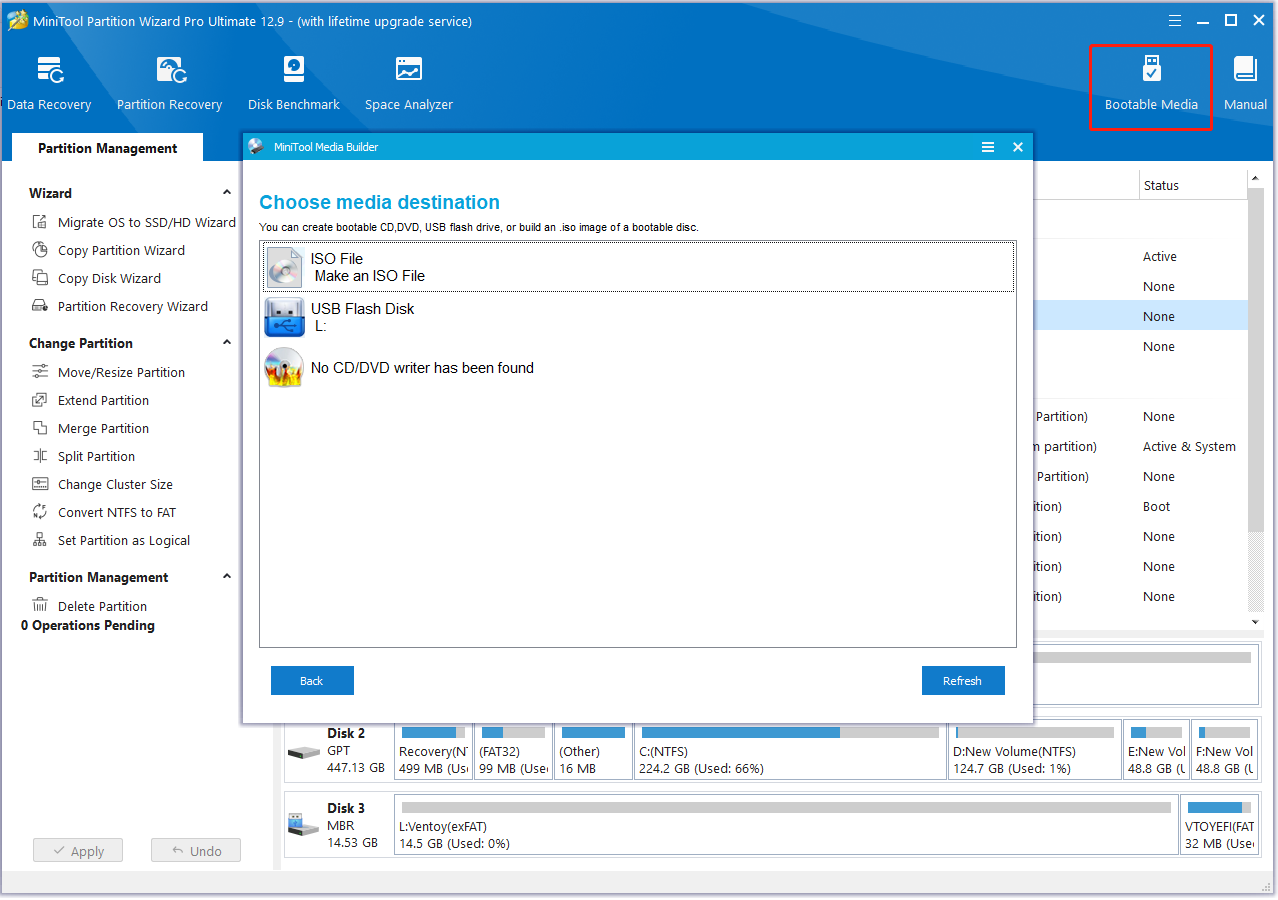
Step 2. When your computer reboots, follow the on-screen prompts to enter the main interface of the software. Select your system disk and click on Surface Test from the left panel.
Step 3. Click on Start Now and wait for the process to complete. If there are bad sectors on the disk, they will be marked with red color. In this case, you need to consider replacing the bad hard drive with a new one.
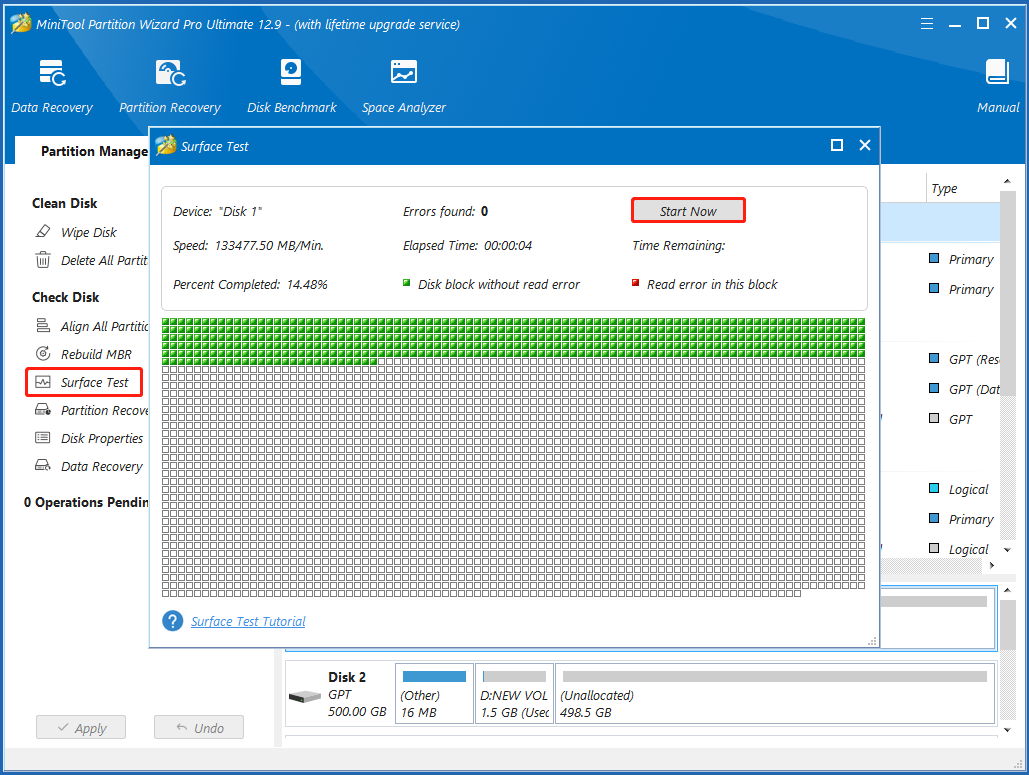
Step 4. If you want to upgrade the hard drive without reinstalling OS, don’t worry. This tool can migrate Windows OS or clone hard drives easily with the Copy Disk Wizard and Migrate OS to SSD/HD Wizard features.
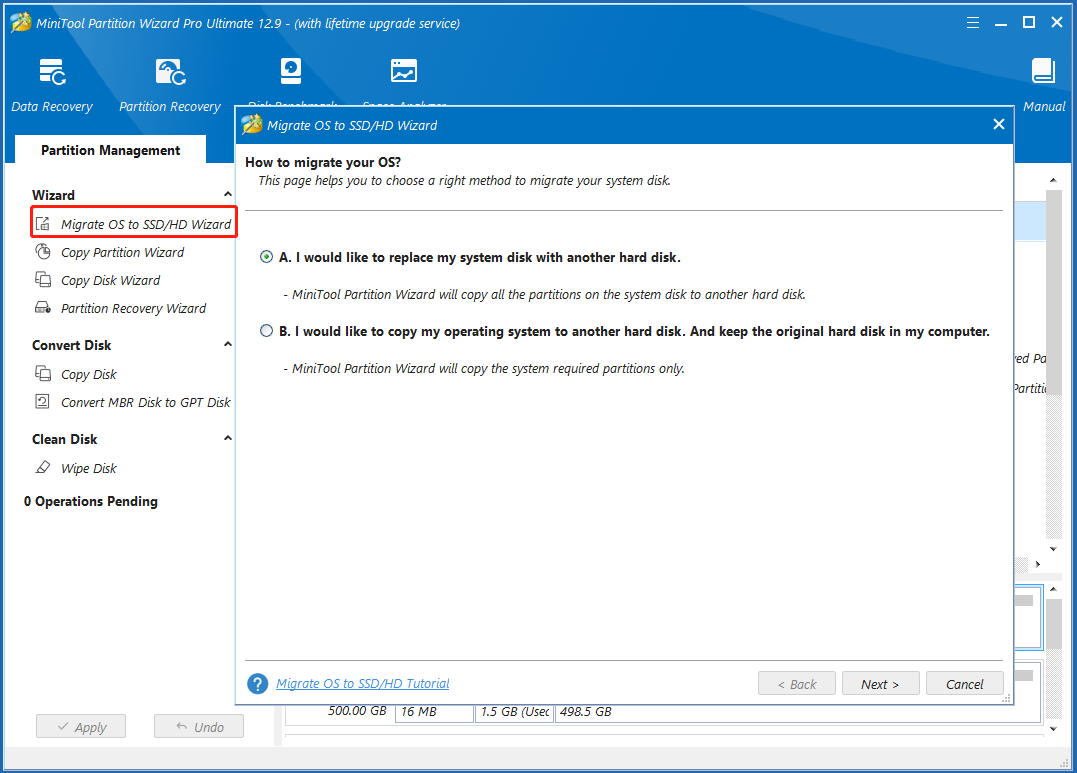
Wrapping Things Up
This post mainly discusses how to fix the Lenovo BIOS update stuck on Flashing finished error on Windows 10/11. I highly suggest you back up all important files when the computer is unbootable to avoid loss. If you enjoy this post, feel free to share it with other users who have the same problem.

User Comments :