Are you a college student looking for a new laptop? In this post, Partition Magic will introduce the top 3 best laptop for college students. They have wonderful high-cost performance. If you are interested in it, have a look.
If you are a college student and planning to buy a laptop to complete your courses, which laptops are suitable for you? To know the answer, please keep reading. It collects different laptops for different demands and provides a guide to managing your laptop.
Considerations While Choosing Laptop
Here are some factors you should consider when choosing a laptop.
- Performance: A powerful computer will last longer. A good computer is more worthwhile in the long run.
- Graphics and Gaming: Graphics cards are important for students who like to play games and engineering majors. Most gaming laptops come with discrete graphics cards to run the latest games and CAD and 3D analysis programs smoothly.
- Operating Systems: Laptops generally come in three types: Windows (most mainstream PCs), macOS (MacBooks), and Chrome OS (Chromebooks).
Also read: Laptop Buying Guide for Students: Top 8 Things to Consider
Before choosing a laptop, you may wonder whether is 256GB SSD enough for a college laptop. 256GB is more than enough for a college laptop, but it also depends on what you are majoring in.
For example, an engineering course might require extra space. Also, if you don’t plan on storing unnecessary files on your laptop, this storage size should be enough for your entire college studies.
Best Laptop for College Students
What’s the best Windows laptop for college students? You can refer to the following options.
# 1. HP Spectre x360 14

–image-from HP.com
HP Spectre x360 14 is a high-end 14-inch 2-in-1 convertible laptop. It comes with an Intel Core Ultra 5 125H or Core Ultra 7 155H CPU, integrated graphics, up to 32GB of RAM, and up to 2TB of storage.
Ports include one USB-A, two USB-C/Thunderbolt 4, and a 3.5mm headphone jack. It has a Wi-Fi 7 wireless adapter, a haptic touchpad, a 4k webcam, and a 68Wh battery.
The HP Spectre x360 14 is great for college students. It has a thin and light design that makes it easy to carry around, and the battery lasts for about 11 hours with light use.
# 2. Asus ROG Zephyrus G14

–image from ASUS.com
If you’re a gaming enthusiast, Asus ROG Zephyrus G14 is the perfect choice. This 14-inch model is sleek and compact, making it easy to carry while still packing enough processing power to deliver smooth gaming in demanding games.
It has a gorgeous 120Hz 2.8k OLED display, a tactile keyboard, and one of the best speaker systems you’ll find on a Windows machine. You get Wi-Fi 6E wireless connectivity, a facial recognition IR camera for quick logins, and a wide selection of ports, including two USB-C and one HDMI 2.1.
Its RAM and storage space max out at 32GB and 1TB respectively. Battery life is decent at around 8 hours of light use, and you’ll probably want to plug it in for a quick charge to get through the day.
# 3. Dell XPS 16

–image from Dell.com
If you are an engineering student, then the Dell XPS 16 is a good choice. The Dell XPS 16 is a high-end Windows workstation laptop. It is very well-built and not too bulky, so it is quite convenient to carry around.
Its Intel Meteor Lake CPU and NVIDIA discrete GPU provide a lot of processing power, which is perfect for students in fields such as engineering, 3D graphics, and game development.
Battery life is around 9 to 10 hours of light use, and it charges via USB-C. It has a 1080p webcam, Wi-Fi 7 wireless connectivity, a fingerprint sensor, a facial recognition infrared camera, and a 100Wh battery.
How to Manage Your Laptop Hard Drive?
When you buy a new laptop, the first thing you may need to do is to resize the partitions on your hard drive. Usually, the hard drive of a new laptop has only one partition where the operating system is installed. If you store all your apps, files, and games on one partition, it will become increasingly difficult to manage files over time.
Therefore, it is a good choice to shrink the system partition and create more partitions for your laptop. You can use a reliable third-party partition manager to resize the hard drive within a few clicks. Here I recommend MiniTool Partition Wizard.
MiniTool Partition Wizard FreeClick to Download100%Clean & Safe
Step 1: Install MiniTool Partition Wizard on your laptop and launch it.
Step 2: In the main interface, select the system partition (usually the C drive) and select Move/Resize Partition.
Step 3: In the window that pops up, drag the slider to shrink the system partition and click OK to continue. You should leave enough free space for the C drive. Otherwise, you will soon encounter the problem of the C drive being full.
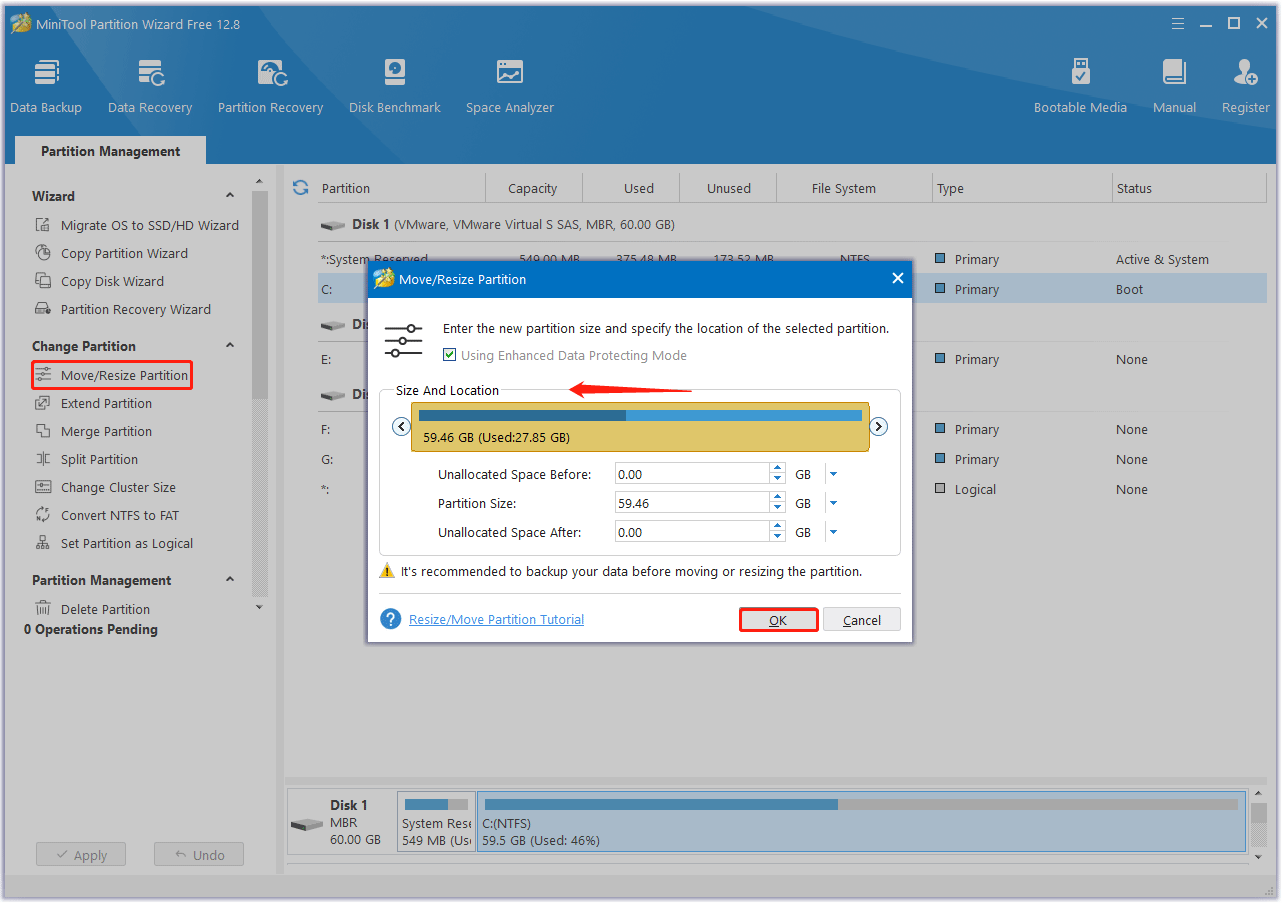
Step 4: Now you can see the unallocated space on the hard drive. Right-click the unallocated space and select Create.
Step 5: Specify the size and location of the new partition, then click OK to confirm the operation. Then click Apply to execute the pending operation.
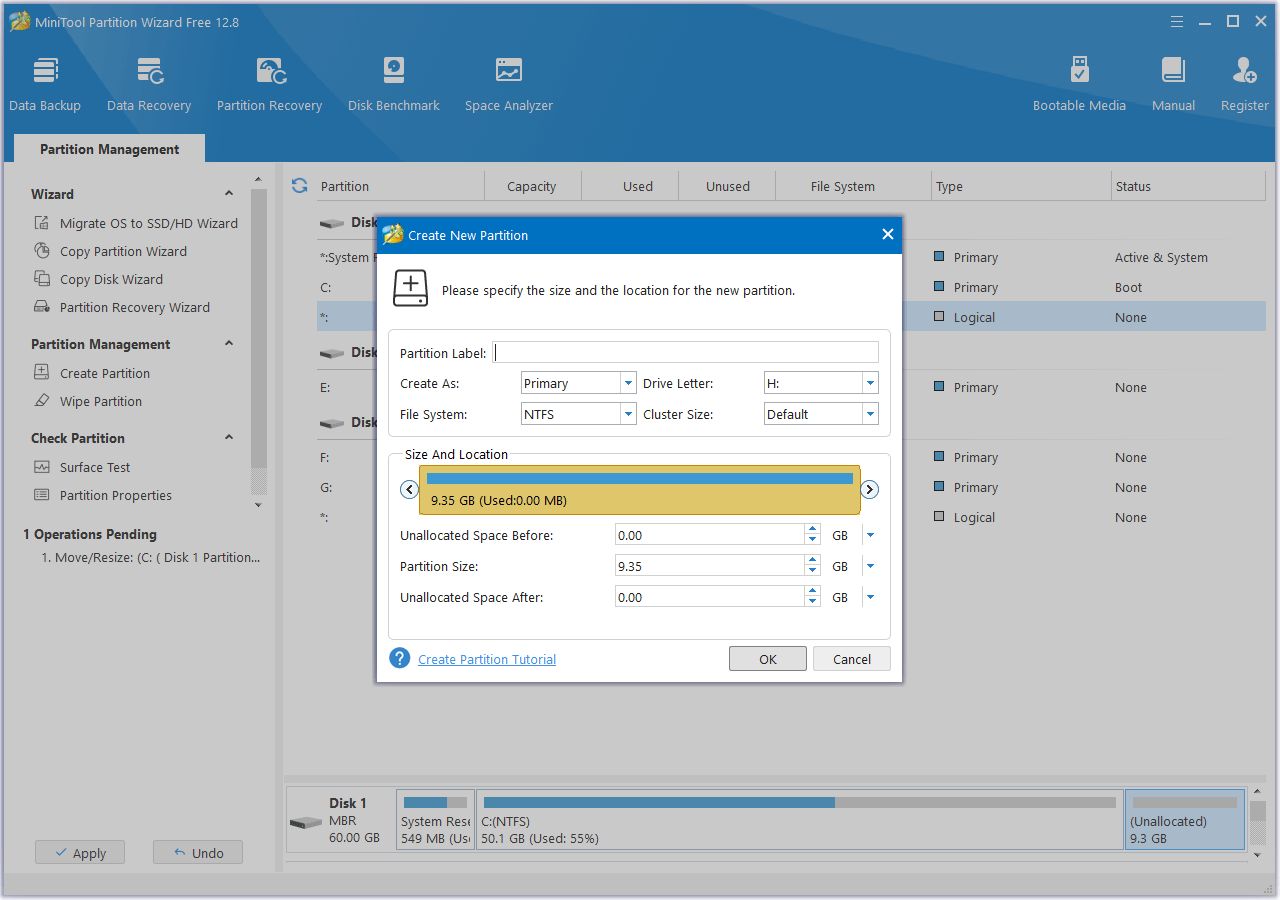
Bottom Line
If you are looking for the best laptop for college students, this post is what you need. It lists 3 great laptops and guides you in managing your laptop disks.


![[Solved] NTFS Partition Showing as Unformatted After Blue Screen](https://images.minitool.com/partitionwizard.com/images/uploads/2024/09/ntfs-partition-showing-as-unformatted-after-blue-screen-thumbnail.png)
User Comments :