Battlefield 2042 Save File Location
It is necessary to learn the Battlefield 2042 save file location if you want to make changes to the game data. For instance, you might need to back up Battlefield 2042 config file or move it to another drive to release space.
Generally speaking, the Battlefield 2042 config file can be found via this path: %USERPROFILE%> Documents> Battlefield 2042 Open Beta> settings. If you have changed the download location, the Battlefield 2042 save file location varies.
Related articles:
- Sekiro Shadows Die Twice save file location
- League of Legends save file location
- Apex Legends save file location
- Human Fall Flat save file location
Back up Battlefield 2042 Config File
To prevent the Battlefield 2042 config file from losing, you’d better back up it to another location. How to do that? A simple way to back up Battlefield 2042 config file is to copy it and paste it to another place. If the file is large, it will take you a long time.
In this case, you can wait patiently or try a different way to back up Battlefield 2042 config file. For instance, you can use a piece of professional data backup software to do that. It is recommended to use MiniTool ShadowMaker to complete the backup process.
It helps you back up and restore files, folders, systems, hard drives, etc. Besides, it also allows you to sync files and folders, clone disks, and so on. Now, download and install MiniTool ShadowMaker on your computer. Then launch it and use it to back up Battlefield 2042 config file.
MiniTool ShadowMaker TrialClick to Download100%Clean & Safe
Step 1: In the main interface of MiniTool ShadowMaker, click Connect in the This Computer box.
Step 2: In the Select Source window, click Folders and Files to select the Battlefield 2042 config file to back up.
Step 3: After returning to the Backup page, click on the Destination module to pick the destination path.
Step 4: In the pop-up window, select a drive as the destination and click OK to save changes.
Step 5: According to your needs, click Back up Now or Back up Later.
Step 6: Follow the prompted instructions to complete the operation.
If you don’t back up Battlefield 2042 config file, there’s a workaround when the file gets lost or corrupted. You can try MiniTool Partition Wizard to recover it. Its Data Recovery feature helps you recover the missing data easily.
MiniTool Partition Wizard DemoClick to Download100%Clean & Safe
Battlefield 2042 Not Saving Settings
If Battlefield 2042 doesn’t save settings, try these methods immediately to fix the issue.
Method 1: Run Battlefield 2042 as an Administrator
To let Battlefield 2042 save settings properly, you should ensure that the game has full admin rights. Here are the steps for doing that.
Step 1: Press the Windows + E keys to open File Explorer.
Step 2: Locate and open the Battlefield 2042 installation folder by following the Battlefield 2042 save file location.
Step 3: Right-click the BF2042.exe (Battlefield 2042 EXE) file and hit the Properties option.
Step 4: Switch to the Compatibility tab and choose Run this program as an administrator.
Step 5: Click Apply to execute the operation.
Step 6: Click OK to exit the window.
Method 2: Disable Third-party Antivirus Utilities
Third-party antivirus software packages on the computer can block Battlefield 2042 from saving settings. To get rid of Battlefield 2042 not saving settings issue, you should disable or uninstall third-party antivirus software packages.
You can disable the shield option on the antivirus utility’s context menu to reach the purpose. Alternatively, right-click on the system tray icon of the antivirus software and hit the disable/turn off option. To uninstall the installed antivirus software, open Settings > click Apps > right-click on the antivirus software > click Uninstall.
Method 3: Disable Controlled Folder Access
Controlled folder access, a Windows Security feature, stops unauthorized software from modifying files in certain folders. However, it can lead to issues like Battlefield 2042 not saving settings. In this case, you should disable controlled folder access manually.
Step 1: Type windows security in the search box and then click Open under the displayed app.
Step 2: In the Windows Security window, click on Virus & threat protection.
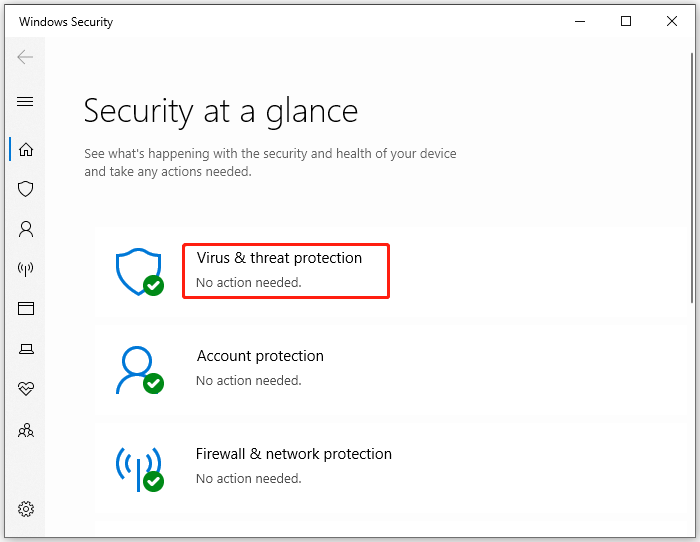
Step 3: Scroll down the content in the next window to locate the Ransomware protection section. Then click Manage ransomware protection under this section.

Step 4: Toggle off the Controlled folder access option.
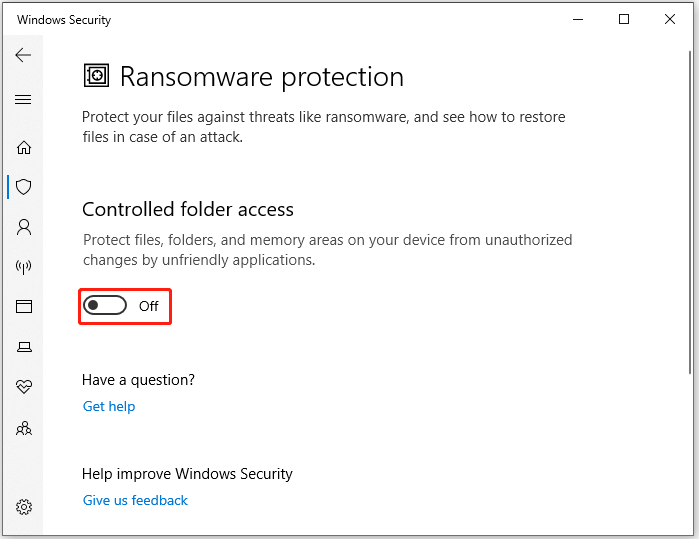
Conclusion
To sum up, this post discusses the Battlefield 2042 save file location, Battlefield 2042 config file backup, and Battlefield 2042 not saving settings issue.

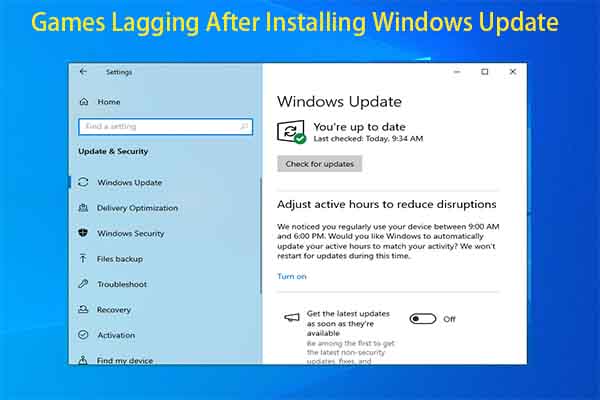
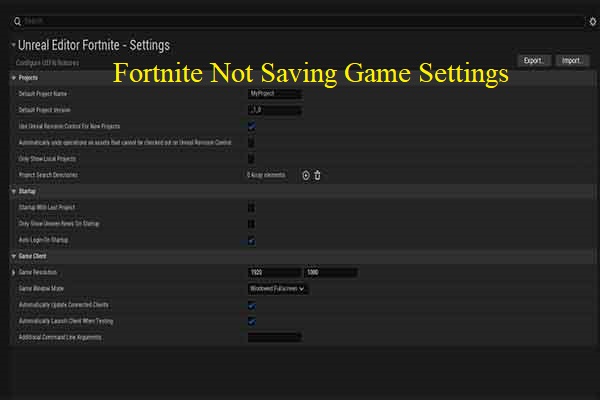
User Comments :