Partition Magic offers a brief introduction to balenaEtcher. Based on that, it shows you download steps, offers instructions for creating bootable drives, and collects issues with balenaEtcher.
What Is balenaEtcher
balenaEtcher is a piece of USB bootable software that can flash OS images to SD cards and USB drives. As an open-source tool, balenaEtcher is totally free. You can download and access all its features free of charge. With a simple and intuitive interface, it enables you to go through the process smoothly.
Actually, the software is friendly to users even without technological experience. It enables you to flash from image files directly or URL. Moreover, it allows you to clone disks. It’s worth noting that balenaEtcher prevents you from wiping wrong drives by making drive selection obvious while flashing OS.
balenaEtcher supports multiple disc image formats, including BIN, BZ2, ZIP, IMG, ETCH, SDCARD, DMG, DSK, GZ, and XZ. If your disc image is in one of these formats, you can directly create a bootable drive using balenaEtcher from them.
If you attempt to burn a Windows image, you will receive the error as shown in the picture below. As the error message indicates, you need to use Rufus to create a Windows installation drive.
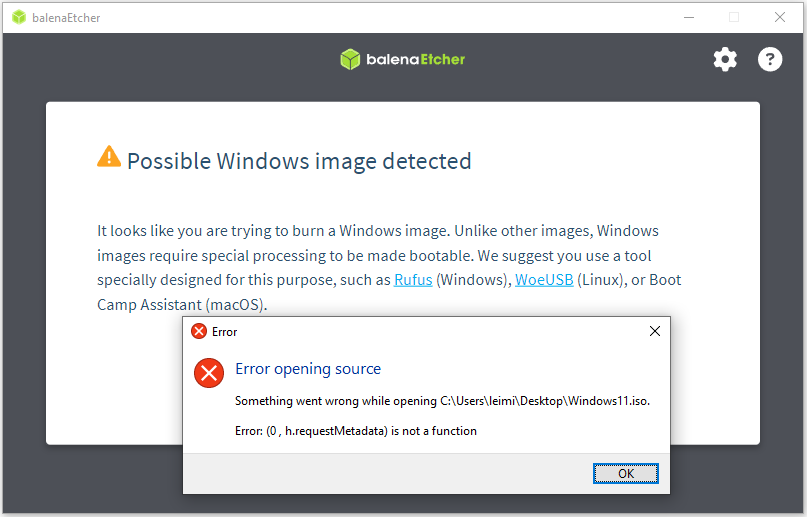
It works on both 32-bit and 64-bit of Windows 11/10, macOS starting from 10.13m, and multiple Linux distributions. It means that you can create bootable drives using balenaEtcher on computers running Windows, macOS, or Linux system.
MiniTool Partition Wizard DemoClick to Download100%Clean & Safe
Where to Download balenaEtcher
If you want to use this brilliant tool, get balenaEtcher downloaded on your computer. Though there are several channels to download balenaEtcher, you’d better get it from the official website.
Step 1: Open a browser on your computer.
Step 2: Navigate to the official website of balenaEtcher.
Step 3: Click on the Download Etcher button to redirect to the DOWNLOAD section. Alternatively, scroll down the webpage to locate the download position.
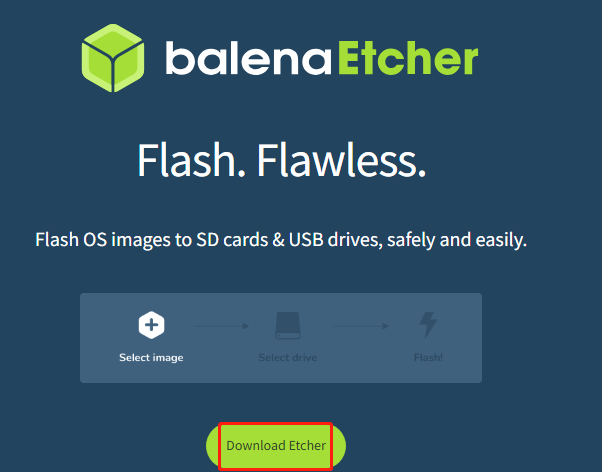
Step 4: All available versions will be displayed in the DOWNLOAD section. According to your device type, download the corresponding version. Simply click on the Download button behind the target version.
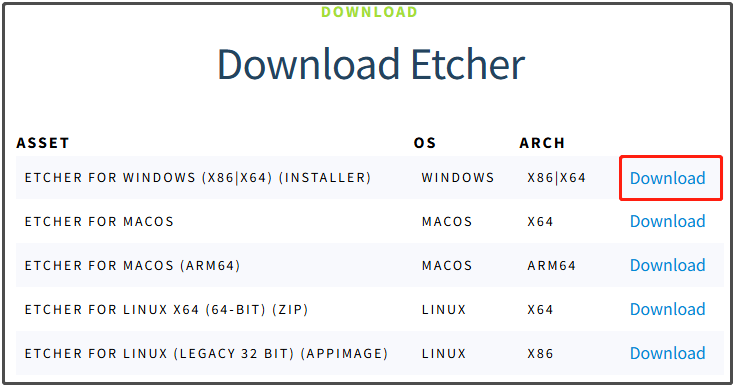
Wait for some time and you will get balenaEtcher downloaded on your computer. Don’t interrupt the download process. Otherwise, you will get an incomplete setup file.
How to Create Bootable Drives via balenaEtcher
After you get the Etcher downloaded, use it to make bootable drives. Before starting the process, you should format your USB flash drive or SD into the file system that is compatible with the OS image to flash on your computer. Then you need to use a USB/SD card formatter like MiniTool Partition Wizard or Windows built-in tools.
MiniTool Partition Wizard FreeClick to Download100%Clean & Safe
After that, create bootable drives via Etcher with the following steps.
Step 1: Double-click on the balenaEtcher setup file to run it.
Step 2: Based on your situation, click on Flash from file or Flash from URL. Follow the on-screen instructions to open the image file.
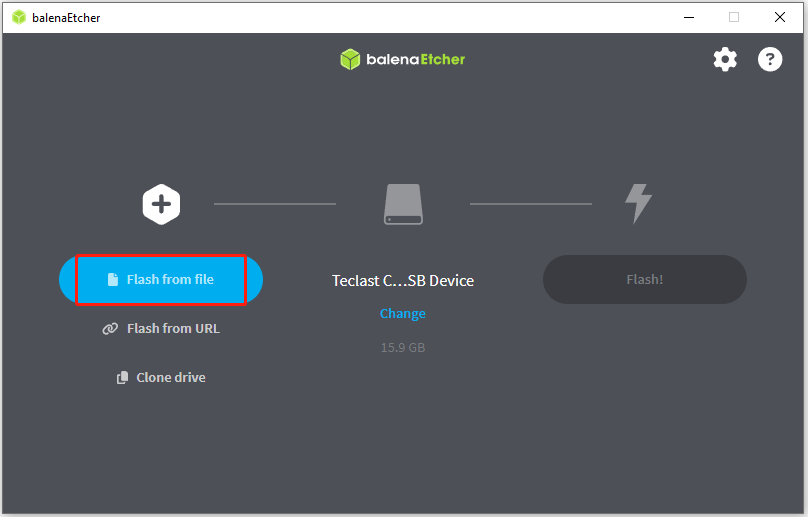
Step 3: Click Select Target and choose the prepared USB drive or SD card.
Step 4: Finally, click the Flash button to begin the process.
Issues with balenaEtcher
Like other programs, balenaEtcher can prompt various errors too. For instance, you may receive errors like file not loading in balenaEtcher, Etcher flash failed error, Etcher broke USB drive or SD card, Etcher attention something went wrong error, etc.
You can take measures to troubleshoot these errors. Alternatively, use balenaEtcher alternatives to get rid of these issues permanently. For example, you can turn to utilities like Rufus, Windows USB/DVD Download Tool, Ventoy, ImageUSB, and so on.
The End
Where to download balenaEtcher for Windows? This post reveals the answer. Additionally, it shows you how to create bootable drives using balenaEtcher and collects frequently encountered issues with balenaEtcher.

User Comments :