Some users encounter the balena Etcher clone drive too small error when flashing to an SD card. What to do to fix the error? If you are also struggling with the issue, this post from Partition Magic is worth reading.
Etcher is a free and open-source tool used to flash image files into an SD card/USB drive or clone a drive to another one. It can also be used to create bootable media on Windows. However, users often encounter various issues, like Etcher locked SD card, missing partition table, attention error something went wrong, and the one discussed here.
Possible Reasons for the balena Etcher Clone Drive Too Small Error
According to user reports, the balena Etcher target drive too small error can occur when flashing an image file or cloning a drive into an SD card. The main reason is related to the image file and the SD card itself. Besides, the file system of the target drive, especially for FAT32, can also trigger the error.
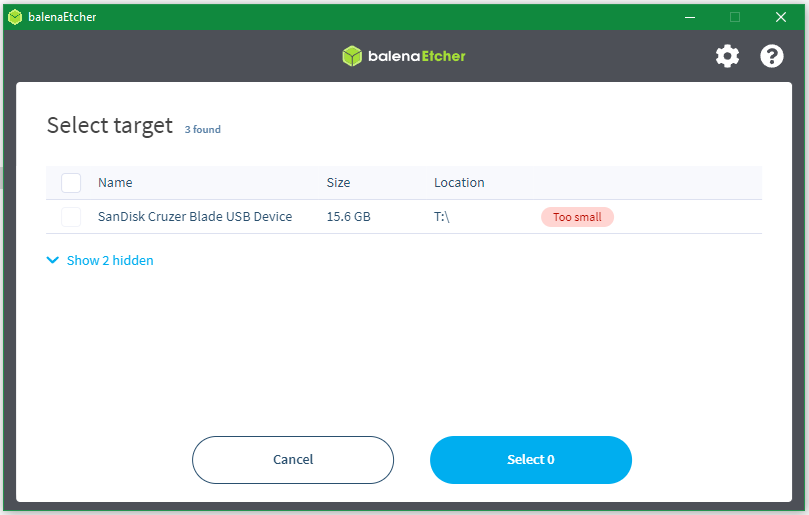
How to Clone Drive Using Verify Your Image Files
Before fixing the “Etcher SD card too small” error, make sure to clone the drive or flash image files properly. If you don’t know how to do that, follow the guide below.
Step 1. Launch balena Etcher to get its main interface, click on Flash from file,and browse to your image file.
Step 2. Click on Select target and select your SD card or USB drive, then click Select 1. After that, click on Flash to start the process.
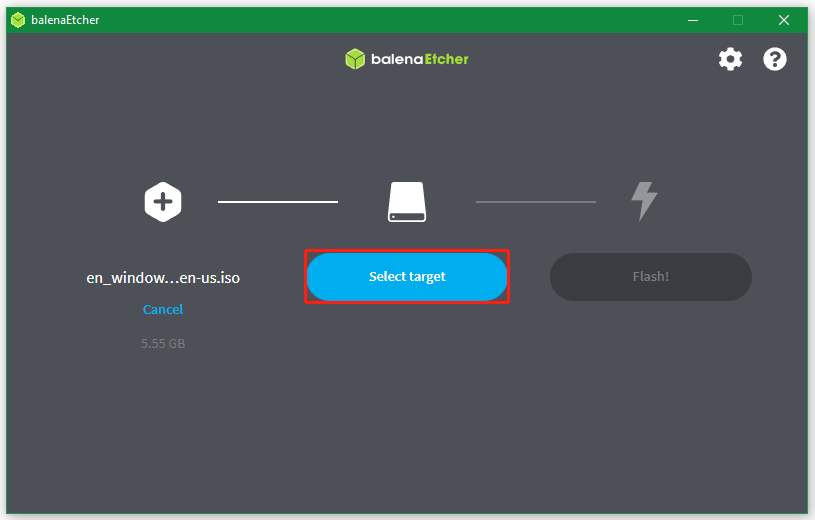
Step 3. If you want to clone one drive to another, click Clone drive, select the source drive, and click Select 1. Then click Select target, choose your target drive, and click Flash.
However, if balena Etcher won’t clone to SD card, move down to the following part.
What to Do for the balena Etcher Target Drive Too Small Error
I explored 5 methods to fix “Etcher target drive too small when flashing to SD card” on Windows. Let’s try them in order until the error gets fixed.
# 1. Check Your Image File Size
First of all, you need to confirm whether the actual size of the image file is larger than your target drive. If the image file is compressed, check the file size after unzipping it. To check that, you can right-click the file and select Properties > Size.
# 2. Use a Larger Target Drive
Another simple method to fix the balena Etcher clone drive too small error is to use a larger SD card. For example, you can use a drive larger than 32GB or 64GB if the image file size is large.
# 3. Format the Target Drive
If the image file size is larger than 4GB, you may encounter the Etcher target drive too small when flashing to SD card formatted with FAT32. This is because FAT32 has limitations in storing a single file larger than 4GB. In this case, you can try formatting the card to NTFS/exFAT.
MiniTool Partition Wizard is a free SD card formatter that can format it to FAT32, NTFS, exFAT, Ext2/3/4 without limitation, convert FAT32 to NTFS without data loss, and vice versa.
MiniTool Partition Wizard FreeClick to Download100%Clean & Safe
Step 1. Insert the SD card into your Windows computer and launch the software to enter its main interface.
Step 2. Select the partition on the SD card and click on Format Partition from the left panel.
Step 3. Select your desired file system from the drop-down menu and click on OK > Apply to format the card.
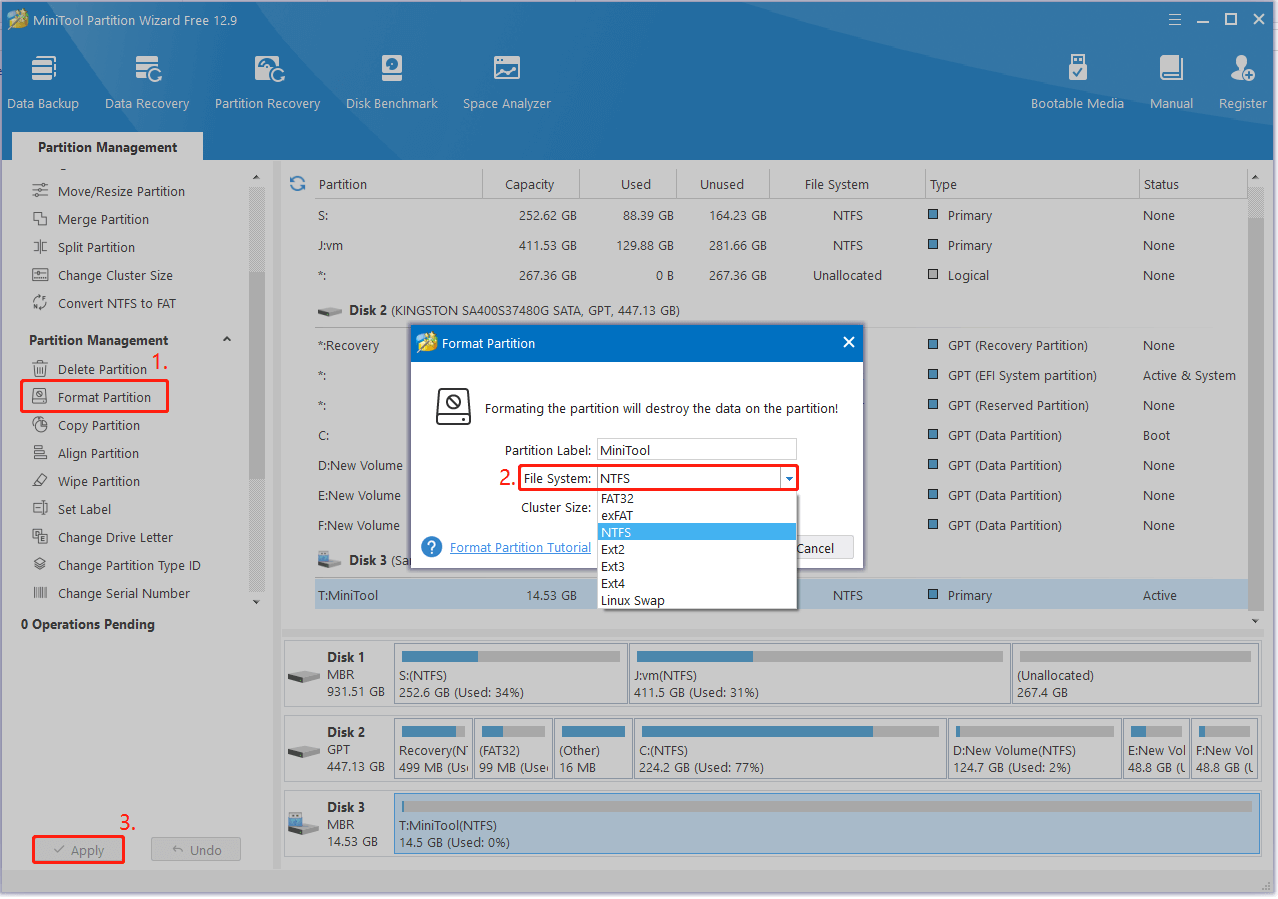
Alternatively, you can convert the SD card from FAT32 to NTFS if you don’t want to lose any data. Once complete, you can flash again and see if the “balena Etcher clone drive too small” error persists.
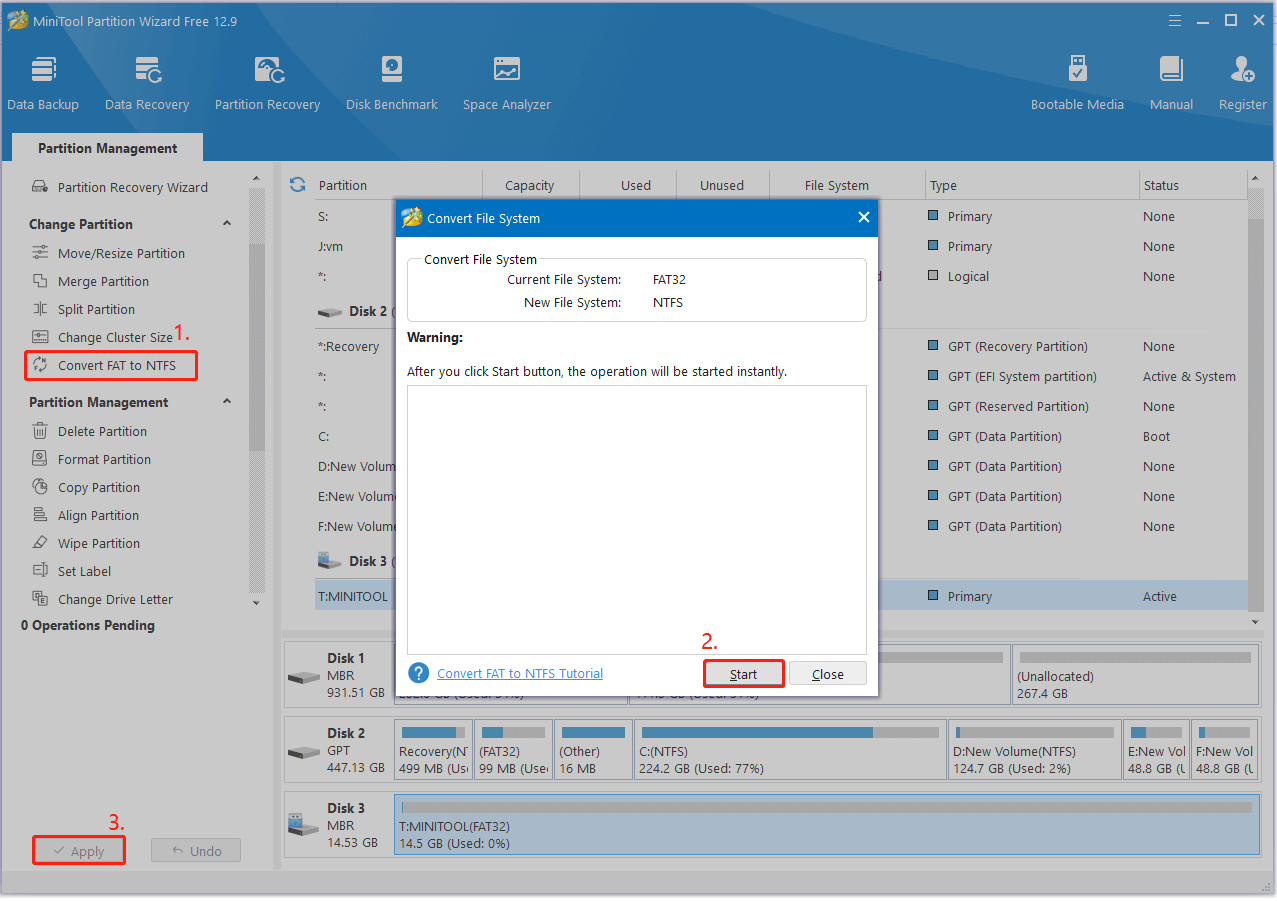
# 4. Update balena Etcher
Sometimes the “Etcher SD card too small error” might be caused by a glitch or bug on certain versions. In this case, you can try updating Ether to the latest version. Click the Gear icon (Settings) on the software, make sure the switch of Auto-updates enabled is toggled on, and click on OK. Also, you can get the latest one from its official website.
# 5. Use an Alternative to balena Etcher
If none of the above methods can get rid of the “Etcher SD card too small error” when flashing image files, you may have to use an Etcher alternative. On Windows 11/10, you can use Rufus, Ventoy, or other image tools.
If balena Etcher won’t clone to SD card when using the clone feature, you can use MiniTool Partition Wizard. Its Copy Disk Wizard and Copy Partition features allow you to clone a drive to SD card, USB, and other external drives.
MiniTool Partition Wizard FreeClick to Download100%Clean & Safe
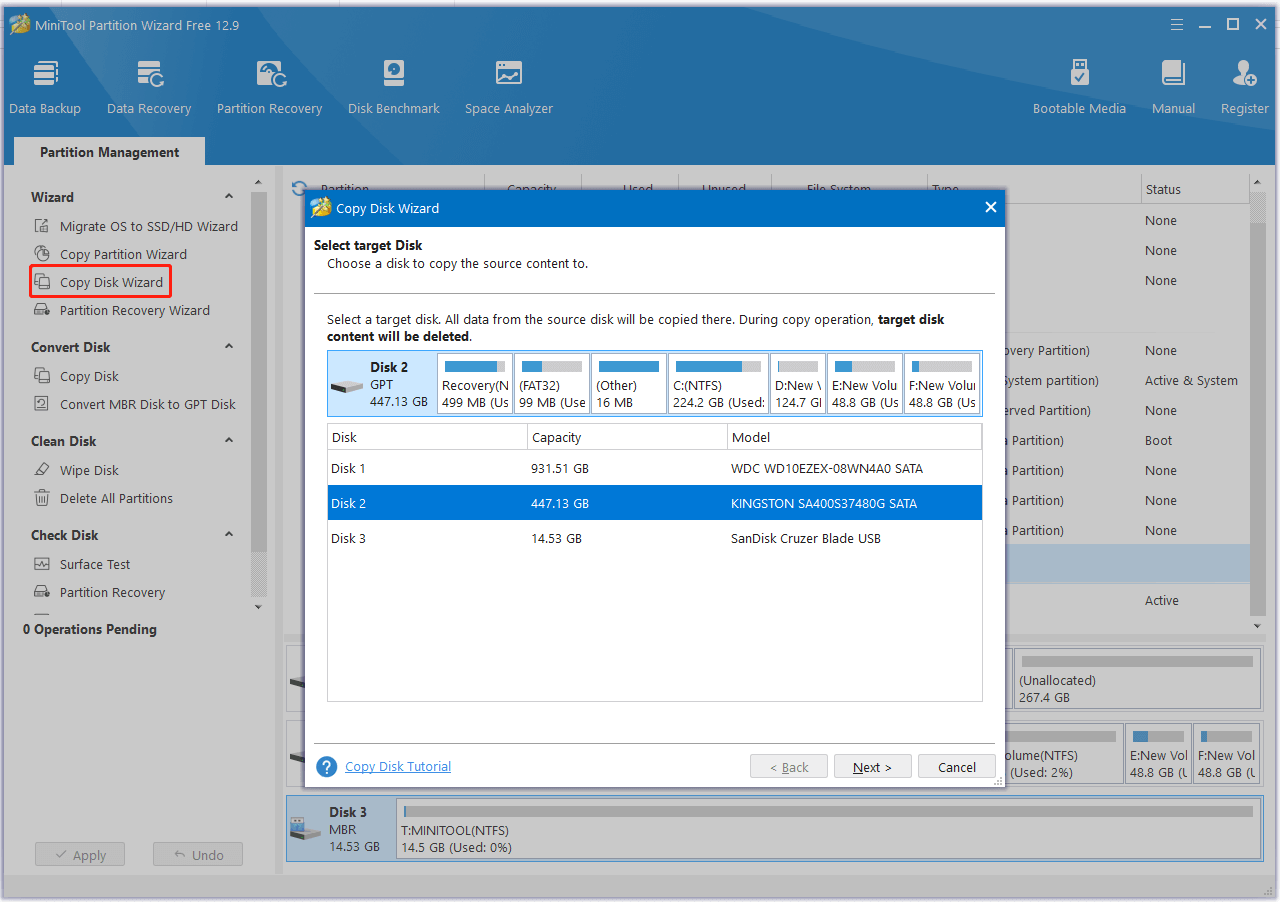
Bottom Line
How to fix balena Etcher clone drive too small error on Windows? I believe one of the above methods can help you get rid of the error. If you like this post, don’t hesitate to share it in your communities to help more needy users.

User Comments :