For some reason, you may lose the Baldur’s Gate 3 saves on your PC. How can you recover Baldur’s Gate 3 missing saves? In this post, MiniTool Partition Wizard provides a complete guide to help get Baldur’s Gate 3 lost saves back. You can take a look.
About Baldur’s Gate 3 and Baldur’s Gate 3 Missing Saves
Baldur’s Gate 3 (BG3) is a role-playing video game that was developed and published by Larian Studios in 2023. It’s the third main installment in the Baldur’s Gate series, set in the universe of Dungeons & Dragons. You can play the game on various platforms, including Windows, PlayStation 5, macOS, and Xbox Series X|S.
You may have much fun when playing Baldur’s Gate 3. However, this game may bother you with the Baldur’s Gate 3 missing saves on the PC. This issue can occur due to various reasons, such as corrupted game files, accidental file deletion, an outdated game version, and so on.
How to Recover Missing Save Files from BG3
Is Baldur’s Gate 3 not loading saves due to the issue that Baldur’s Gate 3 saves disappeared? Don’t worry. This post explores how to efficiently recover missing save files from BG3 in different ways. You can follow them to retrieve Baldur’s Gate 3 lost saves on your PC.
Tip: If you have enabled Steam Cloud synchronization before, you can try to get Baldur’s Gate 3 missing saves back from the Steam Cloud. If not, pick one of the given methods according to your needs.
Way 1: Via the Game Folder
You can manually restore Baldur’s Gate 3 missing saves by applying the following steps in your game folder.
Step 1: Close Baldur’s Gate 3 if the game is running.
Step 2: Press the Windows and E keys to open File Explorer.
Step 3: Navigate to the directory: C:\Users\USERNAME\AppData\Local\Larian Studios\Baldur’s Gate 3\PlayerProfiles\Public\Savegames\Story
Step 4: Press Ctrl + A and then Ctrl + C to choose and copy all the content in this folder.
Step 5: After that, go to the path: C:\Users\USERNAME\AppData\Local\Larian Studios\Baldur’s Gate 3\PlayerProfiles\ Debug_Client_Profile_1\Story
Step 6: Press Ctrl + V to paste the copied content into the Story folder.
Step 7: Relaunch the game to see if the “Baldur’s Gate 3 not loading saves” issue disappears.
Way 2: Use a Third-Party Data Recovery Tool
Faced with Baldur’s Gate 3 missing saves, you can also try using third-party data recovery software. Here, we highly recommend MiniTool Partition Wizard to you. It’s a professional and reliable data recovery tool that enables you to recover deleted/lost data from various storage devices.
Besides, MiniTool Partition Wizard also allows you to partition/clone a hard drive, format SD card FAT32/NTFS, convert MBR to GPT and vice versa, and more.
To recover missing save files from BG3 with MiniTool Partition Wizard, get this program on your PC first and then refer to the guide below.
MiniTool Partition Wizard DemoClick to Download100%Clean & Safe
Step 1: Launch MiniTool Partition Wizard to the main interface. Then click Data Recovery at the top-left corner.
Step 2: Move your cursor to Select Folder and then click Browse to choose the folder containing Baldur’s Gate 3 lost saves.
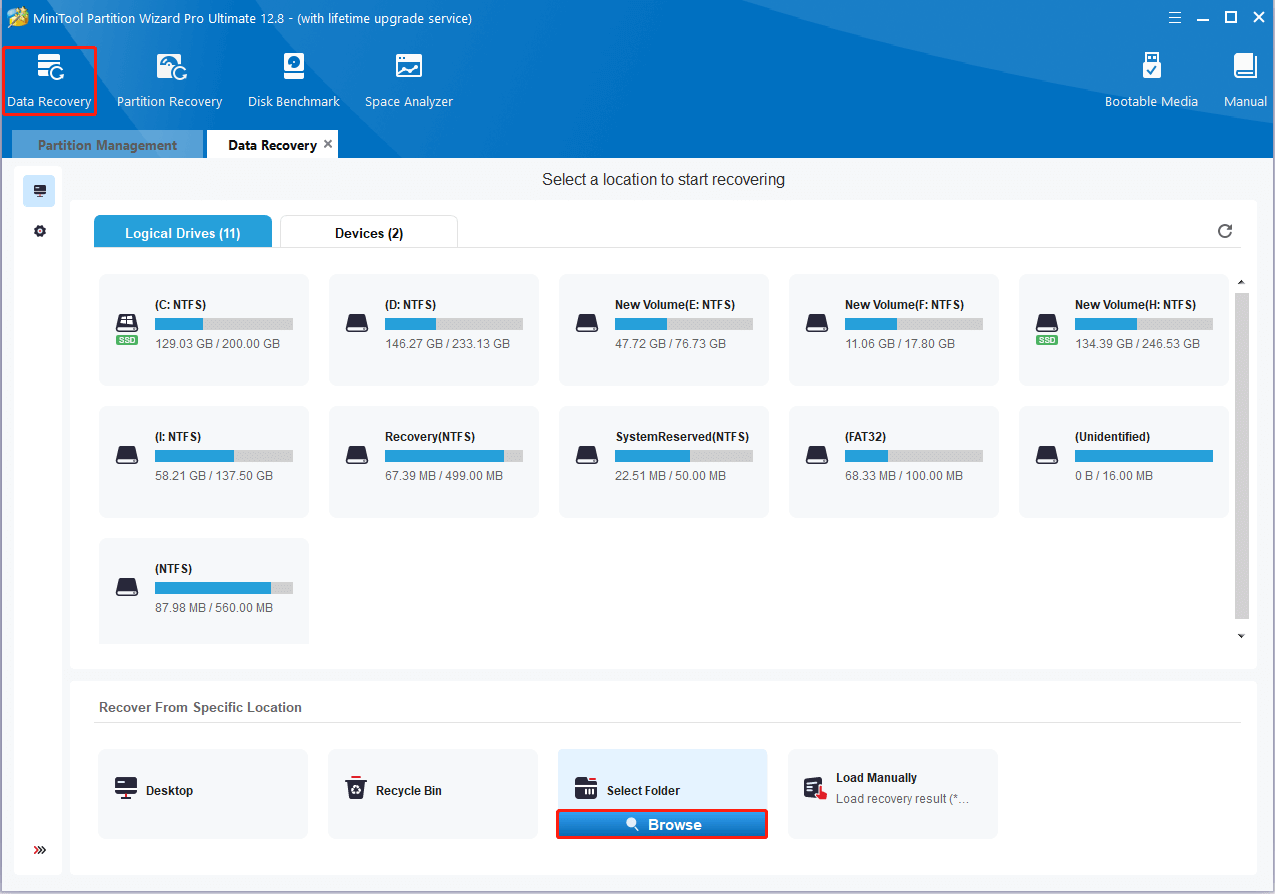
Step 3: Once the process finishes, check the desired save files and click Save.
Step 4: Choose a directory to store the recovered data. It’s recommended that you choose a different drive to save the data. Otherwise, the deleted/lost data could be overwritten.
Step 5: Finally, locate the recovered files in File Explorer and move them to their original save location.
This post tells how to recover Baldur’s Gate 3 missing saves in detail. You can follow it when experiencing the issue that Baldur’s Gate 3 saves disappeared. If you have any problems with the issue, you can leave a message in the comment part below.

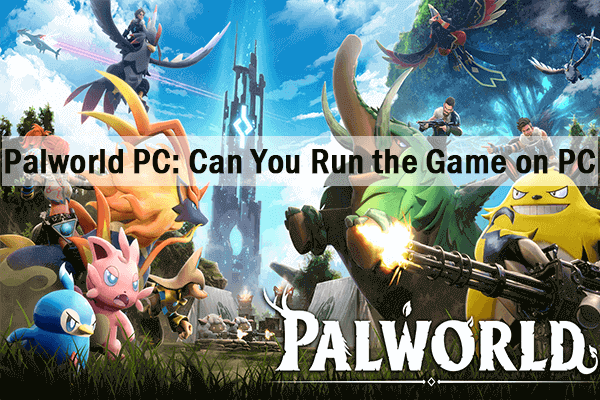
User Comments :