Balatro Crashing/Freezing/Black Screen/Low FPS
Balatro is a poker-themed roguelike deck-building video game developed by LocalThunk and published by Playstack. It was released on Microsoft Windows, PlayStation 4, PlayStation 5, Xbox One, Xbox Series X/S, and Nintendo Switch on February 20, 2024, with a port to macOS on March 1.
It is a lightweight game and its system requirements are not high. However, some people also report that they have encountered the Balatro not launching, crashing, freezing, black screen, and low FPS issues. Here are some reports from forum users.
Having an issue on my 6800xt/7800x3d rig with Balatro of all games. The game freezes every minute or so, but audio still plays and resumes video after either hitting the Windows key or alt tabbing out and back in. Have literally no issues with any other game but this…https://www.reddit.com/r/AMDHelp/comments/1b39hyg/anyone_else_having_issues_with_balatro_freezing/
Hey all, I play this game on my Microsoft Surface, which I realize isn't the ideal gaming setup but it was running Balatro really well until the update a couple of days ago, which makes it run at a slideshow-level FPS. Does anyone know if there is a setting or something to fix this?https://www.reddit.com/r/balatro/comments/1b5spmj/game_running_poorly_after_recent_update/
How to Fix the Balatro Crashing/Freezing/Black Screen/Low FPS Issues
The causes of the Balatro not launching, crashing, freezing, black screen, and low FPS issues may be various, but you can try the following methods one by one to solve these issues.
Way 1. Disconnect Controller
If you use a controller to play this game on PCs, please disconnect the controller, relaunch the game, and then connect the controller after launching the game. This may solve the Balatro black screen or not launching issue.
Way 2. Update Windows and the GPU Driver
- Press the Windows + I keys to open Settings.
- Go to Update & Security > Windows Update to check for Windows updates.
- Press the Windows + X keys and then select Device Manager from the menu.
- Expand Display adapters, right-click on the GPU driver, and choose Update driver. Then, follow the guide to update the GPU driver.
This way is often used to solve game issues like Balatro freezing, crashing, etc.
Way 3. Some Common Methods
In this part, I list some methods that are also often used to solve various game issues. Whatever game has issues, try these methods first. Therefore, when the Balatro freezing or black screen issue occurs, you can also try these methods.
- Restart the PC.
- Close unnecessary apps.
- Allow the game through antivirus.
- Run the game as administrator.
- Set the game’s priority to high.
- Change the computer’s power plan to High Performance.
- Change the game to windowed mode.
- Verify game files.
MiniTool Partition Wizard DemoClick to Download100%Clean & Safe
Way 4. Delete the Settings.jkr File or the Entire Balatro Folder
Some people report deleting the settings.jkr file or the entire Balatro folder solved the Balatro black screen, crashing, or not launching issue. You can also have a try. The path is as follows: C:/Users/%UserName%/AppData/Roaming/Balatro.
2. Before you delete these files, make a copy of these files and place the copy in another place.
Way 5. Turn off VSync
Some people report that turning off VSync can get rid of the Balatro low FPS issue. You need to do that in Nvidia Control Panel or similar tools.
Way 6. Turn off RAM XMP in BIOS
XMP is a kind of RAM overclocking technology. Enabling it will overclock the RAM automatically. However, if one of your memory sticks is just lower quality and can’t hit the frequency number set in the BIOS, the Balatro crashing issue will occur. To solve this issue, you need to turn off XMP in BIOS.
Bottom Line
This post tells you how to solve the Balatro low FPS, black screen, crashing, not launching, and freezing issues. If you have other solutions, contact me and I will add them to my post in the next update.


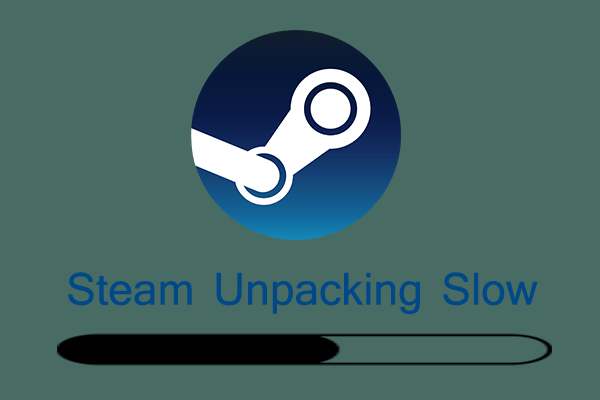

User Comments :