Backpack Battles is a lightweight PvP inventory management auto battler. In the game, you need to buy and craft powerful items that have different shapes, sizes, prices, and rarities. Then, arrange them in your backpack. The smarter you place your items, the stronger you will be. After that, battle other players with it.
This game was released to Steam Early Access on 8 Mar, 2024, and is predicted to be in Early Access for around 3 to 6 months. Many people give this game very positive reviews on Steam because of its relaxing gameplay.
However, some people may encounter the Backpack Battles crashing, freezing, not launching, stuttering, or low FPS issues. Then, here are some ways to solve these issues.
Way 1. Ensure You Have a Good Internet
Although this game is lightweight, it still needs a good Internet to run. Make sure your Internet is good enough. Otherwise, the Backpack Battles stuttering or low FPS issue may occur.
Way 2. Update Windows
If you encounter the Backpack Battles freezing or crashing issue, you can try updating Windows. Here is the guide:
- Press the Windows logo key + I to open Settings.
- Go to Update & Security > Windows Update and then click check for updates.
Way 3. Play It in Windowed Mode
First, you should make sure you are starting the game via Steam. If the Backpack Battles not launching issue still occurs, restart Steam and try running it again.
If this issue persists, try playing the game in windowed mode. Here is the guide:
- Open Steam.
- In the Steam Library, right-click Backpack Battles and select Properties.
- Go to General > Launch Options and type “–windowed” into the text box.
- Save the changes and then launch the game.
Way 4. Update or Reinstall the Graphics Card Driver
In most cases, the gaming issues are caused by the outdated or corrupt graphics card driver. Therefore, you can also try updating or reinstalling the graphics card driver to solve the Backpack Battles crashing, freezing, not launching, or low FPS issues.
You can first update the graphics card driver through the following steps:
- Press the Windows logo key + X and then select Device Manager from the menu.
- In Device Manager, expand the Display adapters section.
- Right-click on the target graphics device and select Update driver.
- On the pop-up window, click Search automatically for drivers and then follow the wizard to update the driver.
If the Backpack Battles low FPS, crashing, or freezing issues persist still, you can then reinstall the graphics card driver. Then, I recommend you use DDU to uninstall the graphics card driver first because this software will remove the corrupt driver files thoroughly.
After that, you can download the latest GPU driver from the manufacturer’s website and then install it.
Way 5. Disable the Integrated GPU
If you have both an integrated GPU and a dedicated GPU on your computer, make sure the game does not run on the iGPU. Otherwise, the Backpack Battles freezing or low FPS issues may occur.
To make sure the iGPU is not used, you can disable it through the following steps:
- Press the Windows logo key + X and then select Device Manager from the menu.
- Expand Display adapters, right-click Intel HD graphics, and select Disable device.
Way 6. Reinstall C++ Redistributables (Latest x64)
In some cases, reinstalling the C++ Redistributable file can also solve the Backpack Battles not launching or crashing issue. Here is the guide:
- Go to the Microsoft Visual C++ Redistributable latest supported downloads page.
- Downloaded the vc_redist.x64.exe file.
- Double-click the file to install the latest C++ Redistributable file.
Way 7. Verify Game Files
If the game files are corrupt, the Backpack Battles crashing issue may also occur. Then, you can verify the game files to repair them. Here is the guide:
- Open Steam Library, right-click Backpack Battles, and then choose Properties.
- Skip to the Local Files tab and click Verify integrity of game files.
MiniTool Partition Wizard DemoClick to Download100%Clean & Safe
Bottom Line
Is your Backpack Battles stuttering, crashing, or not launching? If so, you can try the above 7 solutions. They are recommended by the developer of the game.


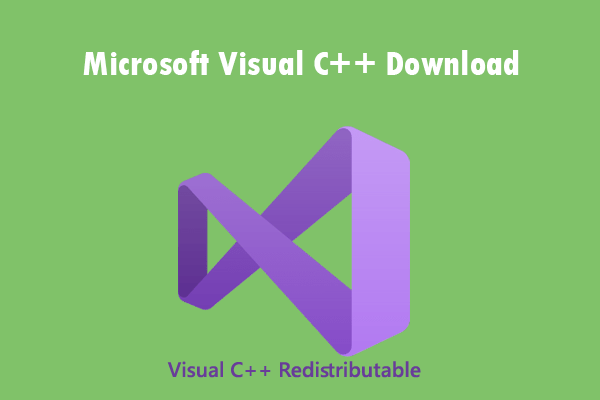
User Comments :