Why do you need to back up Switch games to PC? How to do that? If you are curious about these questions, this post is worth reading. Here, Partition Magic provides a comprehensive guide to help you transfer Switch save data to PC.
Overview of Nintendo Switch
The Nintendo Switch is a versatile video game console by Nintendo that can be used as both a home console and a portable device. It supports online gaming and local wireless connections with other consoles. Games are available on physical cartridges and through the Nintendo eShop.
As time goes on, storage may decrease, requiring more free space for new games and their related data. In this situation, you may want to transfer Switch save data to PC to get more free space.
Can You Back Up Switch Games to PC?
Can you back up Switch games to PC? No, you can’t back up Nintendo Switch games to PC. The save data and the game will only be stored on the Nintendo Switch system memory and can’t be transferred to a microSD card or other devices. Here is how the different types of data are stored in Switch:
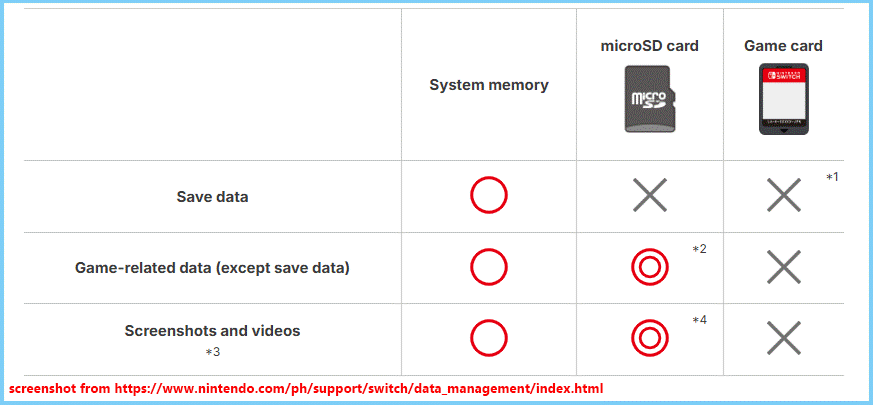
From the above list, we know that we can transfer game-related data, screenshots, and videos to a microSD card except save data. After transferring to a microSD card, you can back up them to a PC easily. Although you can’t back up Nintendo Switch games to PC, if you need to back up game-related data, screenshots, and videos to PC, you can continue reading to get a full guide.
How to Back Up Nintendo Switch Game-Related Data and Others to PC?
In this section, I divide the whole process of backing up Switch game-related data to PC into two parts. You can follow the guide below to complete the operation.
Part 1. Back Up Switch Games-Related Data to MicroSD Card
The first part of backing up Switch data to a PC is to back up Switch game-related data to microSD card. To do that, you can do the following steps:
- Open the Nintendo back panel and insert a microSD card into the slot.
- Go to System Settings > Data Management.
- Choose the “Move Data Between System / microSD Card” option.
- Select the games that you want to back up.
- Then, move the data to the microSD card.
- Once done, remove the microSD card from your Switch.
Part 2. Back Up microSD Card Save Data to PC
After backing up Switch game-related data to microSD card, you can try using the two methods to back up the data on the microSD card to PC.
Method 1. Use MiniTool Partition Wizard
To back up the microSD card to PC, you can try cloning the whole card. To do that, MiniTool Partition Wizard is what you need. It is a comprehensive partition disk manager that provides the Copy Disk feature to help you clone the whole disk to another with ease.
Besides, it can also help you partition hard drive, create/delete partitions, format SD card FAT32, move/resize partitions, convert MBR to GPT, rebuild MBR, recover hard drive data, change cluster size, and more.
After downloading and installing the MiniTool Partition Wizard on your computer, launch this app to enter its main interface. Then, you can do the following steps to copy the microSD card to the PC:
MiniTool Partition Wizard FreeClick to Download100%Clean & Safe
- Use a microSD card reader to connect the microSD card that contains the Switch games to your PC.
- Click the Copy Disk Wizard from the left panel and click Next in the pop-up window.
- Select the microSD card from the list and click Next.
- Select the target disk to store the Switch games and click Next again.
- Set Copy Options and Target Disk Layout according to your needs.
- Click Next to move on.
- Read the Note, and click the Finish button to continue.
- Click Apply and Yes Sequentially to confirm the changes.
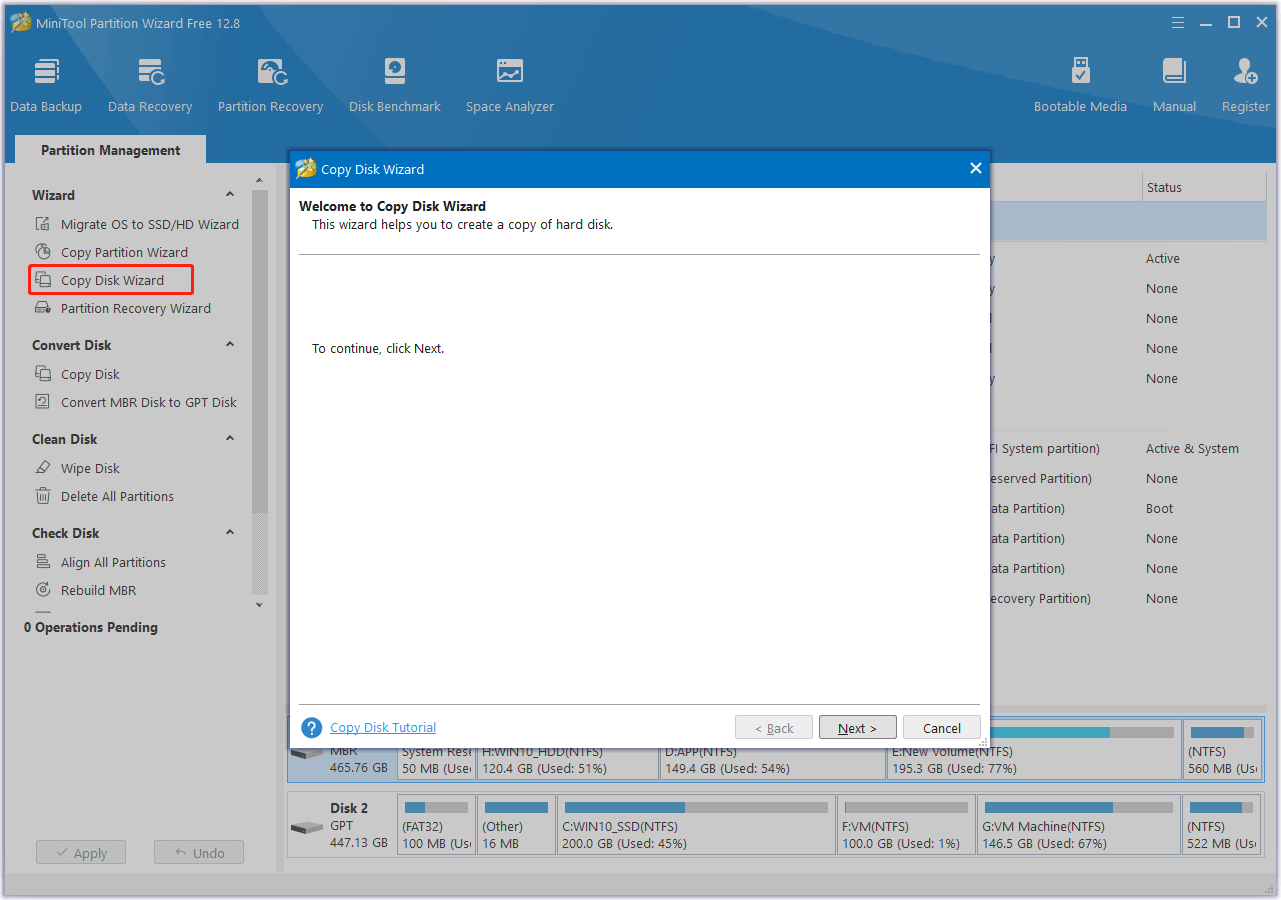
Method 2. Use MiniTool ShadowMaker
In addition to using MiniTool Partition Wizard, you can also use MiniTool ShadowMaker to help you back up data on microSD card to PC. Here are the detailed steps:
MiniTool ShadowMaker TrialClick to Download100%Clean & Safe
- Connect the microSD card to your PC.
- Download and install MiniTool ShadowMaker on your PC.
- Launch it to enter the main interface.
- Go to the Backup tab.
- Select the microSD card from the Source section.
- Then, choose a safe location to store the Switch games from the Destination section.
- Next, click Back Up Now to start the operation.
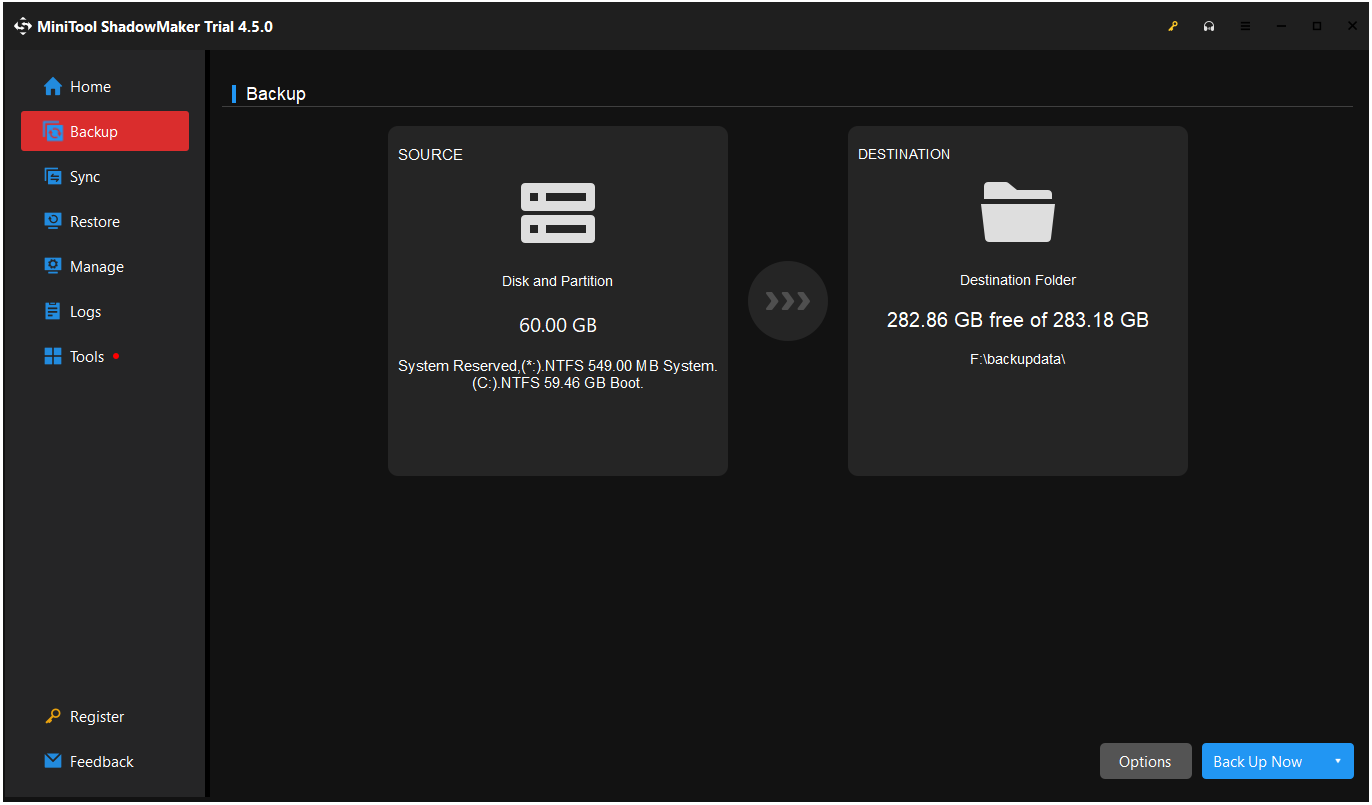
To Sum Up
This is the end of the post. It offers a step-by-step guide to show you how to back up Switch games to PC. You can follow the guide if you have the same needs.

User Comments :