Overview of Avowed
Avowed is an action role-playing game developed by Obsidian Entertainment and published by Xbox Game Studios. The game was released on Windows and Xbox Series X/S on February 18, 2025.
The storyline of Avowed takes place in the Land of the Living, a diverse region in the world of Eora. The Land of the Living has dense forests, arid deserts, vast caves, and valleys.
In the game, players can use freezing technology to allow enemies to deal devastating blows to them. Players can also quickly switch between multiple combat settings, including dual-wielding pistols or wands, wielding two-handed axes, etc.
Fix Avowed Crashing/Not Launching/Stuttering Issue
You can download the Avowed from Steam. Since its release, Avowed has received some positive reviews. However, while playing the game, some people have encountered the Avowed not launching. To fix this issue, you can try the following methods.
Way 1: Make Sure Your Computer Meets the Game Requirements
You should make sure that your computer meets the minimum requirements for the Avowed. Otherwise, the Avowed crashing issue will occur.
- OS: Windows 10/11 with updates
- Processor: AMD Ryzen 5 2600 / Intel i5-8400
- Memory: 16 GB RAM
- Graphics: AMD RX 5700 / Nvidia GTX 1070 / Intel Arc A580
- DirectX: Version 12
- Storage: 75 GB available space
If your computer does not meet its minimum requirements, you can try upgrading the RAM, upgrading the GPU, upgrading the CPU, etc.
MiniTool Partition Wizard FreeClick to Download100%Clean & Safe
Way 2: Check Your Internet Connection
A reliable internet connection is crucial for gaming. If you’re experiencing Avowed stuttering, it could be due to an unstable connection. It’s important to ensure your internet connection is stable.
Way 3: Update the GPU Driver
If you encounter Avowed stuttering issue, updating your GPU driver may help resolve the problem. This solution fixes most game-related issues. Here’s how to do it
Step 1: Press the Windows key + X key and then select Device Manager from the context menu.
Step 2: In the Device Manager window, find the graphics driver under Display adapter.
Step 3: Right-click the driver and select Update driver.
Step 4: Click Search automatically for drivers in the pop-up window.
Way 4: Enable the Game Mode
Some users have found that enabling Game Mode can fix the Avowed crashing. You might want to give it a try.
Step 1: Press the Windows logo key + I to open the Settings window and select Gaming.
Step 2: Select Game Mode from the left panel and toggle on the switch under Game Mode to enable it.
Way 5: Terminate Unnecessary Tasks
Some unnecessary applications may take up your computer’s memory, consume processing power, etc. In this case, you can end those unnecessary applications.
Here are the steps:
Step 1: Press the Windows logo key + S to open the search bar.
Step 2: Type task manager and select the best match.
Step 3: Go to the Details tab, right-click on the unnecessary resource-intensive programs, and select End task one after another.
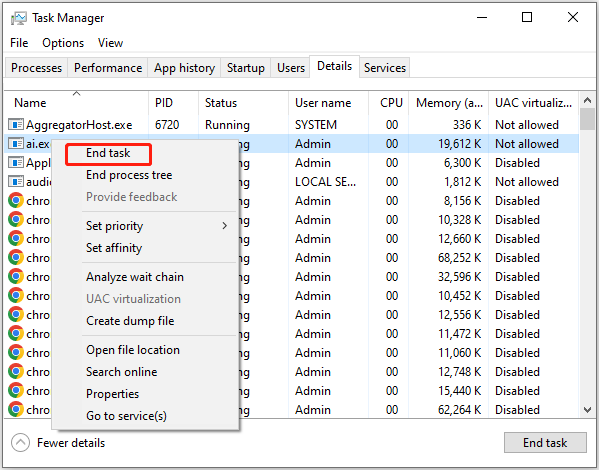
Way 6: Verify the Integrity of The Game
Avowed cannot launch when your game files are missing or corrupted. To resolve this issue, you can verify the integrity of the game using the Steam client.
Step 1: Open your Steam client and click LIBRARY.
Step 2: Rright-click Avowed and choose Properties.
Step 3: Under the LOCAL FILES tab, click VERIFY INTEGRITY OF GAME FILES.
Way 7: Select High Performance Power Plan
If your PC does not have the High Performance power plan selected, you may experience Avowed stuttering when running games. Because the computer does not have enough power to run the CPU and GPU at full capacity.
Step 1: Type Control Panel in the Search box and click it to open.
Step 2: Choose View by to Category.
Step 3: Then go to Hardware and Sound > Power Options.
Step 4: Select the High performance plan and save the changes.
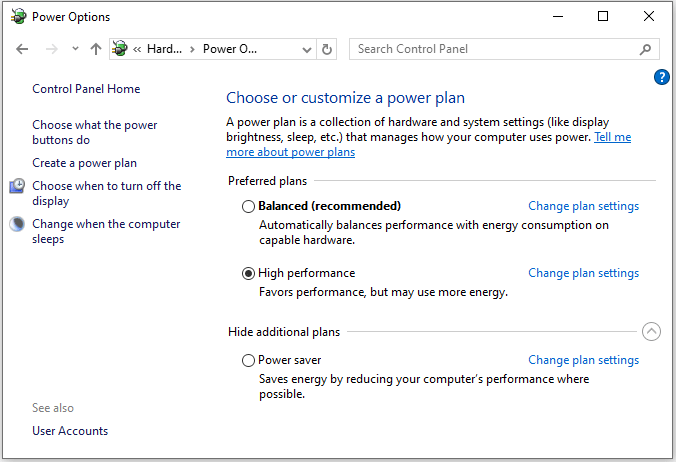
Bottom Line
In conclusion, this post offers 7 solutions to resolve the Avowed crashing/not launching/stuttering problem on a PC. If you encounter this frustrating issue, give these methods a try. Hopefully, you’ll be able to enjoy your game once more!

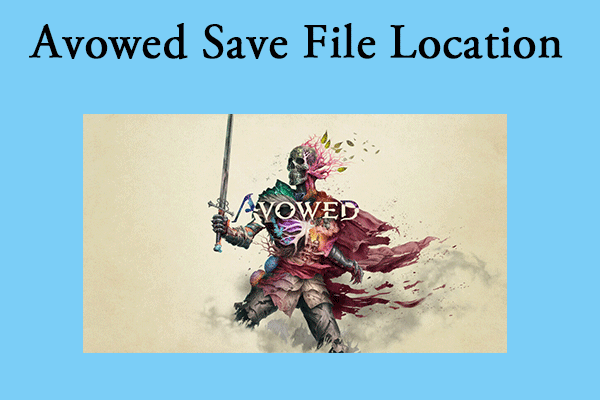
User Comments :