Avatar: Frontiers of Pandora is an action-adventure game developed by Massive Entertainment and published by Ubisoft on December 7, 2023, for PlayStation 5, Windows, and Xbox Series X/S.
If you are a PC user, you can get the game on Steam or Ubisoft Connect. Some players say they have encountered the Avatar Frontiers of Pandora stuttering, lagging, or low FPS issues. Then, the following measures may be helpful.
Way 1. Make Sure Your PC Specs Are Much Higher Than the Minimum Game Requirements
The minimum requirements of Avatar Frontiers of Pandora are as follows.
- CPU: AMD Ryzen 5 3600 @ 3.6 GHz, Intel Core i7-8700K @ 3.70 GHz, or better
- RAM: 16 GB
- GPU: AMD RX 5700 (8 GB), Intel Arc A750 (8 GB, with ReBAR on), NVIDIA GeForce GTX 1070 (8 GB), or better
- Storage: 90 GB available space on SSD
If your computer is just a little better than the minimum requirements, the game can run but you will encounter the Avatar Frontiers of Pandora stuttering or low FPS issues. Don’t worry. The following ways can also help you relieve the issue.
Way 2. Turn off Unnecessary Programs
Some programs may run in the background. Then, when you play the game, they will compete with the game for PC resources, causing the Avatar Frontiers of Pandora low FPS issue. To solve this issue, you need to turn off these programs. Here is the guide:
- Press the Windows logo key + X and then select Task Manager from the menu.
- Go to the Startup tab to disable all unnecessary programs so that they will not start once the computer boots up.
- Then, restart the PC.
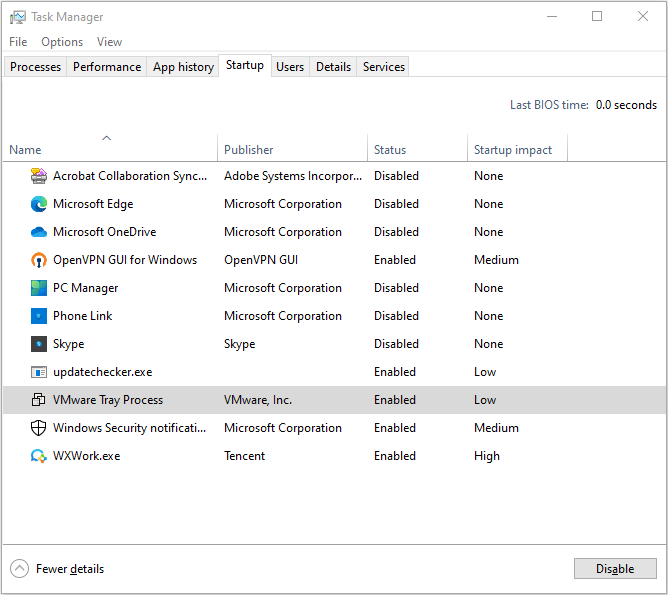
Besides, if you use in-game overlays, you should also disable them. Here is the guide:
- On Steam: Go to Steam Library, right-click the Avatar Frontiers of Pandora game, select Properties, go to the General tab, and then uncheck the Enable the Steam Overlay while in-game option.
- On Ubisoft Connect: Open the side menu by selecting the three-lined icon. Go to Settings > General tab and then uncheck the Enable in-game overlay for supported games option.
Do you use monitoring programs like FanControl? These programs will cause the Avatar Frontiers of Pandora stuttering issue. Collapsing or turning off them can solve the issue.
Way 3. Update the Network and GPU Driver
Updating the GPU driver can be used to fix various gaming issues, including the Avatar Frontiers of Pandora low FPS or stuttering issue.
The reason why you need to update the network driver is that the outdated network driver may cause a bad network connection, which may be the reason for the Avatar Frontiers of Pandora lagging issue.
- Press the Windows logo key + X and then select Device Manager from the menu.
- Expand Display adapters, right-click on the graphics device, and then select Update driver. Then, follow the on-screen instructions to complete the GPU driver update process.
- Expand Network adapters and then update the network driver in the same way.
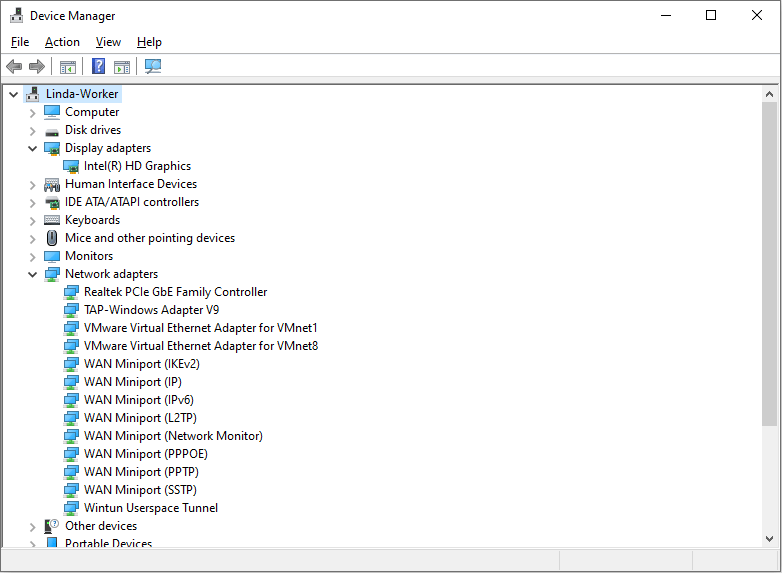
Way 4. Troubleshoot Network Issues
As mentioned before, the bad network connection will cause the Avatar Frontiers of Pandora lagging issue. To solve this issue, you can troubleshoot the network connection problems. Then, this post may help you.
Way 5. Move the Game to Another SSD
Some people say they have solved the Avatar Frontiers of Pandora stuttering issue by moving the game to another SSD. If you have two SSDs installed, you can try this method. To get the detailed steps, you can read the following 2 posts:
- 3 Methods to Help You Move Steam Games to Another Drive
- How to Move Uplay Games to Another Drive? [Complete Guide]
If you have only one SSD, you can use MiniTool Partition Wizard to check if it is failing. Here is the guide:
MiniTool Partition Wizard FreeClick to Download100%Clean & Safe
- Download, install, and launch MiniTool Partition Wizard.
- Right-click the SSD and choose Surface Test.
- On the pop-up window, click Start Now. If bad sectors are found, they will be marked as red blocks. Then, you may need to replace the hard drive.
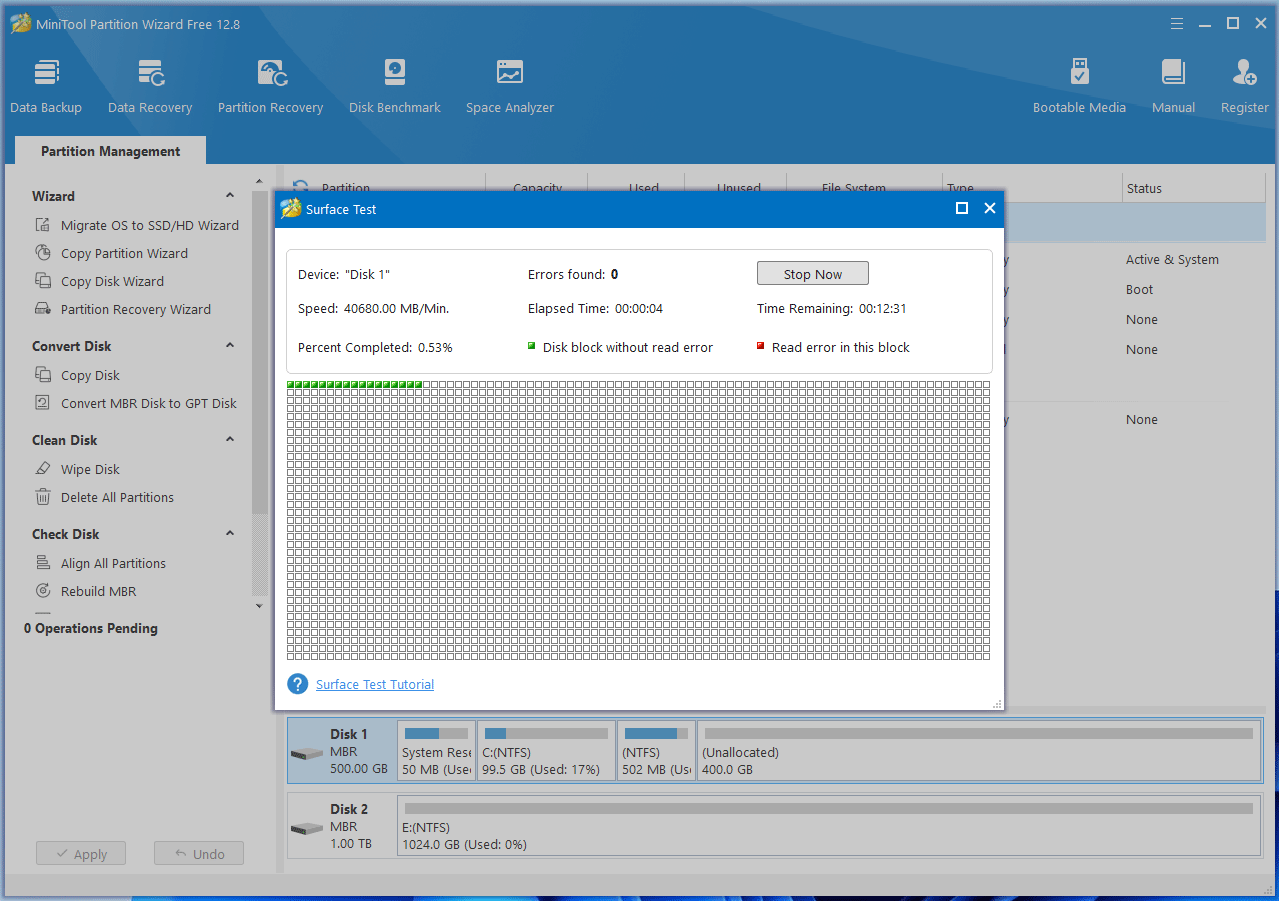
Way 6. Tweak the Game Settings
Some people say they have solved the Avatar Frontiers of Pandora stuttering issue by changing game settings. For example, you can disable the Scaling Mode, run the game in windowed mode, turn on v-sync, lock frames to 120 or 144, turn off FSR, or turn on the native AA. Of course, you can also lower the graphics settings.
Bottom Line
How to solve the Avatar Frontiers of Pandora low FPS or stuttering issues? This post offers you 6 solutions. You can try them one by one.

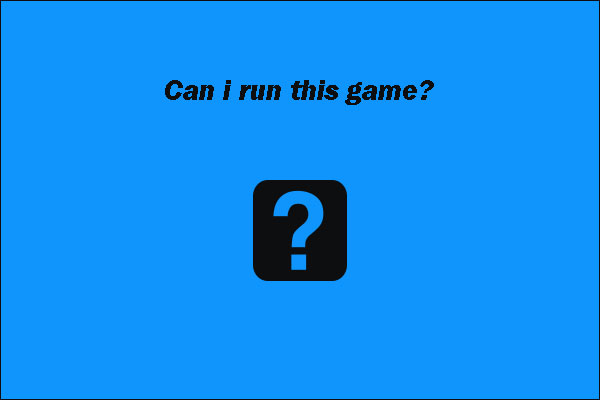
User Comments :