Is your Avatar Frontiers of Pandora crashing, freezing, or not launching? If so, you come to the right place. In this post, Partition Magic offers you 8 solutions to these issues. You can try them one by one.
Avatar continues to randomly crash the PC without a specific reason, even after the update patch. Has anyone found any solutions?https://www.reddit.com/r/FrontiersOfPandora/comments/18jx94v/avatar_continues_to_randomly_crash_the_pc/
Avatar: Frontiers of Pandora is a 2023 action-adventure game developed by Massive Entertainment and published by Ubisoft for PlayStation 5, Windows, and Xbox Series X/S. On PC, you can get this game on Ubisoft Connect and Steam.
Every game may encounter issues during the playing. Some people say they have encountered the Avatar Frontiers of Pandora crashing, freezing, or not launching issues. Then, the following methods may be helpful.
Way 1. Make Sure Your Computer Meets the Game Requirements
To run this game, your computer needs to meet the following requirements at least.
- CPU: AMD Ryzen 5 3600 @ 3.6 GHz, Intel Core i7-8700K @ 3.70 GHz, or better
- RAM: 16GB
- GPU: AMD RX 5700 (8GB), Intel Arc A750 (8GB, with ReBAR on), NVIDIA GeForce GTX 1070 (8GB), or better
- Storage: 90 GB available space and SSD is required
You should make sure your computer meets the above requirements. Otherwise, the Avatar Frontiers of Pandora not launching issue will occur. The SSD requirement may be ignored by some people but it is also important. If you want to upgrade to SSD, you can try using MiniTool Partition Wizard to migrate the system and games to the new SSD.
MiniTool Partition Wizard DemoClick to Download100%Clean & Safe
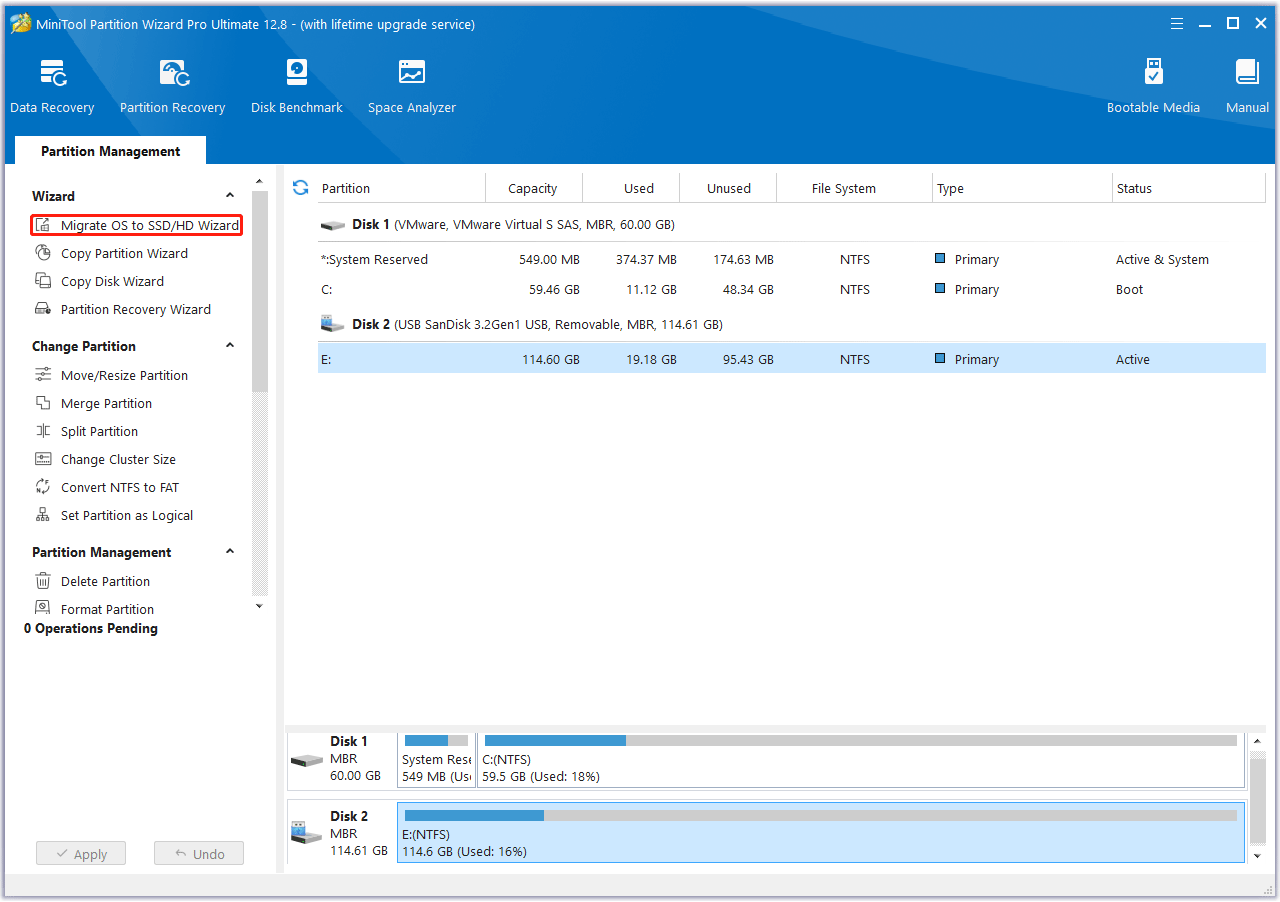
Way 2. Turn off Unnecessary Programs and Disable In-Game Overlays
Turning off unnecessary programs and disabling in-game overlays can prevent other software from competing with the game for PC resources. This way may help to solve the Avatar Frontiers of Pandora freezing issue. Here is the guide:
Step 1: Press the Windows logo key + X and then select Task Manager from the menu. Go to the Startup tab to disable all unnecessary programs so that they will not start once the computer boots up. Then, restart the PC.
Step 2: Disable in-game overlays in Steam or Ubisoft Connect. It depends on what game launcher you are using.
- On Steam: Go to Steam Library, right-click the Avatar Frontiers of Pandora game, select Properties, go to the General tab, and then uncheck the Enable the Steam Overlay while in-game option.
- On Ubisoft Connect: Open the side menu by selecting the three-lined icon. Go to Settings > General tab and then uncheck the Enable in-game overlay for supported games option.
Way 3. Run the Game on Vulkan or DirectX12
Some people say they have solved the Avatar Frontiers of Pandora crashing issue by running the game on DirectX12 or Vulkan. You can also have a try.
On Steam:
- Go to Steam Library, right-click on the Avatar Frontiers of Pandora game, and then select Properties.
- Find General > Launch Options and then type “-dx12” or “-vulkan”.
- After that, save the changes and launch the game.
On Ubisoft Connect:
- Go to Games > Installed tab, click on Avatar Frontiers of Pandora, and select Properties.
- Under Game Launch Arguments, click Add Command Line Arguments, and then type “-dx12” or “-vulkan”.
- Save the changes can launch the game.
Way 4. Update the GPU Driver
Is your Avatar Frontiers of Pandora freezing? If so, you can try updating the GPU driver. The process is very simple. You just need to open Device Manager and expand Display adapters. Then, right-click your GPU card and select Update driver. After that, select Search automatically for drivers.
Of course, you can also use DDU to uninstall the GPU driver completely and the fresh install the latest GPU driver.
Way 5. Move the Paging File to the Game Drive
Paging file is related to virtual memory. Some people say their Avatar Frontiers of Pandora crashing issue is solved by moving the paging file to the drive where the Avatar Frontiers of Pandora game is installed. Here is the way:
- Press the Windows logo key + I to open Settings and go to System > About.
- Click Advanced system settings. Under the Advanced tab, in the Performance section, click Settings.
- Skip to the Advanced tab and then click the Change button in the Virtual memory section.
- Uncheck Automatically manage paging file size for all drives.
- Select partition C and then check No paging file. Click Set to save it.
- Then, select the game drive to set the paging file size and then save the changes.
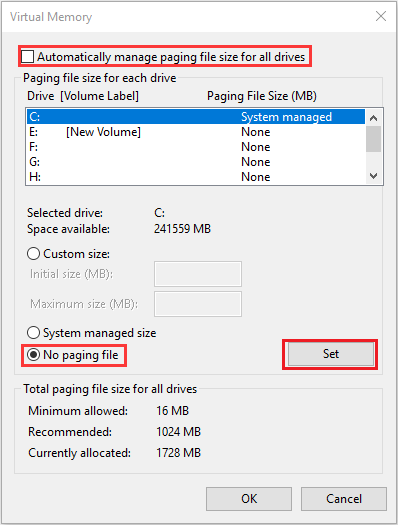
Way 6. Verify Game Files
If the Avatar Frontiers of Pandora not launching issue is caused by corrupt game files. Verifying the game files can solve the issue.
On Steam:
- Open Steam Library, right-click the game, and then choose Properties.
- Skip to the Installed Files tab and click Verify integrity of game files.
On Ubisoft Connect:
- Go to the Library tab and choose the game you wish to verify.
- Next to the Play button, select the button with the three dots, and then choose Verify files.
Way 7. Reduce the RAM Speed
Have you enabled XMP or DOCP? They will overclock the RAM, making it work at a high frequency. However, if the RAM speed is too fast, it may become unstable when running the game Avatar Frontiers of Pandora. As a result, the crashing or freezing issue will occur.
To solve the issue, you can try lowering the RAM speed a little by selecting another XMP/DOCP profile or disabling this feature directly.
Way 8. Check for Disk Failure
If all the above ways fail to solve the issues, you can try checking the disk for bad sectors or blocks. Then, you can use MiniTool Partition Wizard. Here is the guide:
MiniTool Partition Wizard FreeClick to Download100%Clean & Safe
Step 1: Download, install, and launch MiniTool Partition Wizard. Right-click the disk and choose Surface Test.
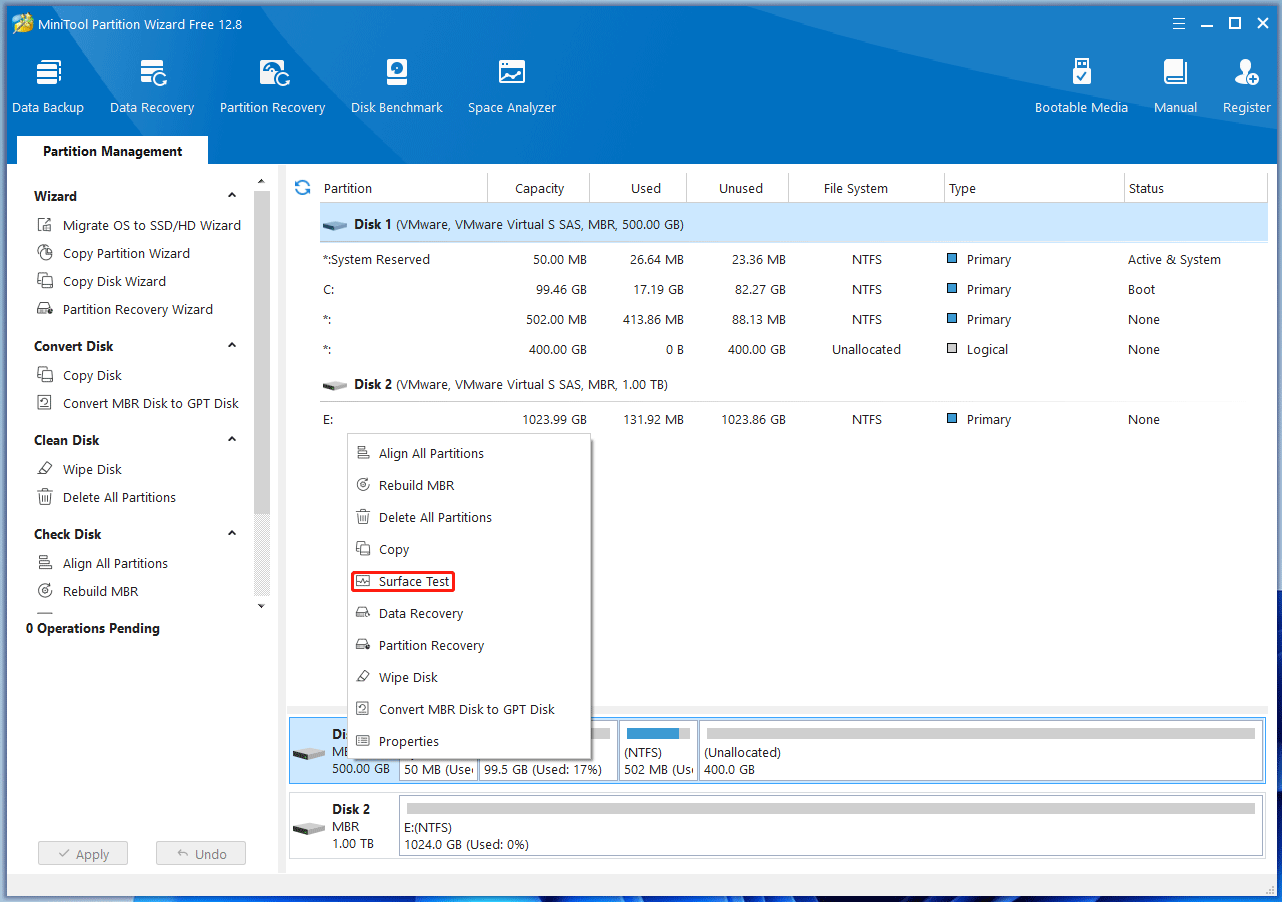
Step 2: On the pop-up window, click Start Now. If bad sectors are found, they will be marked as red blocks. Then, you may need to replace the hard drive.
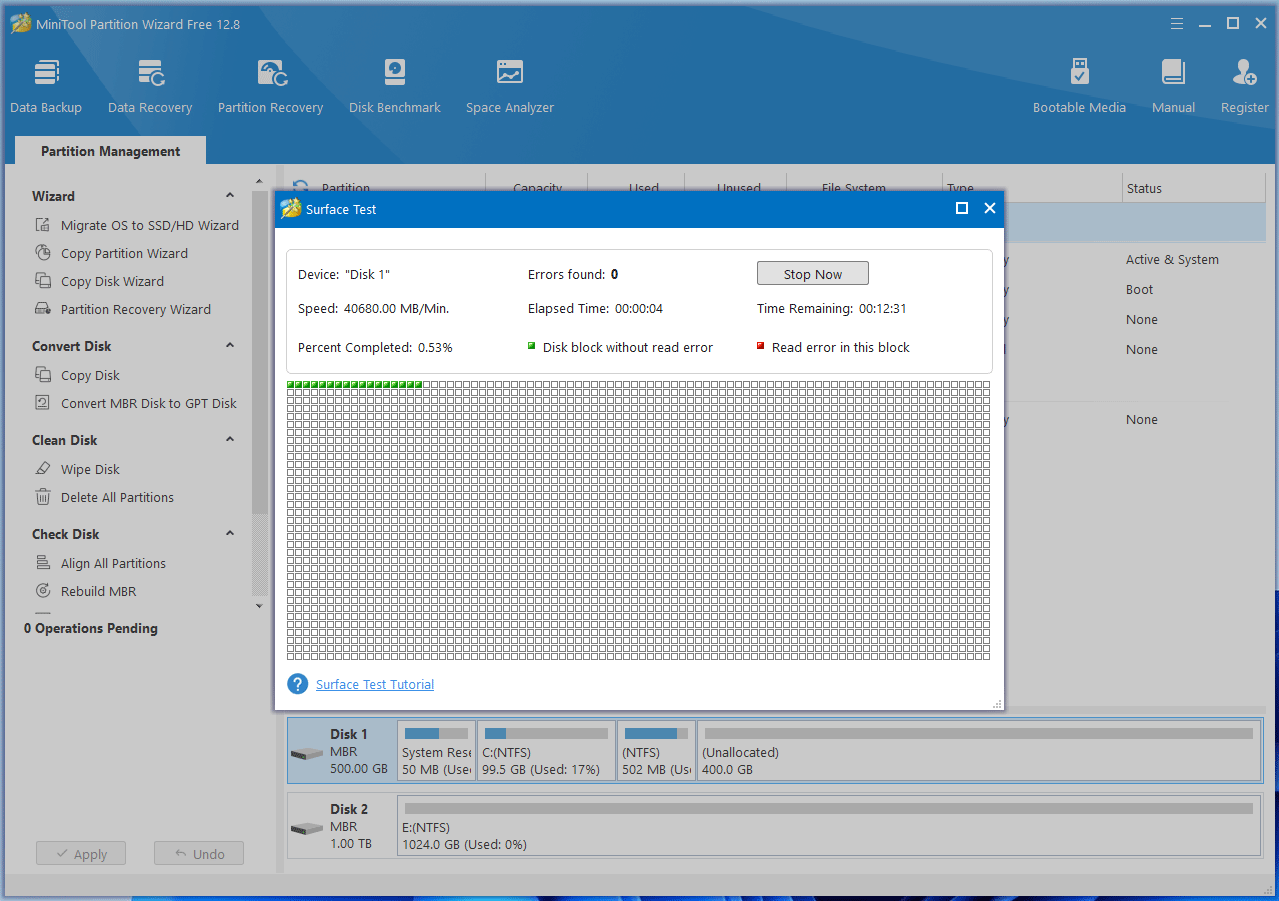
Bottom Line
What to do if Avatar Frontiers of Pandora freezes, crashes, or won’t launch? This post offers 8 solutions and you can try them one by one.

User Comments :