Recently the game Atomfall was released. Do you like this game? At the same time, you should want to know where the Atomfall save file location is and how to recover the saved files when it is lost. This Partition Magic guide will show you how to do it.
Overview of Atomfall
Atomfall is an action-survival game released in 2025, developed and published by Rebellion Developments. The game can be played on PlayStation 4, PlayStation 5, Windows, Xbox One, and Xbox Series X/S.
Atomfall is set in a parallel world where players can collect various resources and scraps to make weapons or defeat enemies with guns.
Before playing the game, you need to know the system requirements of the game. Here are the minimum system requirements.
Minimum system requirements:
- OS: Windows 10 or later
- Processor: Intel CPU Core i5-9400f or equivalent
- Memory: 16 GB RAM
- Graphics: Nvidia 2060 6GB or equivalent
- DirectX: Version 12
- Storage: 60 GB available space
Where Is the Atomfall Save File Location
Where is the save file location for Atomfall? Here are the Atomfall save location on different devices:
Configuration file(s) location:
- Windows: %LOCALAPPDATA%\Atomfall\
- Steam Play (Linux): <SteamLibrary-folder>/steamapps/compatdata/801800/pfx/
Save game data location:
- Windows: %LOCALAPPDATA%\Atomfall\PC_ProfileSaves\<user-id>\
- Steam Play (Linux): <SteamLibrary-folder>/steamapps/compatdata/801800/pfx/
Where to find Atomfall save location? You may be wondering know how to find the Atomfall save file location. Here is how to find it.
Way 1: Via File Explorer
- Press Win + E to open File Explorer.
- Copy & paste the “C:\Users\[YOUR USER NAME HERE]\AppData\Local\Atomfall\PC_ProfileSaves” in the search bar and hit Enter.
Way 2: Via the Run Window
- Press the Win + R keys to open the Run dialog.
- In the address bar, type %localappdata%\Atomfall\PC_ProfileSaves\ and click on OK.
- Then it will lead you to the game file location.
What to Do If Atomfall Save File Missing
Now you know where to find Atomfall saved game files. Sometimes, you may encounter a situation where your Atomfall save files are missing, so what should you do? In this case, you can use the recycle bin or data recovery software to recover the lost files.
Use the Recycle Bin
If you accidentally delete your Atomfall save files, you can first try to recover them from the Recycle Bin.
- Double-click the Recycle Bin icon on your desktop.
- Select the files that you want to recover.
- Go to the Manager tab from the top.
- Click Restore the selected items.
Use MiniTool Partition Wizard
If the Recycle Bin cannot help you recover lost files, then MiniTool Partition Wizard is a good choice. It provides Data Recovery functions that can help you retrieve deleted or lost data from various devices including hard drives, USB flash drives, SSDs, and SD cards.
MiniTool Partition Wizard is a feature-rich tool that can help you recover data, partition hard drives, change cluster size, clone hard drives, format disks to FAT32/exFAT/NTFS, convert MBR to GPT, and more.
MiniTool Partition Wizard DemoClick to Download100%Clean & Safe
Step 1: First, download and install MiniTool Partition Wizard on your computer, then launch it to open the main interface.
Step 2: In the main interface, click on Data Recovery in the top toolbar.
Step 3: In this section, Data Recovery will display three distinct parts. Choose Select Folder, click Browse to locate the folder where you previously saved the Atomfall game files, and then click Select Folder.
- Logical Drives: This section displays lost partitions, unallocated space, and all existing partitions on the PC, etc.
- Devices: This section lists what hard disks the computer has. You can select the hard disk to scan.
- Recover from Specific Location: This section allows you to scan and recover lost files from three specific locations (Desktop, Recycle Bin, and Folders).
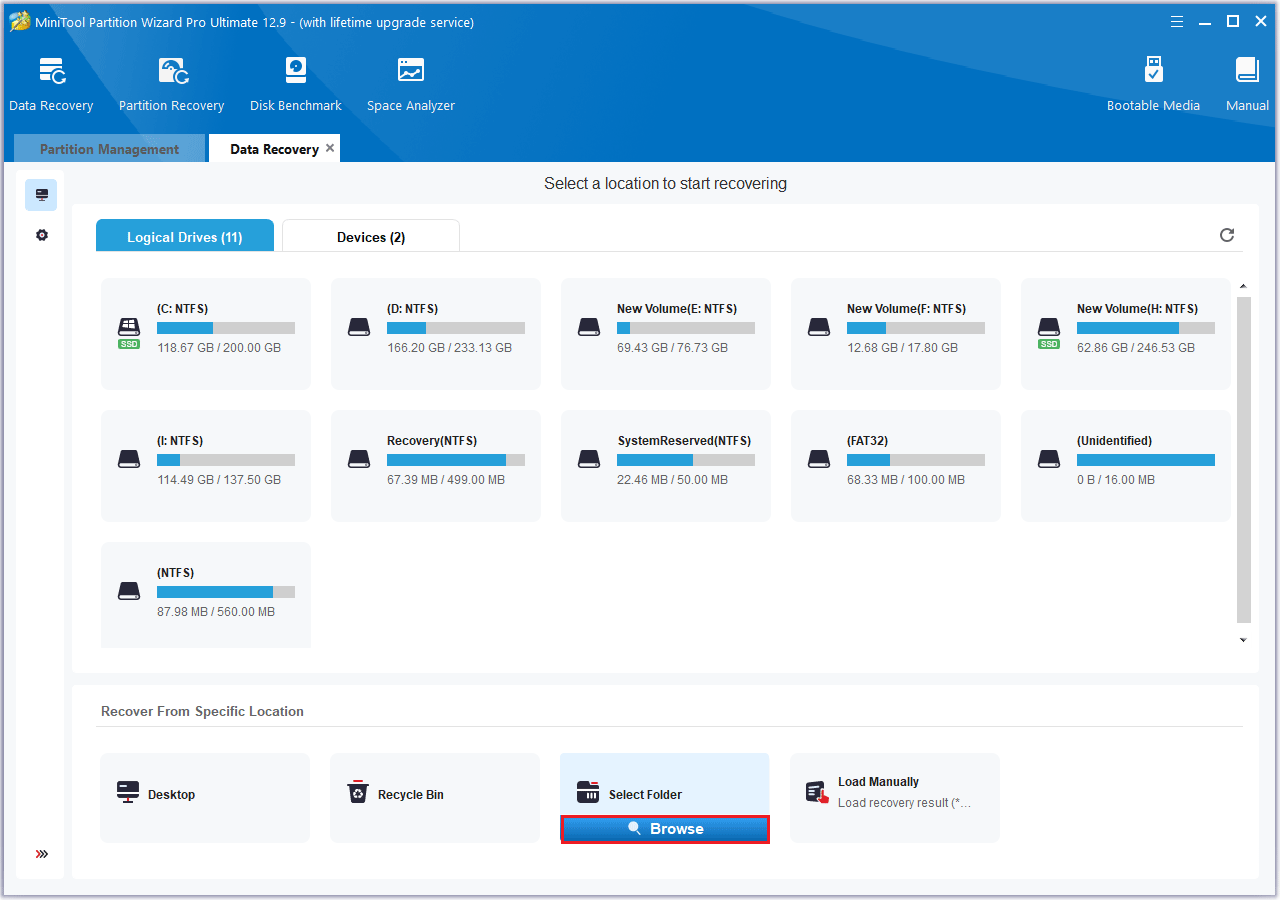
Step 4: Once the scan is complete, choose the files you want to recover.
Step 5: Next, click Save. It’s recommended to save the recovered file to a different drive to avoid overwriting the lost file. Then, click OK.
Bottom Line
This guide will help you quickly locate the Atomfall save file and show you how to recover the missing file by using MiniTool Partition Wizard. I hope you find it helpful and appreciate your support.

User Comments :