Are you bothered by the athwbx.sys Windows 10 BSOD error? If so, you can keep an eye on this post. Here, MiniTool Partition Wizard introduces some effective methods that may help you get rid of the annoying issue.
Many users report that the athwbx.sys Windows 10 leads to frustrating blue screen (BSOD) errors, such as SYSTEM_THREAD_EXCEPTION_NOT_HANDLED, DRIVER_IRQL_NOT_LESS_OR_EQUAL, and so on. These errors can occur due to an outdated or corrupted device driver, corrupted athwbx.sys file, hard drive failure, etc.
To assist in solving such errors, this post summarizes a couple of feasible troubleshooting fixes. You can follow them when you experience a BSOD error related to athwbx.sys Windows 10.
Fix 1: Update Your Device Driver
Since the athwbx.sys BSOD error can be caused by outdated or faulty device drivers, you can try to fix it by updating your drivers.
Step 1: Right-click the Start icon and select Device Manager.
Step 2: Locate the driver you need to update. Then right-click it and select Update driver.
Step 3: In the next window, select Search automatically for drivers.
Fix 2: Run the SFC Scan
Corrupted or missing system files may lead to the SYSTEM_THREAD_EXCEPTION_NOT_HANDLED athwbx.sys Windows 10 error. In this case, you can try running SFC to repair the issue.
Step 1: Press Windows + R to open the Run dialog.
Step 2: Type cmd in the text box and press Ctrl + Shift + Enter to run Command Prompt as an administrator.
Step 3: Input sfc /scannow and press Enter to execute the command.
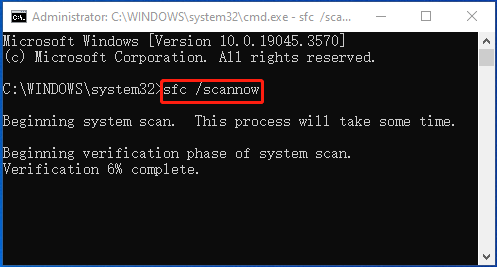
Step 4: After the scan ends, restart your computer to see if the athwbx.sys BSOD error disappears.
Fix 3: Scan for Viruses or Malware
In case that the athwbx.sys Windows 10 error happens due to any viruses, it’s recommended that you perform a full antivirus scan. Here’s how to do this.
Step 1: Open Windows Settings by pressing Windows + I together. Then select Update & Security.
Step 2: Go to Windows Security and then click Virus & threat protection on the right side.
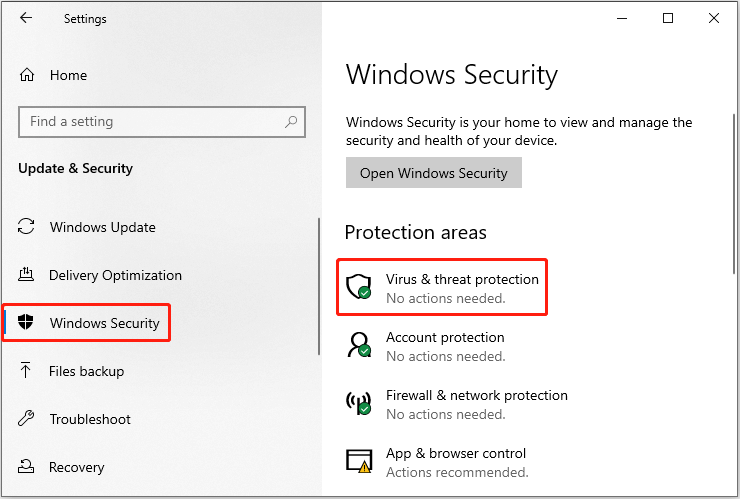
Step 3: After that, click Scan options to continue.
Step 4: Select Full scan and then click Scan now to scan your system for viruses or malware.
Step 5: Wait patiently until the process completes.
Fix 4: Check Your Hard Drive for Errors
The SYSTEM_THREAD_EXCEPTION_NOT_HANDLED athwbx.sys issue may result from hard drive errors as well. To fix it, you can run the chkdsk C: /f command in the elevated Command Prompt. Replace C with the drive letter of your system drive.
In addition to CHKDSK, you can also turn to a third-party disk checker. Here, we’d like to recommend MiniTool Partition Wizard to you. It can help you check and fix file system corruption as well as scan bad sectors. Additionally, it also enables you to partition/clone hard drive, format USB to FAT32, convert MBR to GPT, and more.
To check your hard drive health with MiniTool Partition Wizard, simply download and install this program on your PC, launch to the main interface, and then apply its Check File System feature to your system drive.
MiniTool Partition Wizard FreeClick to Download100%Clean & Safe
Fix 5: Perform a System Restore
If you have created any system restore point before athwbx.sys failed, you can try performing a system restore. By doing so, you can return your system to a previous state without the annoying BSOD error. You can complete the operation by following this guide: How To Do A System Restore On Windows 10 From Boot.
When facing the athwbx.sys failed error, try the above methods to repair it. If you have any other great solutions to the athwbx.sys Windows 10 BSOD, please share them with us in our comment part below.

User Comments :