Ark: Survival Ascended is an action-adventure survival video game developed and published by Studio Wildcard. It is a remaster of the 2015 game Ark: Survival Evolved. You can play this game on Windows (Steam), Xbox Series S/X, and PlayStation 5.
At the time of writing, this game is still in the Early Access stage. However, it has received an influx of negative reviews on Steam due to numerous problems like game crashes, instability, server issues, and low performance, which include frametime spikes, visual glitches, and low frame rates.
In this post, I will offer you some ways to solve the ARK Survival Ascended crashing, freezing, black screen, and not launching issues.
Way 1. Make Sure Your PC Meets the Game Requirements
If your computer doesn’t meet the game’s system requirements, the ARK Survival Ascended not launching or black screen issue may occur. The minimum system requirements of ARK Survival Ascended are as follows:
- OS: Windows 10/11
- CPU: AMD Ryzen 5 2600X, Intel Core i7-6800K
- RAM: 16 GB
- GPU: AMD Radeon RX 5600 XT, NVIDIA GeForce 1080
- DirectX: Version 12
- Storage: 70 GB available space, SSD required
Then, check your computer’s specs to see if it meets these requirements. Note that the minimum PC configuration only allows you to run the game at low game settings. If you want to play it at high fps and high resolution, you should meet the recommended requirements.
The recommended configuration requires AMD Ryzen 5 3600X or Intel i5-10600K CPU, 32 GB RAM, and AMD Radeon RX 6800 or NVIDIA GeForce RTX 3080 GPU.
If your CPU, RAM, or GPU doesn’t meet the requirements, you need to upgrade the hardware. If your storage doesn’t meet the requirements, you can use MiniTool Partition Wizard to extend the game partition to get more space, or migrate the system and the game from HDD to SSD.
MiniTool Partition Wizard DemoClick to Download100%Clean & Safe
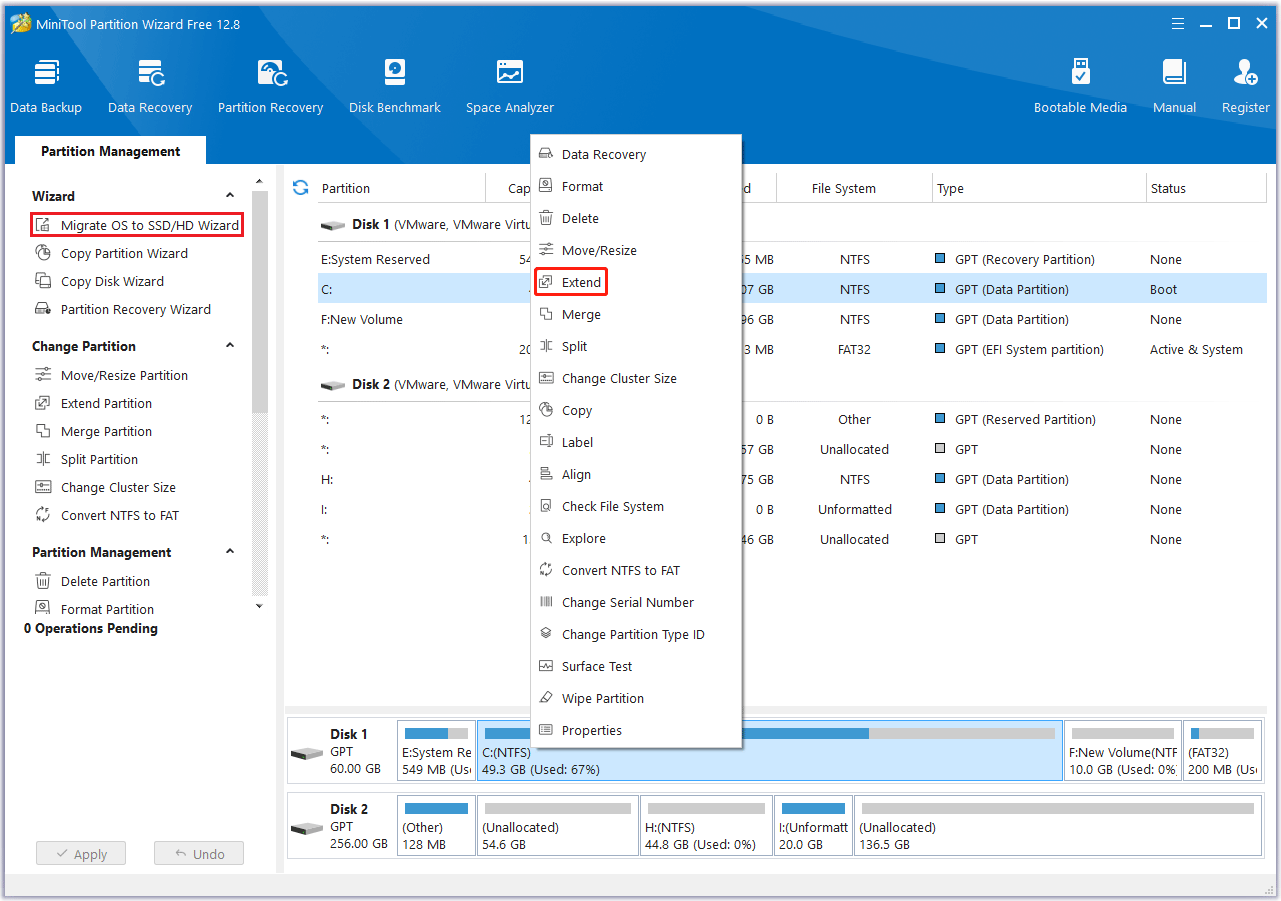
Way 2. Roll Back, Update, or Reinstall the GPU Driver
Some users report that rolling back, updating, or reinstalling the GPU driver helped them solve the ARK Survival Ascended black screen, crashing, or not launching issue. You can also have a try.
How to Roll Back the GPU Driver:
- Press the Windows logo key + X and then select Device Manager from the pop-up menu.
- Expand Display adapters, right-click your GPU device, and then select Properties.
- On the pop-up window, go to the Driver tab, and click the Roll Back Driver button. Note that this button will grey out if there is no old GPU driver on your PC.
How to Update the GPU Driver:
- Open Device Manger, right-click on your GPU device, and then choose Update driver from the menu.
- Select Search automatically for drivers and then follow the wizard to complete the driver update process.
How to Reinstall the GPU Driver:
To reinstall a GPU driver, I recommend you use DDU to uninstall the corrupt driver file first. Otherwise, the corrupt files are still there and the reinstallation may not solve the issue. Then, download the GPU driver online and reinstall it.
Way 3. Launch the Game with DirectX 11
According to some users, this method solves the ARK Survival Ascended not launching or crashing issue. Here is the guide:
- Go to Steam Library, right-click on the game, and then select Properties.
- Find General > Launch Options and type the following command: -directx11.
- Save the changes and launch the game to see if the issue is solved.
Way 4. Delete or Roll Back the Save
Do you experience a power failure when playing the game? If so, the tribe save file may be corrupt. Then, the ARK Survival Ascended crashing issue will occur when you play the game next time.
To solve this issue, you just need to delete or roll back the save in the following way:
- Open Windows File Explorer.
- Go to This PC > the drive where your game is on > steamlibrary > steamapps > common > ARK Survival Ascended > ShooterGame > Saved > SavedArksLocal > TheIsland_WP.
- Delete the newest one (shown in the date). It will roll you back to the last save.
Way 5. Fix the PSU Issue
If the power supply is not enough, the ARK Survival Ascended black screen or crashing issue may occur. To solve this issue, you can do as follows:
- Open Control Panel.
- Change the View by to Small icons.
- Click Power Options.
- Expand Hide additional plans.
- Select High performance.
- Launch the game again to see if the issue is solved.
Have you upgraded the CPU, GPU, or other PC parts? If the ARK Survival Ascended crashing issue occurs after the hardware replacement, the cause may be the insufficient power supply. You should consider replacing the PSU.
Way 6. Lower In-Game Settings
This method can solve the ARK Survival Ascended freezing or crashing issue. Among these in-game settings, you should pay attention to the following items: Frame Generation, DLSS, Reflex, and RTX. You should turn them off.
Way 7. Fix Overheating or Hardware Corruption Issue
You should check if the GPU is overheating. If so, the ARK Survival Ascended black screen issue will occur. The solution is to clean the dust or reapply the thermal paste.
You should also check if the CPU, GPU, or RAM is corrupt. If so, the ARK Survival Ascended crashing issue will occur. Then, the solution is to replace them.
Bottom Line
This post offers 7 ways to help you solve the ARK Survival Ascended freezing, crashing, not launching, or black screen issue. You can have a try.

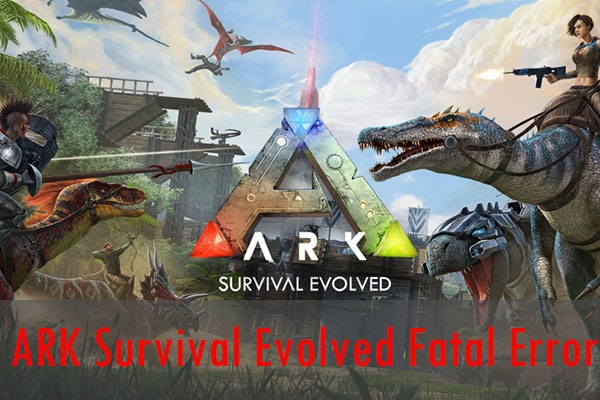
![How to Fix Ark Assertion Failed Error [New Update]](https://images.minitool.com/partitionwizard.com/images/uploads/2020/08/ark-assertion-failed-thumbnail.jpg)

User Comments :