In this post, the Apex Legends save file location and Apex Legends screenshot folder save location have been told to you. Based on that, Partition Magic shows you the steps to access them respectively.
You can go through or edit Apex Legends settings without launching the game by navigating to Apex Legends save file location and using config files. Where is the Apex Legends config file location? Well, the answer can be found in this post.
Besides, steps to access the Apex Legends save file location are also provided. Furthermore, the path and steps to navigate to the Apex Legends screenshot folder save location are shown to you as well.
Apex Legends Save File Location
What’s the Apex Legends config file location? Well, it can be found in this path: C:\Users\User Profile\Saved Games\Respawn\Apex\local
How to access the Apex Legends config file location on your computer? There are two methods for doing that. You can pick one method based on your preference.
Method 1: Access Apex Legends Save File Location via Saved Games Folder
Step 1: Type saved games in the search box and hit Enter. Then the config file location for Apex Legends will appear as a folder.
Step 2: Click the Open option under the Saved Games folder.
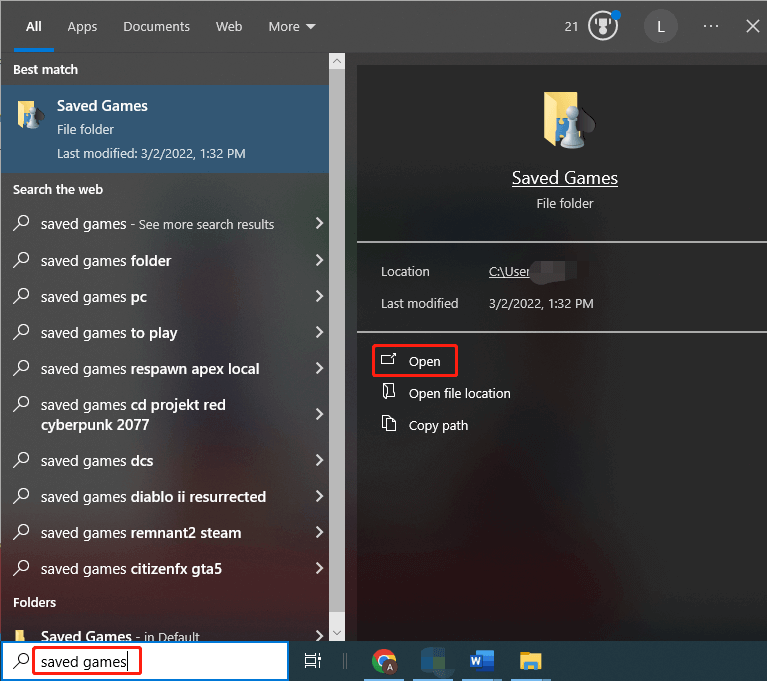
Step 3: Open the Respawn > Apex folder. Then you can see Apex Legends config files in the Apex folder.
Step 4: Now, you can use the config files to edit game settings or fix certain glitches and bugs with the game.
Method 2: Access Apex Legends Save File Location via Run Window
Step 1: Hold the Windows and R keys simultaneously to open the Run dialog window.
Step 2: In the Run window, copy and paste the above path and then hit Enter.
Step 3: Then your computer will open a new File Explorer window with the config folder highlighted.
If you still can’t access the Apex Legends screenshot folder save location, it means that you have saved your Apex Legends installation files outside of the Program Files folder. In this case, you can follow the instructions below to navigate to the Apex Legends screenshot folder save location.
Step 1: Open Origin and click Origin at the upper left corner of the program.
Step 2: On the drop-down menu, tap on Application Settings.
Step 3: Go to the INSTALLS & SAVES tab.
Step 4: The Apex Legends installation path is displayed under the Game Library location section.
Apex Legends Screenshot Folder Save Location
On Windows, Apex Legends screenshot folder save location can be accessed by the following paths.
- C:\Program Files (x86)\Origin Games\Apex\r2\screenshots
- C:\Program Files\Origin Games\Apex\r2\screenshots
Related articles:
Back up or Recover Apex Legends Config File
Learning from the above content, you can access Apex Legends save file location and Apex Legends screenshot folder save location. It’s recommended to back up the game save file or screenshot to another place in case anything goes wrong.
For doing that, you can apply MiniTool ShadowMaker – a piece of professional data backup software. It allows you to back up files/folders/hard drives/systems with ease. Click the button below to download and install it on your computer and then use it to back up your Apex Legends game config files and screenshot folder.
MiniTool ShadowMaker TrialClick to Download100%Clean & Safe
If you lose your data and didn’t make a backup before, use MiniTool Partition Wizard to get the data back. It enables you to recover data that gets lost due to various reasons. For instance, it can recover the lost data in the cases below:
- Recover data from a formatted hard drive
- Recover files deleted by virus attack
- Recover permanently deleted files
- Recover deleted/lost files on PC
- Etc.
MiniTool Partition Wizard DemoClick to Download100%Clean & Safe
You can get this software installed on your PC and then apply it to perform data tasks or other hard drive/partition-managing operations.
Conclusion
Up to now, the Apex Legends config file location and Apex Legends screenshot folder save location have been shown to you. You can access them by following the given steps in the post. To prevent the game config file and screenshot folder from missing, you can back up them with MiniTool ShadowMaker.
To get the lost data back, try using MiniTool Partition Wizard. It allows you to recover lost data and even partitions.

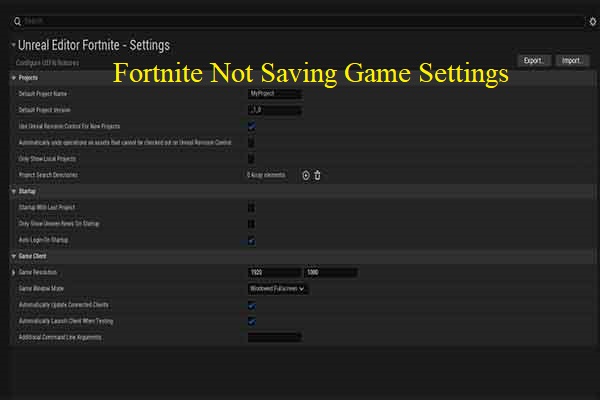

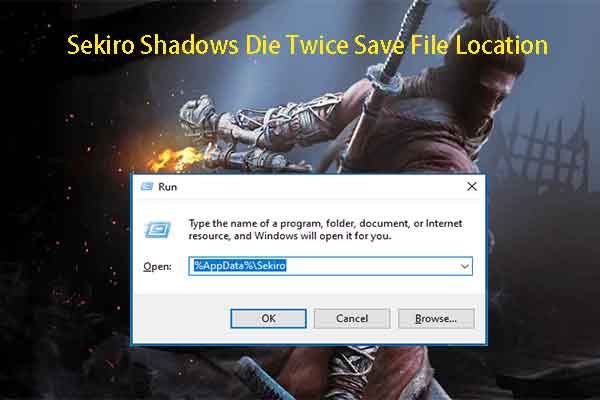
User Comments :