Antimalware Service Executable, also known as msmpeng.exe, is a Windows Security process that executes real-time protection against malware. It usually runs in the background to scan files and programs from time to time. Once malware is detected, Antimalware Service Executable will delete or quarantine them.
However, many users find the Antimalware Service Executable memory and disk usage very high in Task Manager. Here’s a user report from the Microsoft forum:
High memory and disk usage by Antimalware Service Executable in Windows 11. In Background processes (Task Manager). I see memory and disk usage by Antimalware Service is between 120 MB and 130 MB. Sometimes it goes up to 180 MB. If yes, please let me know, how? With regards.https://learn.microsoft.com/en-us/answers/questions/1127586/high-memory-usages-by-antimalware-service-executab
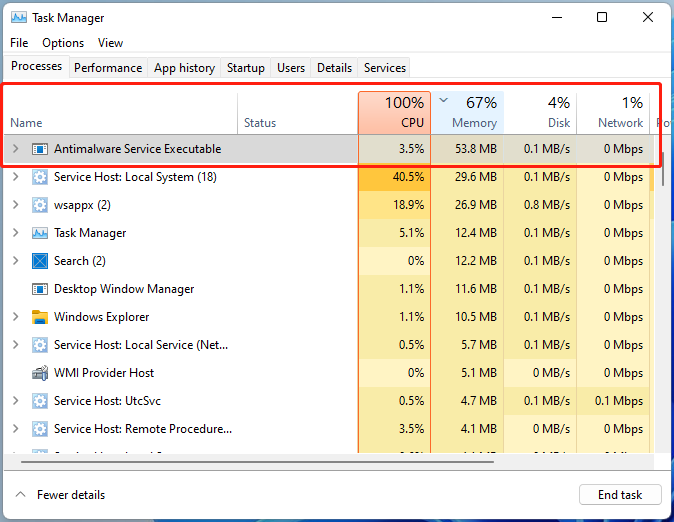
Why Is Antimalware Executable High Memory and Disk
Why is Antimalware Service Executable memory and disk usage very high? According to user reports, the issue is mainly related to the real-time protection feature of Windows Defender. Besides, other factors like problematic memory/disk and scanned files are also responsible for the issue. Don’t worry. Here we summarized several fixes. Let’s keep reading.
How to Fix Antimalware Service Executable High Memory Disk Usage on Windows 11/10
There are 6 effective troubleshooting methods after investigating extensive user reports. You can try them in order until the Windows Antimalware Service Executable high memory/disk issue gets fixed.
# 1. Change Windows Defender’s Schedule Settings
As discussed above, the real-time protection feature is the main reason for the Antimalware Service Executable high memory disk usage. Here you can solve that by changing the schedule settings of Windows Defender.
Step 1. Press the Win + R keys to open the Run dialog box, and then type taskschd.msc in it and hit Enter.
Step 2. In the Task Scheduler window, go to the following path from the left panel and double-click Windows Defender Scheduled Scan.
Task Scheduler Library > Microsoft > Windows > Windows Defender
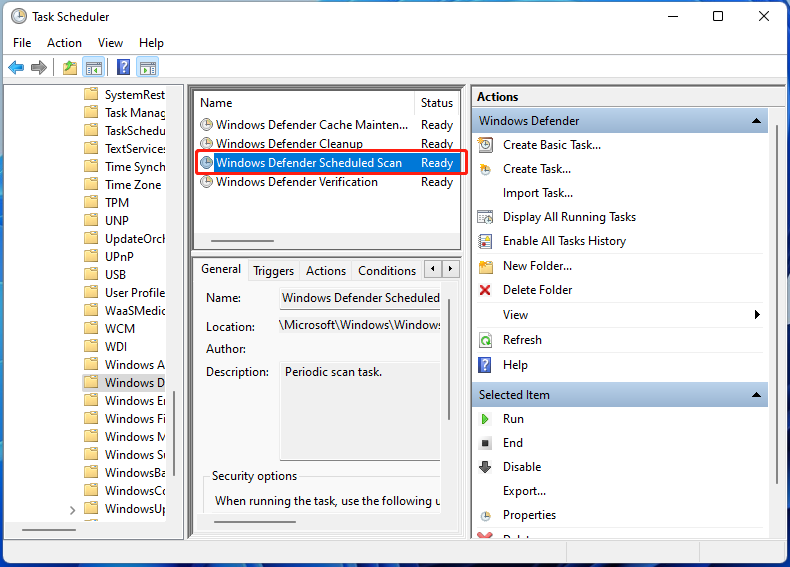
Step 3. In the General tab, untick the box of Run with highest privileges.
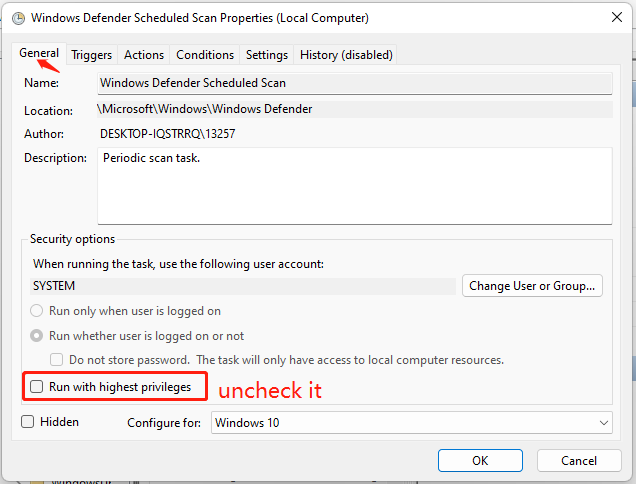
Step 4. Go to the Conditions tab and uncheck all the items. Then click OK to confirm.
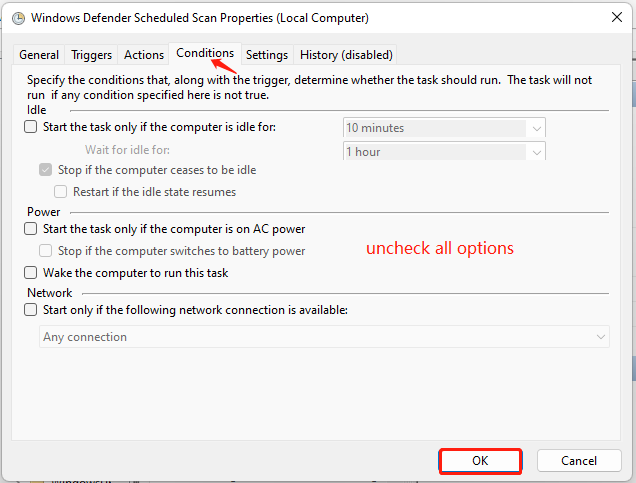
Now, you can restart your PC and check if the Antimalware Service Executable high disk and memory usage persists in Task Manager.
# 2. Add Antimalware Service Executable to the Exclusion of Windows Defender
In addition, you can prevent the executable from scanning its own folder by adding an exclusion. Many users have proven that adding the exclusion can solve the Antimalware Service Executable memory and disk usage very high issue. For that:
Step 1. Type defender in the Windows search bar and select Virus & threat Protection from the best match. Then click Manage settings.
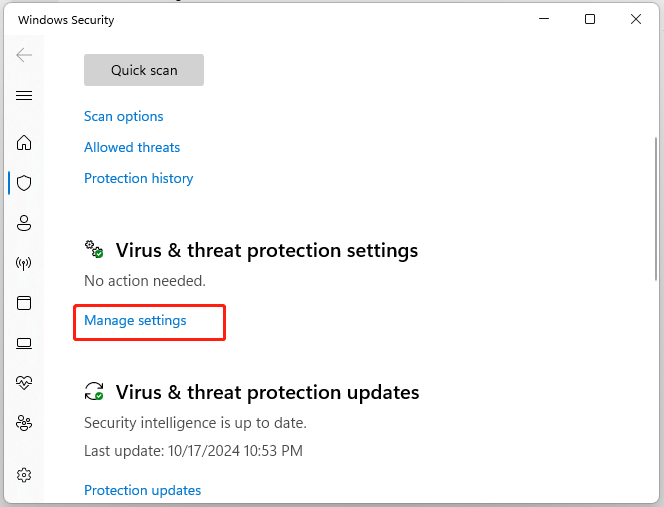
Step 2. Scroll down and click Add or remove exclusion. Then click Add an exclusion and select File.
Step 3. In the pop-up folder, go to C: Program Files > Windows Defender and select MsMpEng.exe. Then click OK.
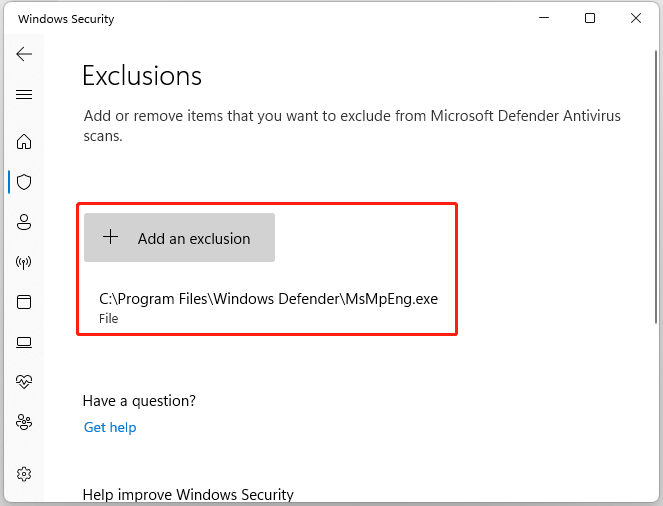
# 3. Turn off the Real-Time Protection
If you want to fix the Antimalware Service Executable high memory disk usage fundamentally, you may consider disabling real-time protection. To do so, you just need to open the Virus & threat protection settings like step 1 in the above method and toggle off the Real-time protection. But bear in mind that this operation may expose your system to malware infection, please keep caution.
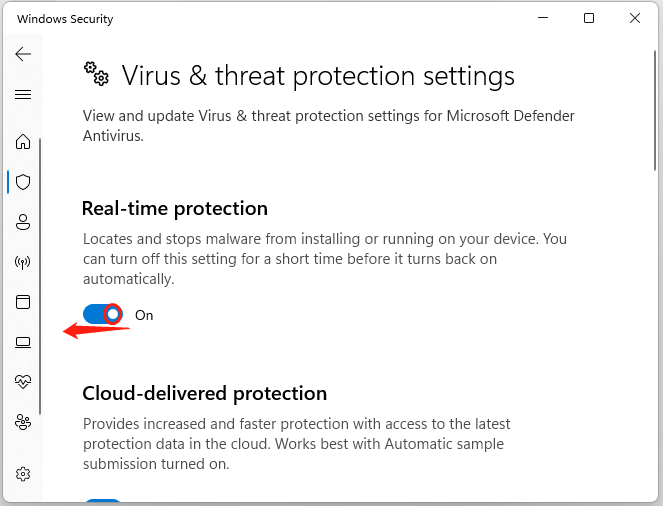
# 4. Disable Windows Defender AntiSpyware in Registry Editor
Some users found that the Antimalware Service Executable high memory usage issue can be solved by disabling Windows Defender AntiSpyware in Registry Editor. Let’s try.
Step 1. Open the Run box and type Regedit in it. Then press Enter.
Step 2. Go to the following entries via the left navigation panel. HKEY_LOCAL_MACHINE\SOFTWARE\Policies\Microsoft\Windows Defender
Step 3. Find the DWORD called DisableAntiSpyware in the right panel and double-click it. Then change its value data from 0 to 1 and click OK.
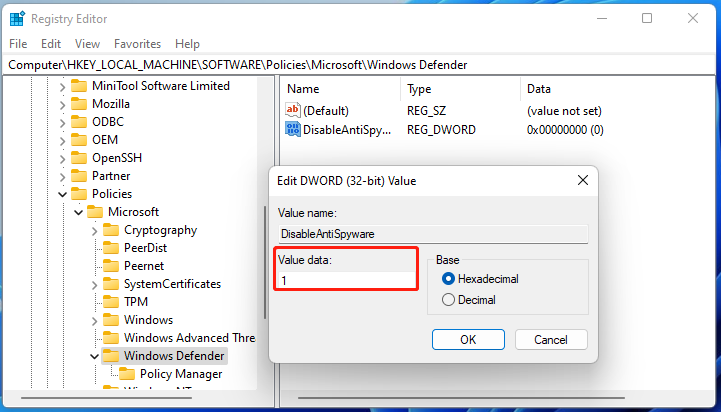
Once done, restart your computer and see if the Antimalware Service Executable high memory usage is gone.
# 5. Use Third-Party Antivirus Software
In addition, you can use third-party antivirus software after disabling Windows Defender, which can help fix the Windows Antimalware Service Executable high memory and disk usage. There are many different antivirus software you can choose from, like Avast, Malwarebytes, Bitdefender, etc.
# 6. Test Your Memory and Disk
If none of the above methods fix the Antimalware Service Executable high disk and memory usage issue, it can be caused by a faulty disk or memory. In this case, we recommend you test your hard disk and memory for issues.
Test Your Hard Disk for Errors
To check your hard drive for issues, we highly recommend you use MiniTool Partition Wizard. It’s a feature-rich disk manager that can repair file system errors on the drive and check bad sectors. Besides, you can use the tool to convert MBR to GPT without data loss, partition hard drive, recover data, migrate OS to SSD, and more.
MiniTool Partition Wizard FreeClick to Download100%Clean & Safe
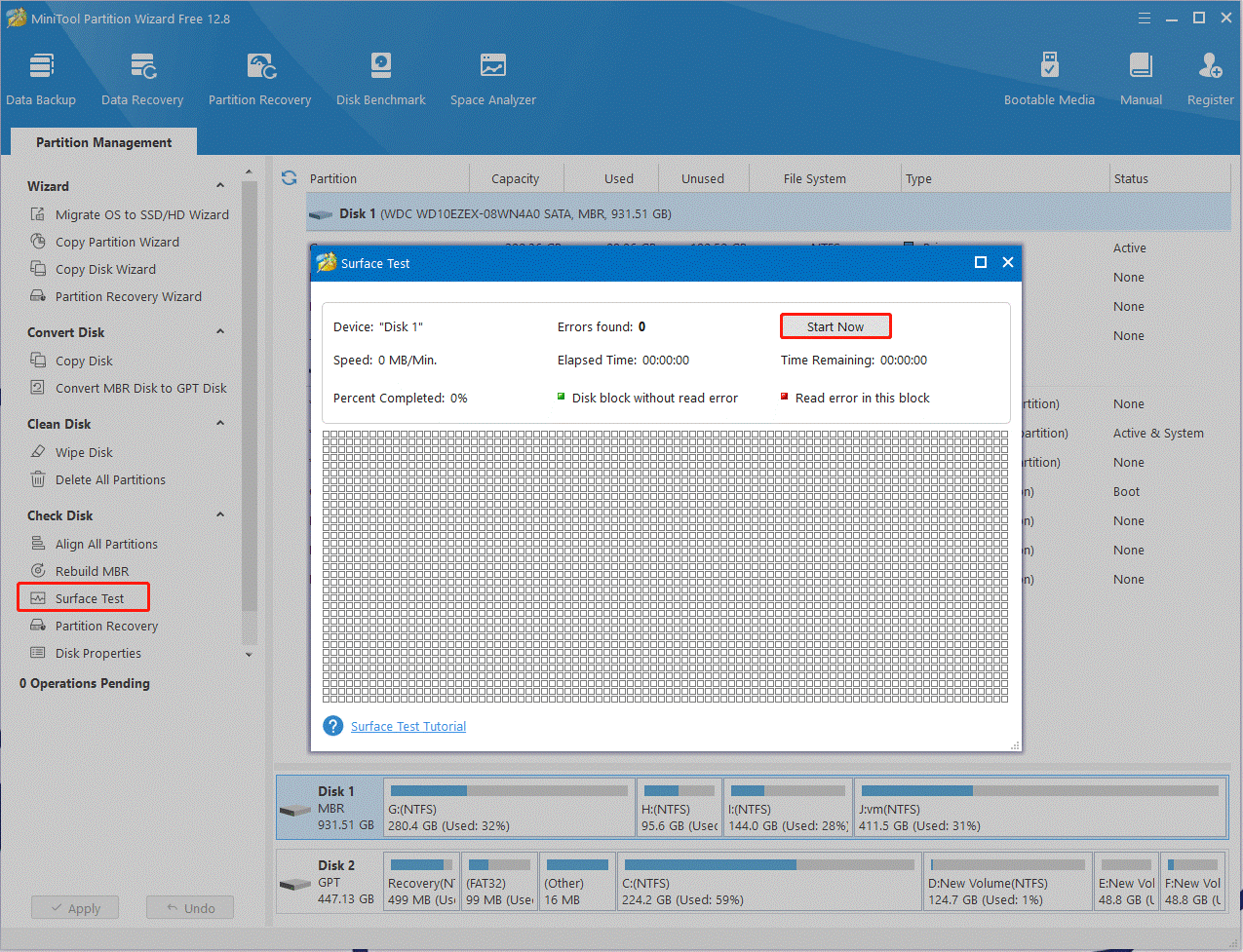
If you have found the hard drive gets bad, you need to replace the faulty one with a new SSD/HDD. You can refer to this guide – How to Replace Laptop Hard Drive Without Reinstalling Windows?
Test Your Memory
Besides, you need to test your memory for issues if you are always troubled by Antimalware Service Executable high memory usage. You can run the Windows Memory Diagnostics Tool or MemTest86.exe to check that. Once you find the memory become corrupt or damaged, replace it with this guide – How To Upgrade Or Replace The RAM On Your Computer.
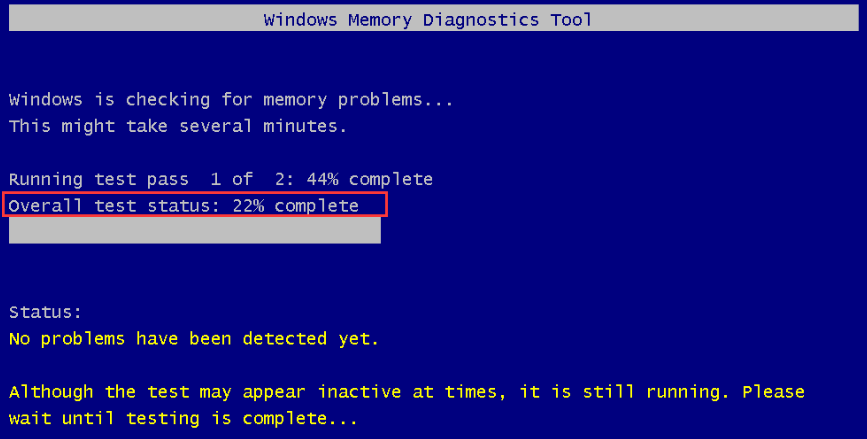
Bottom Line
How to fix Antimalware Service Executable high memory disk usage on Windows 11/10? This post has introduced 6 effective troubleshooting methods. Let’s try them one by one.

User Comments :