Amdkmdag.sys BSOD Error
There are many blue screen (BSOD) errors that may occur in Windows 10/11. The amdkmdag.sys failure is a common one. You are likely to encounter this error due to multiple reasons, such as outdated graphics drivers, missing or corrupted system files, hardware issues, and so on.
Once the amdkmdag.sys crash happens, you may enter a blue screen with one of the following messages:
- IRQL NOT LESS OR EQUAL
- VIDEO_TDR_FAILURE
- INTERRUPT_EXCEPTION_NOT_HANDLED
- KMODE Exception Not Handled
- KERNEL_MODE_HEAP_CORRUPTION
- SYSTEM_THREAD_EXCEPTION_NOT_HANDLED
How to Fix Amdkmdag.sys BSOD Error
When you run into the amdkmdag.sys blue screen error, you can apply the following troubleshooting methods.
Fix 1: Run the SFC and DISM Scans
If the amdkmdag.sys failure results from corrupted or missing system files, you can try to fix it using the SFC and DISM utilities.
Step 1: Right-click the Start icon and select Run.
Step 2: Type cmd in the Run dialog box and press Ctrl + Shift + Enter to open Command Prompt as an administrator.
Step 3: After accessing Command Prompt, type sfc /scannow and press Enter.
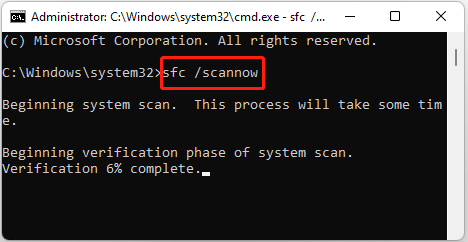
Step 4: Wait until the process ends. Then restart your computer and run Command Prompt with administrative rights again.
Step 5: Type the following commands and press Enter after each.
- DISM /Online /Cleanup-Image /CheckHealth
- DISM /Online /Cleanup-Image /ScanHealth
- DISM /Online /Cleanup-Image /RestoreHealth
Step 6: Once done, reboot your system again to see if the error disappears.
Fix 2: Reinstall Your Graphics Drivers
Outdated or faulty graphics drivers may also cause the SYSTEM THREAD EXCEPTION NOT HANDLED amdkmdag.sys error. To fix it, you’d better uninstall the problematic driver and then reinstall it. If you have no idea how to do this, you can follow this guide: How to Reinstall the Graphics Driver on Windows 10?
Fix 3: Check Your Hard Disk for Errors
In some cases, the amdkmdag.sys blue screen error may come out because of file system errors or bad sectors on your disk. To troubleshoot it, you can check your drive health by running Command Prompt as an administrator and executing the chkdsk /f /r command.
Additionally, you can also check your hard disk for errors via a third-party tool like MiniTool Partition Wizard. It’s a comprehensive partition manager that allows you to partition/clone hard drive, check file system, do a surface test, convert MBR to GPT, recover data from hard drive, and more.
MiniTool Partition Wizard FreeClick to Download100%Clean & Safe
Fix 4: Perform a Clean Boot
Clean booting your Windows is another way to solve the SYSTEM THREAD EXCEPTION NOT HANDLED amdkmdag.sys failure. By doing so, your Windows will boot with a minimal set of drivers and startup programs. Then you can find out if there is any software conflict preventing your PC from working normally.
Fix 5: Do a System Restore
If you have created a system restore point before, you can also try performing a system restore to solve the amdkmdag.sys crash issue. This will help you restore your system to a previous state without the bothering BSOD error.
To execute the operation successfully, you can refer to this tutorial: How to Perform a System Restore from Command Prompt Windows 10/7?
This post shows you how to fix the amdkmdag.sys blue screen error. When you experience the same error, try the above methods to fix it.

User Comments :