A lot of people report that they get stuck in the amdacpbus.sys blue screen error on Windows 10/11. Is there any way to fix it? Well, in this post, Partition Magic will provide several solutions that may help you solve this annoying error.
Amdacpbus.sys Blue Screen Error
There are many BSOD errors that may occur in Windows 10/11. The amdacpbus.sys blue screen error is a common one. This error usually occurs when the AMD driver on your computer starts to malfunction, causing a blue screen and the error message “Stop Code: SYSTEM_THREAD_EXCEPTION_NOT_HANDLED What failed: amdacpbus.sys”.
You are likely to encounter this error due to an outdated AMD driver, problematic amdacpbus.sys system file, etc.
MiniTool Partition Wizard DemoClick to Download100%Clean & Safe
How to Fix Amdacpbus.sys Blue Screen Error
Usually, when you encounter the amdacpbus.sys BSOD error, you can choose to restart the computer. Restarting the computer often enables you to enter the desktop successfully. If not, you can choose to boot the computer into Safe Mode and take the following measures.
Fix 1. Run SFC and DISM Scans
You can try to repair this amdacpbus.sys BSOD error with the SFC and DISM utilities. Here are the detailed steps.
Step 1: Type cmd in the Search bar. Then right-click on Command Prompt and select Run as administrator.
Step 2: In the Command Prompt window, type sfc /scannow and press Enter.
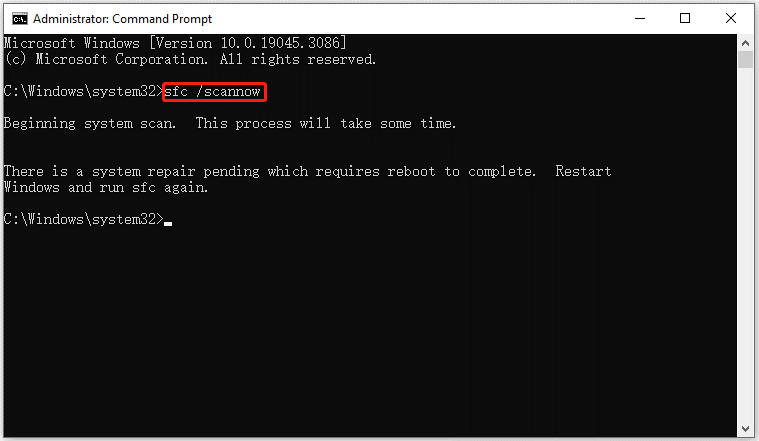
Step 3: When the SFC tool completes its task, type the following commands and press Enter after each.
- DISM /Online /Cleanup-Image /CheckHealth
- DISM /Online /Cleanup-Image /ScanHealth
- DISM.exe /Online /Cleanup-image /Restorehealth
Then wait patiently until the process is 100% complete.
Fix 2. Update Your AMD Drivers
As mentioned above, this error is related to the AMD driver. So, you should try to update your AMD driver. Here are the steps.
- To update your AMD driver, check the model of your AMD graphics card.
- Go to the AMD drivers download website, search for your product, or select your product from the list.
- Choose your operating system, choose the driver version, and click Download.
- After getting the installation file, click the .exe file to install it on your computer.
Fix 3. Reinstall the AMD Drivers
You can also uninstall your AMD drivers and then reinstall the new versions of it to see if the issue is fixed. To uninstall the drivers, you should:
- Right-click the Start menu and choose Device Manager.
- Expand Display adapters and right-click your AMD driver to choose Uninstall device.
- Then you should install the new version of the drivers on your computer.
Fix 4. Perform a System Restore
If your computer set up a restore point before this problem occurred, you can go back to its previous state and fix the problem.
- Go to the System Protection window by searching for Create a restore point in the search box.
- Click on the System Restore button to undo system changes.
- The new System Restore popup appears to show you a brief description of the restore process. Click the Next button to continue.
- You can see a list of available restore points that were created previously and choose a restore point based on the created date and time. Then, go on by clicking Next.
- Confirm your restore point and click the Finish button.
Bottom Line
This post shows you how to fix the amdacpbus.sys blue screen error. When you encounter this issue, try the above fixes to fix it.

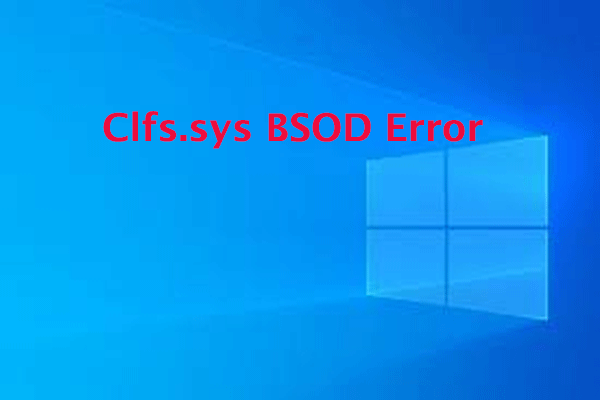
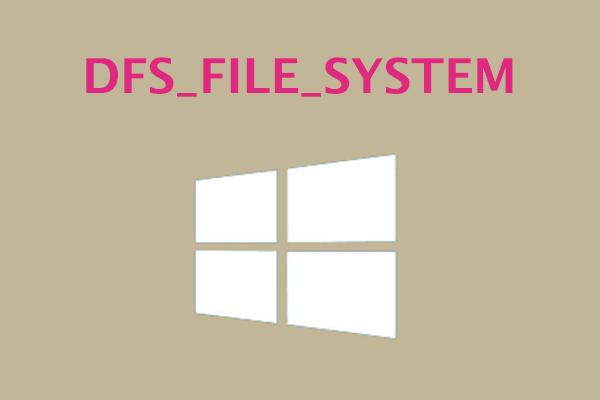
User Comments :