How to fix the AMD Quick Stream Error? If you are searching for the answer to this question, you come to the right place. Here, MiniTool Partition Wizard provides the possible causes of the AMD license not found issue and how to fix it.
Some people report encountering the AMD Quick Stream Error when they upgrade their Windows version or install a new patch of driver updates for their computer. When this error occurs, they can receive the error message The license information to use this software is not found”.
Here is an example from the Reddit forum:
I'm running Windows 10 on a formerly Windows 7 HP Pavilion 15 Notebook PC with an AMD A8-4555M processor. Immediately after the Windows 10 installation/reboot, I keep getting an error saying my AMD Quick Stream isn't licensed - has anyone else had this issue/found a solution?https://www.reddit.com/r/Windows10/comments/3fkfad/amd_quick_stream_error_after_windows_10_upgrade/
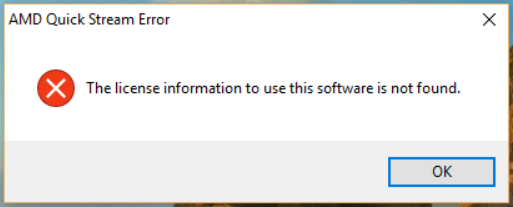
After investigating extensive user reports and posts, I find that excessive startup entries, registry errors, RAM decline, fragmented files, redundant program installations are few of the reasons behind the AMD Quick Stream Error.
Have you also encountered the same error? How to fix the AMD Quick Stream Error. You can continue reading to get a full guide.
MiniTool Partition Wizard FreeClick to Download100%Clean & Safe
Solution 1. Reinstall AMD Quick Stream App
As the reason says, outdated AMD Quick Stream app can cause the AMD license not found issue. In this case, you can try reinstalling it to fix the error. Here’s how to do it:
- Press the Windows and R keys simultaneously to open the Run window.
- Type “appwiz.cpl” in the box and press Enter.
- Find AMD Quick Stream app from the list.
- Right-click it and select Uninstall.
- Follow the on-screen instructions to uninstall the app.
- Restart your PC and navigate to AMD official website.
- Download the latest AMD Quick Stream and install it on your PC.
Solution 2. Try Clean Boot
Clean boot allows your PC to turn on with a minimal set of drivers and programs. So, you can try use it to find out the culprit of the AMD Quick Stream Error and then fix the error. Here’s the guide:
- Open the Run window, and then type “msconfig” in the box.
- Then, click on the OK button to open the System Configuration window.
- Select the Services tab.
- Check the Hide all Microsoft services option.
- Click on the Disable all button and then click on the Apply button.
- Next, go to the Startup tab.
- Click on Open Task Manager.
- Right-click the applications you suspect and select Disable option from the menu.
- Exit Task Manager.
- Click OK under the Startup tab.
- Then when you restart the computer, it is in a clean boot environment.
- Next, see if the problem occurs. If not, enable one program one by one until the problem occurs again. That program might be the source of the error. You’d better consider removing it.
Solution 3. Run SFC
Corrupted system files can also cause the AMD Quick Stream Error. So, you can try performing SFC to fix the error. Here’s the guide:
Step 1. Press the Windows and S keys simultaneously to open the Search window.
Step 2. Type “cmd” in the search box, right-click Command Prompt under Best Match and then select Run as administrator.
Step 3. Type “sfc /scannow” and press Enter.
Solution 4. Uninstall AMD Quick Stream
If none of the above solutions work on your PC’s error, you can try uninstalling AMD Quick Stream to fix the error. If you want to have a try, you can repeat the first 5 steps in Solution 1 to uninstall the AMD Quick Stream.
Bottom Line
How to fix the AMD Quick Stream Error? This post provides 4 practical solutions to get rid of the AMD Quick Stream Error. You can try these methods one by one until you fix the error successfully.

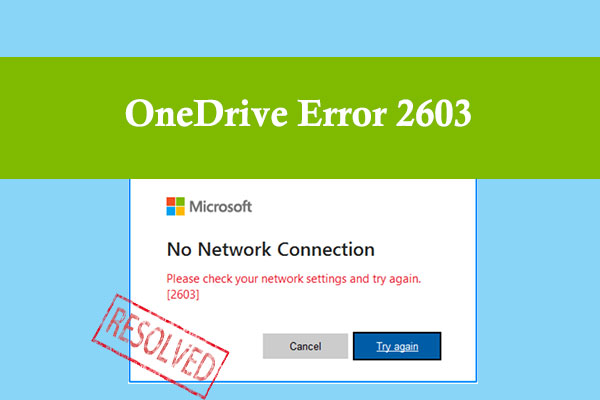
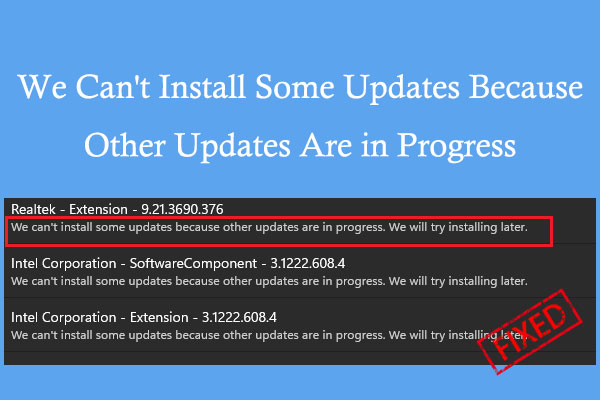
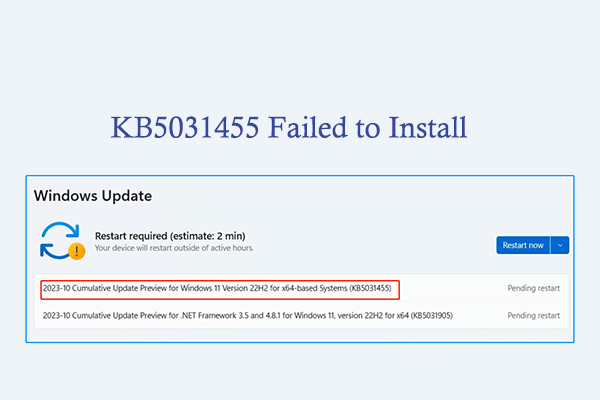
User Comments :