Do you get a blue screen when alt tabbing of the game? Is there any way to fix this issue? In this post, Partition Magic provides 5 proven methods to solve the Alt + Tab causes blue screen problem.
Alt + Tab Causes Blue Screen
According to many user reports, they get a blue screen when they press Alt + Tab to exit the game. This problem is very annoying when the computer gets a blue screen error. Here is a true example from the answers.microsoft.com forum:
Blue Screen (BSOD) when alt tabbing out of games. So, around last week my laptop started to bluescreen if I alt-tab out of full-screen games, I've tried to play in windowed mode and it has helped so far.https://answers.microsoft.com/en-us/windows/forum/all/blue-screen-bsod-when-alt-tabbing-out-of-games/be714871-b105-4eff-adb3-4f141e0b4f55
Corrupted system files, incompatible graphics card drivers, faulty RAM, and more may be possible causes of this Alt + Tab blue screen issue.
Further reading: If you have experienced data loss due to a blue screen error on Windows, don’t worry. MiniTool Partition Wizard can help you recover lost data and entire partitions easily. It is a professional data recovery tool. In addition, it can migrate OS to SSD/HD, partition a hard drive, convert MBR to GPT without data loss, and more.
MiniTool Partition Wizard DemoClick to Download100%Clean & Safe
How to Fix Alt + Tab Causes Blue Screen
After knowing the possible causes, we summarize 5 proven methods to fix the Alt + Tab causes blue screen issue. Let’s dive in.
Fix 1. Pause the Game
When you Alt + tab out of a game, do you pause the game first? When the game is not paused, the system is overloaded to reload from alt-tab.
Pause the game first, which will keep the game in a paused state and use fewer resources to reload.
Fix 2. Update the GPU Driver
Most Blue Screen errors are hardware or driver-related, so updating your drivers may be able to fix the issue. Here is the guide:
- Right-click on the Start menu and select Device Manager.
- In the Device Manager window, expand the Display adapters category.
- Right-click on the GPU driver and select Properties.
- Switch to the Driver tab, and click on the Update Driver button.
- In the new window, click on Search automatically for drivers. Then follow the on-screen instructions, and the drive should be updated to the latest version.
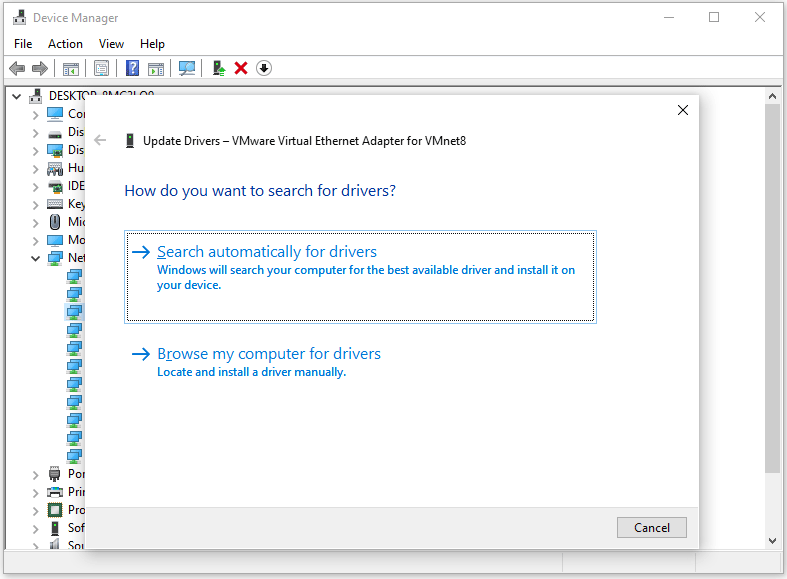
If the recent drivers have been updated, sometimes the latest updates can cause issues due to bugs. So, roll back the GPU drivers. Just select the Roll Back Driver option. Then follow the on-screen instructions to roll back the graphics driver to the previous version.
Fix 3. Perform a Clean Installation of the GPU Driver
If rolling back the graphics driver does not help, performing a clean installation of the graphics driver may help. Before proceeding, download the latest version of the graphics driver from your computer manufacturer’s official website.
Now, download and install the Display Driver Uninstaller (DDU). Boot your PC in safe mode and run the DDU utility to completely remove the graphics driver from the system. Now, run the installer file to install the GPU driver from scratch.
Fix 4. Run Windows Memory Diagnostic Tool
Windows Memory Diagnostic is a Windows built-in tool that helps you troubleshoot memory problems. When Alt + Tab causes blue screen, you can try opening Windows Memory Diagnostic to check for memory problems. The steps are as follows:
- Press the Win + R keys to open the Run window.
- Type mdsched.exe in it and click OK to open Windows Memory Diagnostic.
- In the pop-up window, click on Restart now and check for problems (recommended). Then your computer will restart automatically.
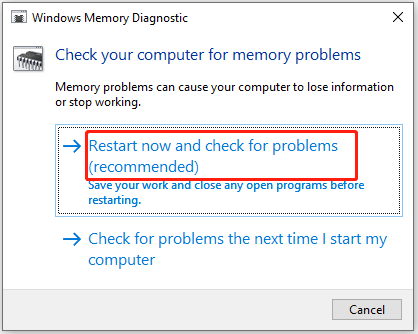
Fix 5. Repair the Corrupted System Files
If Alt + Tab causes blue screen error on your computer, some system files may be corrupted or missing. To detect and repair the corrupted system files, follow the steps below.
- Press the Win + R key to open the Run dialog. Type cmd in the text box and then press Ctrl + Shift + Enter to open Command Prompt as an administrator.
- In the Command Prompt window, type sfc /scannow and then press Enter.
- Once the process ends, restart your PC and open the elevated Command Prompt again.
- After that, type DISM /Online /Cleanup-image /Restorehealth and press Enter.
If the above methods don’t work, then you can also reset your PC to factory defaults or perform a system restore.
Bottom Line
What to do if Alt + Tab causes blue screen error on your computer? This post shares several ways to fix this issue.

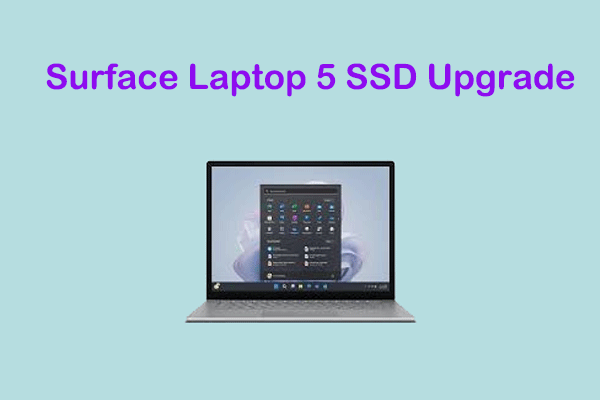
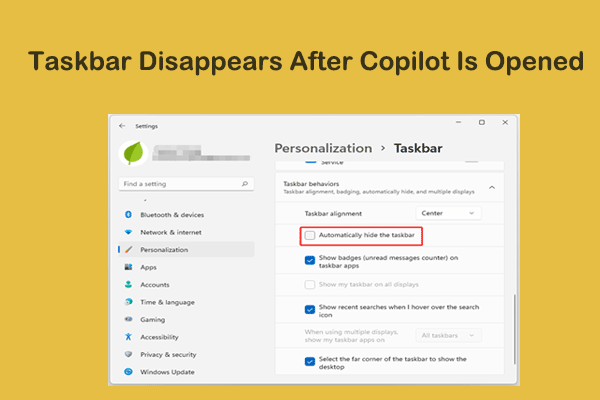
User Comments :