Alaloth: Champion of the Four Realms is a thrilling RPG from Gamera Interactive. The game combines real-time action with an isometric perspective, set in a world full of magic and monsters. Players must traverse dangerous dungeons, fight fierce bosses, and uncover ancient secrets to save Plamen from impending doom.
This game received very positive reviews on Steam, but some people may encounter the Alaloth: Champions of The Four Kingdoms crashing, not launching, freezing, and stuck on loading issues. Fortunately, this post offers some solutions to this problem.
Way 1. Make Sure Your PC Can Run This Game
To run this game, your PC needs to meet the system requirements. Otherwise, the Alaloth: Champions of The Four Kingdoms lagging issue will occur. The system requirements are shown below:

If your computer doesn’t have enough free space, you can use MiniTool Partition Wizard to help you extend the partition. You should have a try.
MiniTool Partition Wizard FreeClick to Download100%Clean & Safe
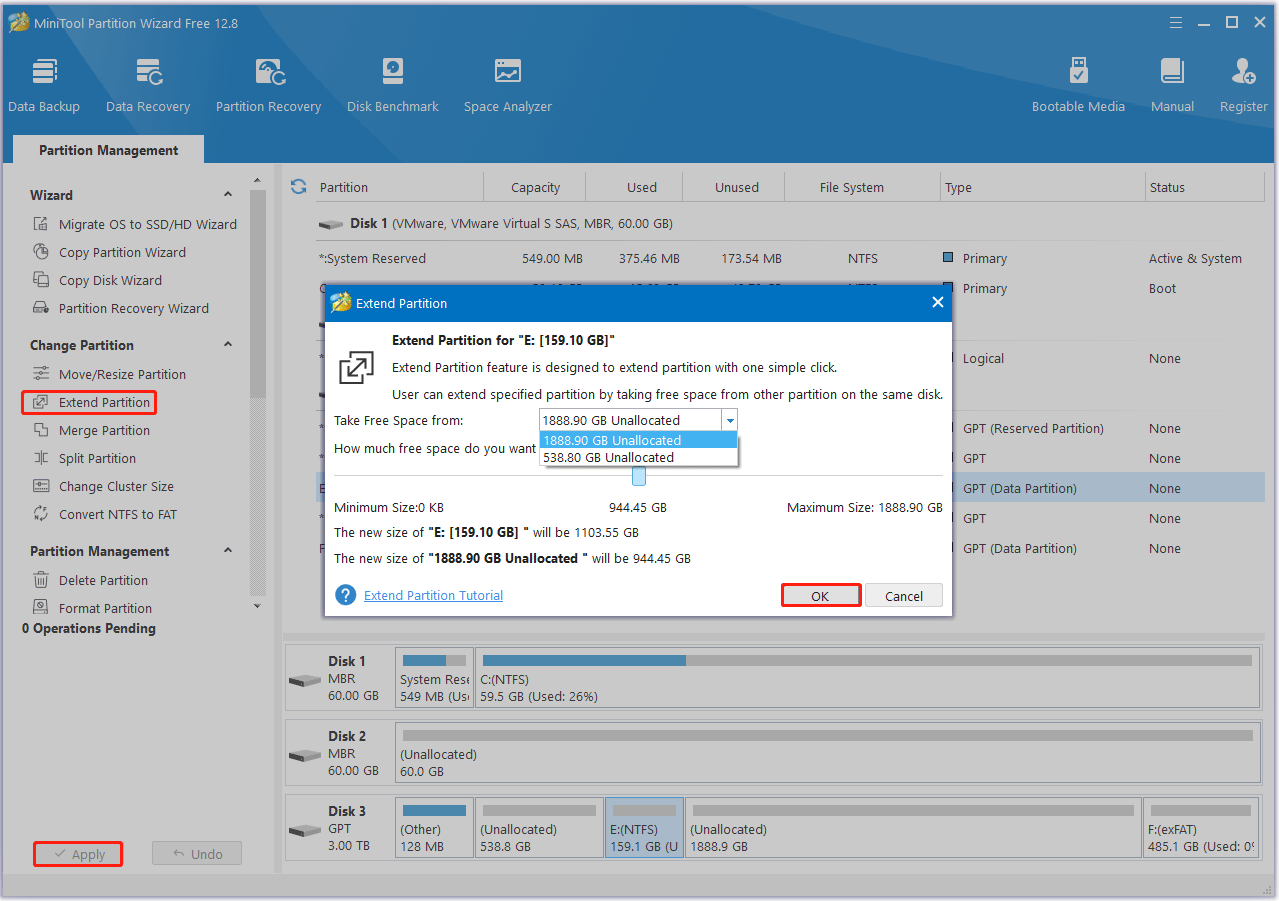
Way 2. Update Graphics Card Driver
When the Alaloth: Champions of The Four Kingdoms stuck on loading issue occurs, you can try updating the graphics driver. Here is the guide:
- Type device manager in Taskbar Search, find and open the Device Manager.
- Unfold the Display adapters.
- Right-click on your graphics card and click the Update driver option.
- Select Search automatically for drivers and then follow the wizard to update the driver.
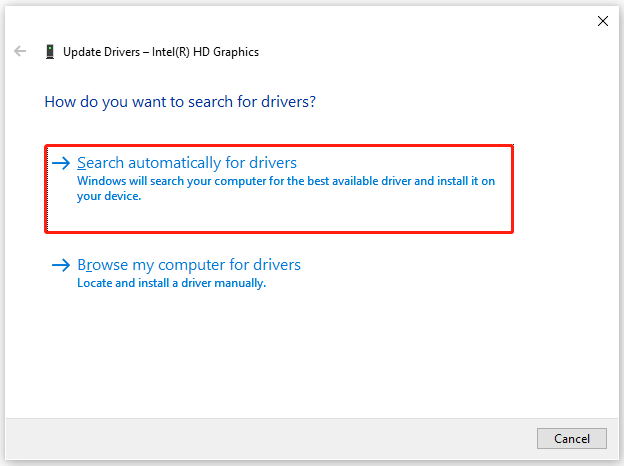
Way 3. Disable Unnecessary Background Programs
Some unnecessary programs running in the background may consume a lot of resources, resulting in Alaloth: Champions of The Four Kingdoms not launching. Try to disable them to get rid of the trouble.
- Right-click on the Taskbar and choose Task Manager.
- Locate unnecessary apps and then tap on End task.
Now, you can check if the issue is solved.
Way 4. Run the Game as an Administrator
If the Alaloth: Champions of The Four Kingdoms crashing issue occurs, you can try running this game as an administrator. The steps are as follows:
- Open Steam, and then go to the Library.
- Right-click Alaloth: Champions of The Four Kingdoms to select Manage > Browse local files. It will open the game installation folder.
- Right-click this executable file and select Properties.
- Under the Compatibility tab, enable Compatibility Mode and select Windows 7 or Windows 8. Then check the Run this program as an administrator and Disable fullscreen optimizations box. Then click Apply > OK.
Way 5. Verify the Integrity of Game Files
The corrupted or missing game files may also cause the Alaloth: Champions of The Four Kingdoms freezing issue. To fix it, you can verify the integrity of the game files. Here are the steps.
- Launch the Steam client and then go to LIBRARY.
- Right-click Alaloth: Champions of The Four Kingdoms and select Properties from the menu.
- Go to Installed Files. Then select verify integrity of game files.
Way 6. Modify Launch Options in Steam
You should try to modify the game to run on DirectX 11, which may resolve the Alaloth: Champions of The Four Kingdoms not launching issue.
- Launch Steam.
- Right-click Alaloth: Champions of The Four Kingdoms and select Properties.
- In the Launch Options section, type -dx11 and close the window.
- Launch the game and see if it can open. If not, type -dx12.
Way 7. Add the Game to the Exceptions of the Anti-Virus Software
Sometimes, antivirus software may mistake a game for a virus and prevent it from running. Therefore, you can add this game to the exceptions of the antivirus software and then see if it works.
For that, you can refer to this post: How to Allow or Block a Program Through Firewall Windows 10
Way 8. Disable In-Game Overlays
Enabling Overlay will consume more system resources, which may cause performance issues such as crashes or the game failing to launch. Therefore, you should disable the Overlay feature to see if it helps solve the Alaloth: Champions of The Four Kingdoms crashing issue. Here is the guide:
For Steam:
- Launch Steam. Go to Settings > In-Game.
- Toggle off the Enable the Steam Overlay while in-game option.
For GeForce Experience
- Open GeForce experience. Then tap on the Gear icon and click General.
- Switch off the In-Game Overlay options.
For Discord:
- Launch Discord. Go to User Settings > Game Overlay.
- Switch off the Enable in game overlay option.
Bottom Line
When faced with the Alaloth: Champions of The Four Kingdoms not launching, crashing, or freezing issues, this post may help you. It offers you 8 solutions to solve these issues.

![What to Do If Elin Not Launching/Crashing/Black Screen? [8 Ways]](https://images.minitool.com/partitionwizard.com/images/uploads/2024/12/elin-not-launching-thumbnail.png)
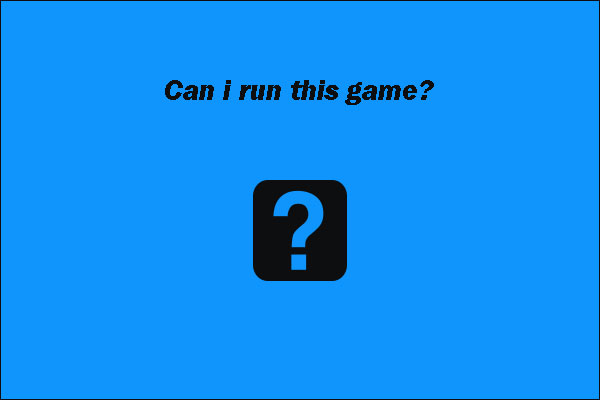
![How to Fix Empire of the Ants Crashing at Startup? [8 Ways]](https://images.minitool.com/partitionwizard.com/images/uploads/2024/11/empire-of-the-ants-crashing-thumbnail.jpg)
User Comments :