After you open Windows Settings > Update & Security > Activation, you may see the message “Windows is activated”. Under that, there are two buttons (Activate and Change product key). One asks you to the activate OS copy using the existing product key, while the other asks you to change the product key.
Why an activated Windows keeps requesting activation? Well, this error can occur when Windows lose activation or there’s something wrong with the activation operation.
If your Windows is activated, but keeps requesting activation, apply the methods given in this post now! It provides you with detailed steps for each method.
MiniTool Partition Wizard DemoClick to Download100%Clean & Safe
Method 1: Reactivate the Windows
What to do if Windows keeps asking to activate repeatedly? A simple way is to reactivate the Windows by yourself. Find the product key of your system and then use it to reactivate the OS. Here are the steps for doing that.
Step 1: Hit the Windows key, type cmd in the search box, and then click Run as administrator under the displayed Command Prompt App.
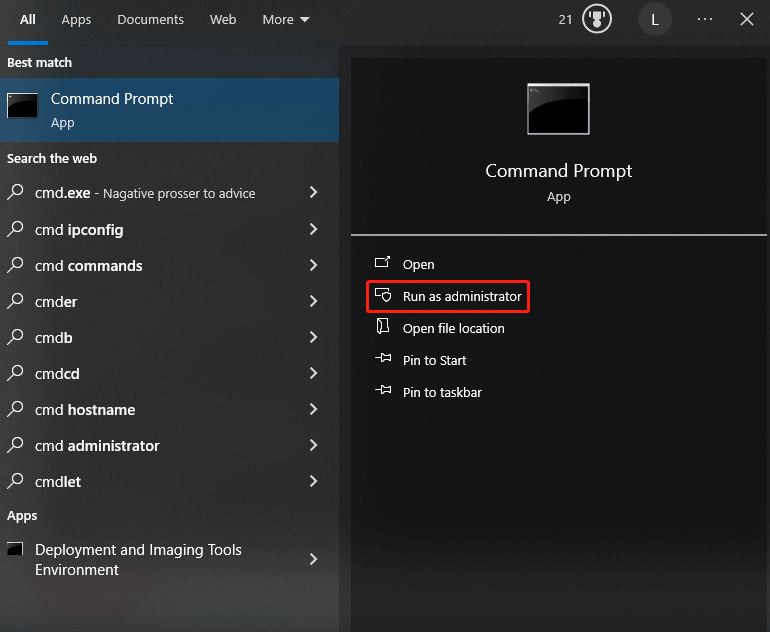
Step 2: In the pop-up window, type the following command and hit Enter to execute the command. This will reveal the original product key. Simply copy it.
wmic path SoftwareLicensingService get OA3xOriginalProductKey
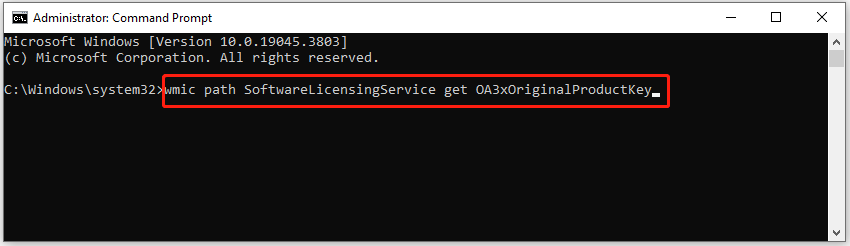
Step 3: Open Settings by holding the Windows + I key and then click Update & Security.
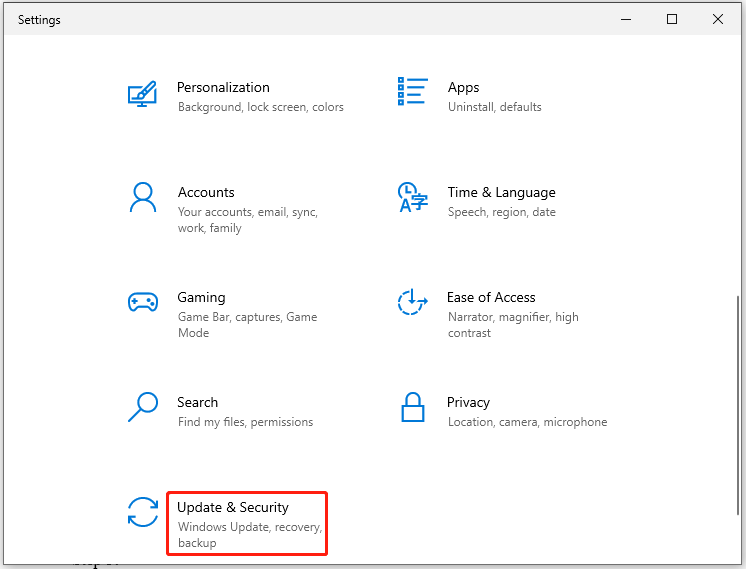
Step 4: Tap Activation in the left panel and then choose Change product key on the menu.
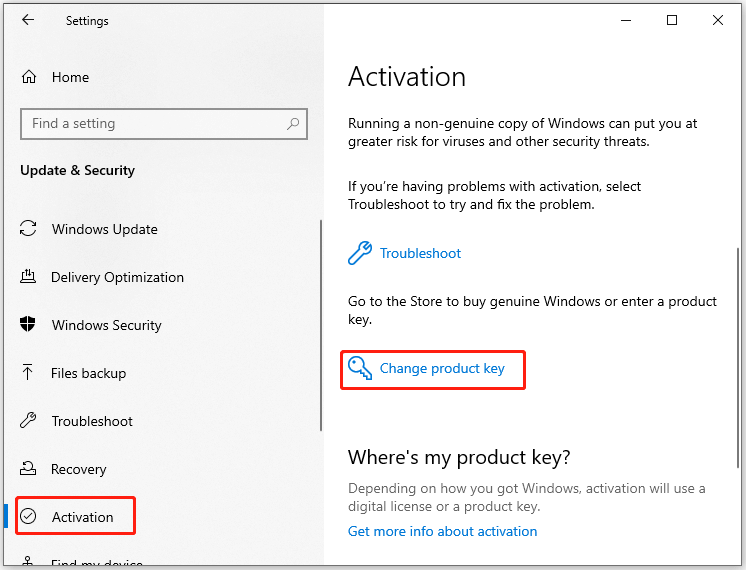
Step 5: In the prompted window, paste the copied product key in the field and click Next. Then follow the on-screen instructions to finish the operation.
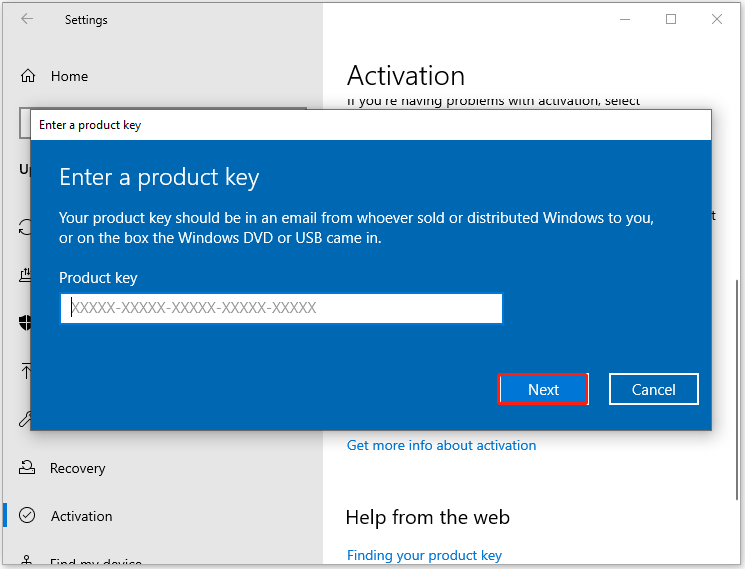
Method 2: Change the Activation Manner
Consider changing from a local account to a Microsoft account. This can link your Windows license to your Microsoft account, potentially solving activation discrepancies. To switch to a Microsoft account, follow these steps.
Step 1: Open Settings and go to Accounts > Your info.
Step 2: On the right side of the window, find and click Sign in with a Microsoft account instead.
Step 3: Follow the prompted instructions to finish the account switch process.
Step 4: After that, try activating your copy of Windows through the Activation settings.
Method 3: Run Windows Activation Troubleshooter
When an activated Windows keeps asking to activate repeatedly, run the Windows Activation troubleshooter to diagnose and fix the problem. Here’s the tutorial for you.
Step 1: Open Update & Security in the Settings app.
Step 2: Click Activation in the left pane of the window.
Step 3: Scroll down the content on the right side of the window until you find the Troubleshoot link. Then click on the Troubleshoot link.
Step 4: Windows will automatically detect issues with activation and show you how to proceed. Simply follow the on-screen instructions to complete the operation.
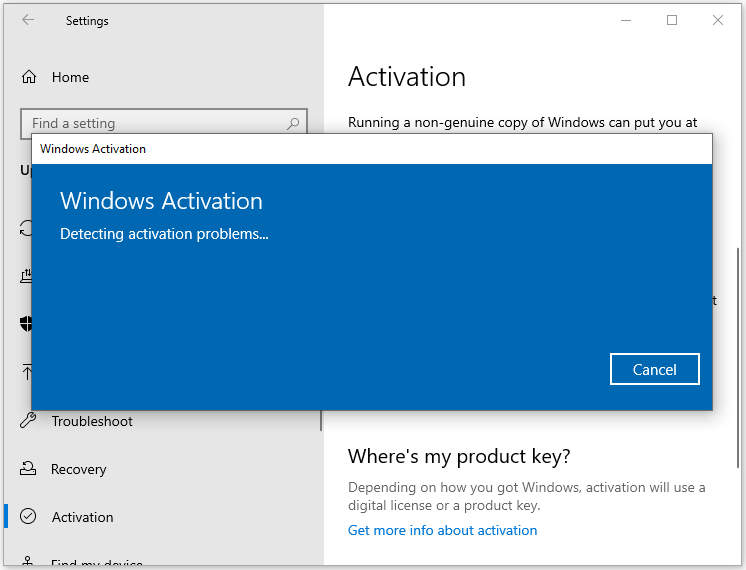
Method 4: Rebuild the Tokens.dat File
Tokens.dat file corruption can result in activation issue discussed in this post. When an activated Windows keeps requesting activation, rebuild Tokens.dat files with the steps below.
Step 1: Run Command Prompt as administrator.
Step 2: Type the commands below and hit Enter after each to execute them.
- net stop sppsvc
- cd C:\Windows\ServiceProfiles\NetworkService\AppData\Roaming\Microsoft\SoftwareProtectionPlatform
- ren tokens.dat tokens.old
- net start sppsvc
Step 3: Reactivate Windows again.
If Windows is activated but still keeps asking for activation, pay attention to this post in which several troubleshooting methods are listed. You just need to apply one of them to resolve the issue.

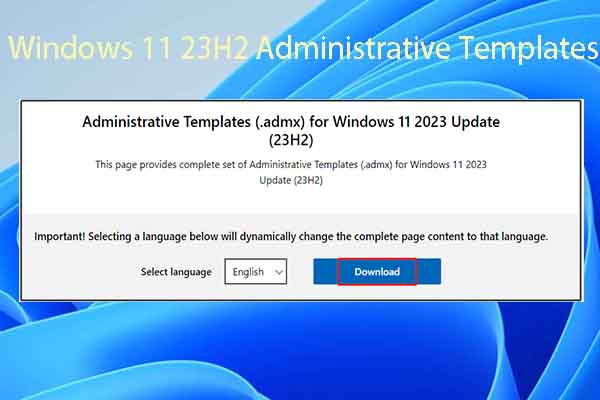
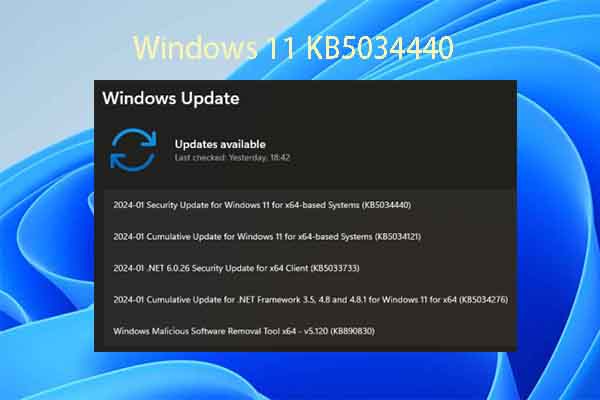

User Comments :