According to user reports, they can’t get Acronis WD Edition to clone in the following cases.
Acronis not recognizing WD HDD/SSD: Acronis True Image WD Edition doesn’t support the exFAT file system, so it won’t recognize a hard drive if it is formatted as exFAT.
Acronis True Image not cloning after restart: You will be asked to restart the computer when you clone the disk using Acronis True Image within Windows. If your computer doesn’t boot to the recovery environment, Acronis True Image WD Edition will not clone.
Acronis True Image WD Edition installation restricted: It requires at least one Western Digital drive to be installed on your system.
What to do if Acronis True Image WD Edition will not clone? This post collects 4 fixes for you. Try them now.
Fix 1: Clone Disk via MiniTool Partition Wizard
If you can’t get Acronis WD Edition to clone, directly clone your drive via MiniTool Partition Wizard. This all-in-one partition manager enables you to clone hard drives easily. Within a few clicks, you can finish the cloning process. Here’s the full tutorial.
Step 1: Download and install MiniTool Partition Wizard on your computer. Then launch it and start the process.
MiniTool Partition Wizard DemoClick to Download100%Clean & Safe
Step 2: Right-click on the disk to clone and hit the Copy option.
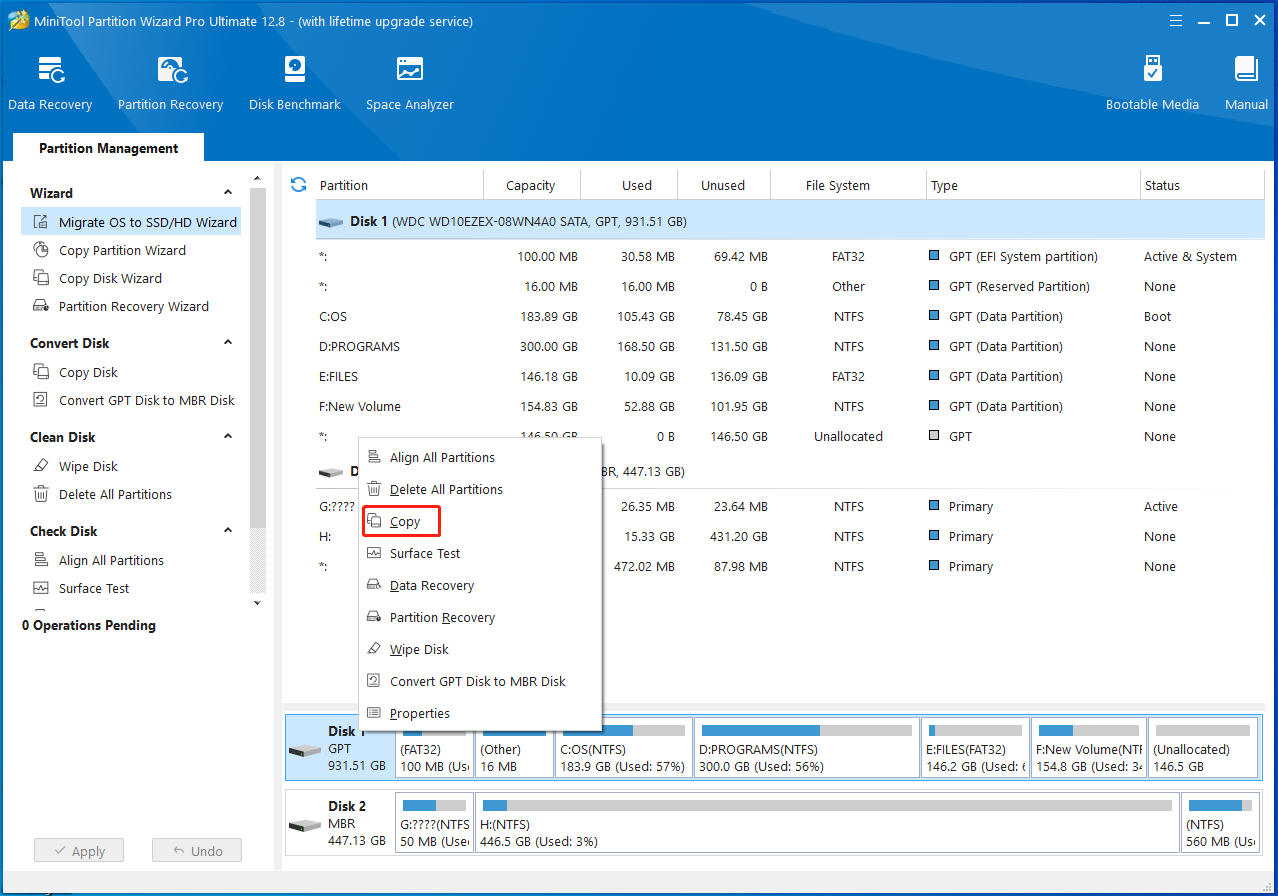
Step 3: In the pop-up window, choose the destination disk and click Next. After ensuring that there’s no important data on the destination disk, click Yes to move on.
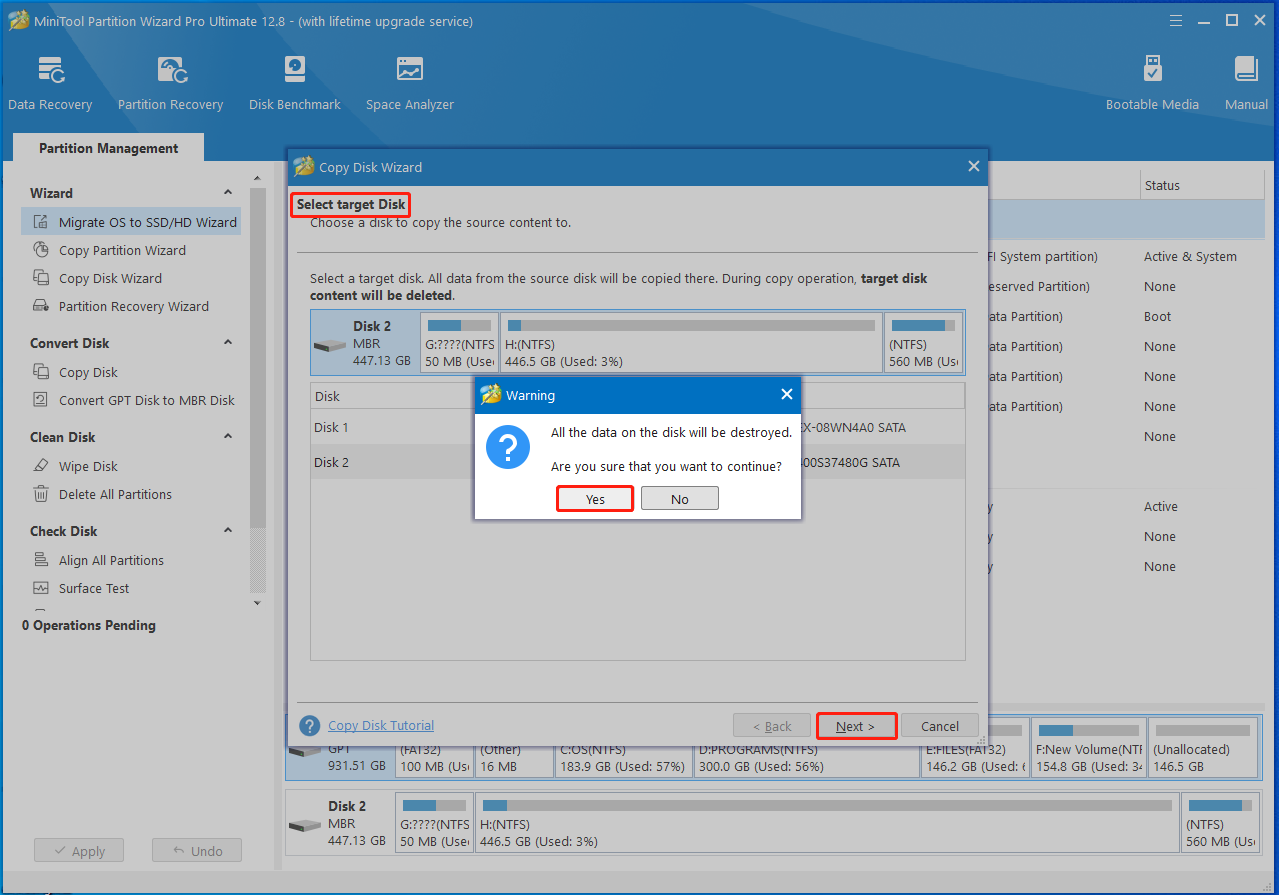
Step 4: In the next window, pick copy options and configure the size & location of the selected partition. Then click Next to continue.
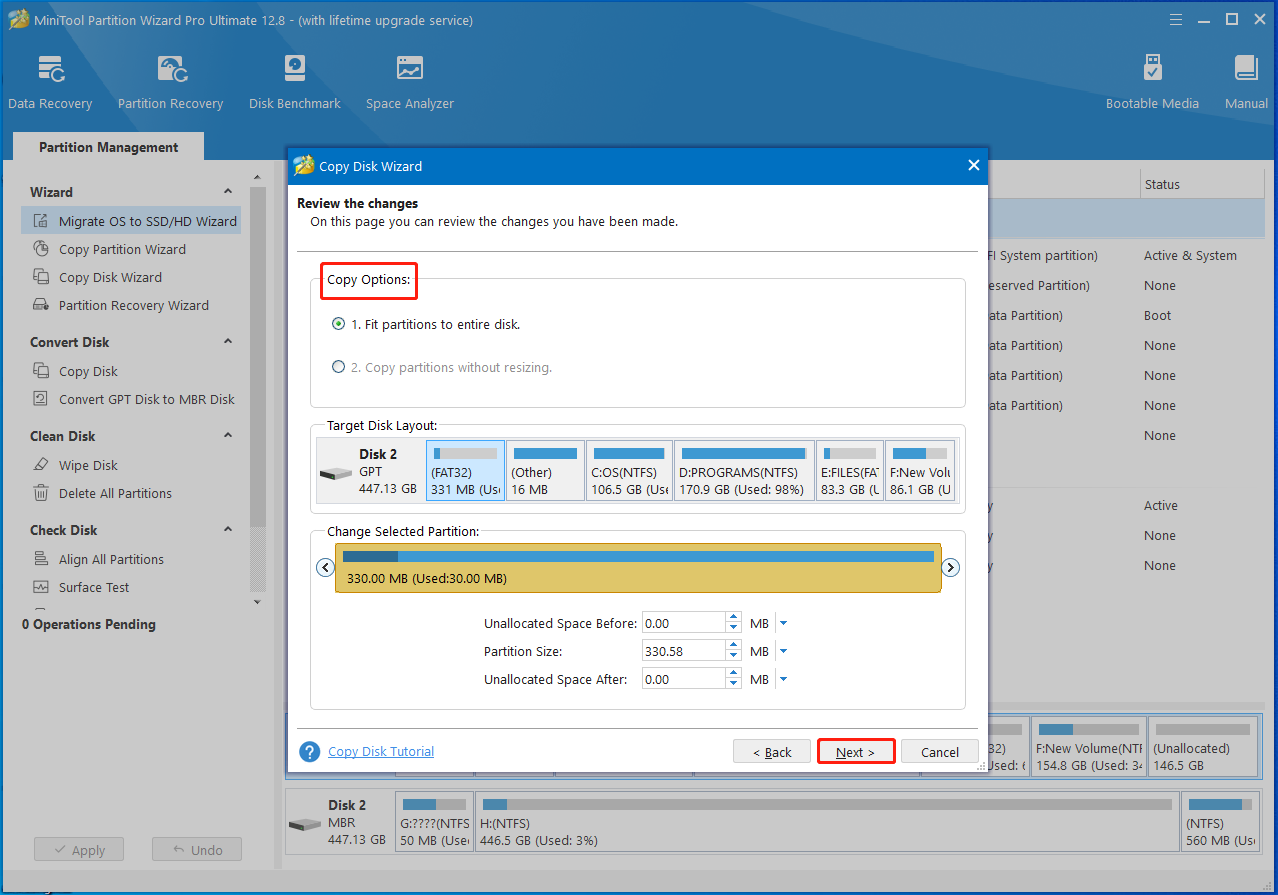
Step 5: Tap Finish > Apply to perform the operation.
Fix 2: Disable Secure Boot
Security boot is a security measure embedded into the PC’s BIOS to prevent untrustworthy firmware from running. To clone the disk, you should turn off the secure boot first. Otherwise, you may receive the Acronis True Image WD Edition Clone not working issue.
Step 1: Restart your computer and keep pressing the BIOS key after the PC loads up to enter the BIOS.
Step 2: Find Boot/Security options.
Step 3: Locate Secure Boot Control and then disable it.
Step 4: Press the F12 and Enter keys to save and execute the operation.
Step 5: Restart your computer to make changes to take effect.
Also read: Steps to Activate TPM 2.0 and Secure Boot to Install Windows 11
Fix 3: Download and Run .exe File
Sometimes, you will receive the error message “Acronis True Image WD Edition installation restricted” when the Acronis True Image WD Edition Clone not working issue occurs. In this case, contact WD support, download the special .exe file, run it 3 or 4 times, and then install the Acronis and use it to clone to a smaller SSD.
Fix 4: Re-initialize the WD Hard Drive
You may notice that the disk sometimes shows normally in Disk Management but it can’t be detected by third-party tools like Acronis. This situation can be caused by an invalid MBR or an unsupported file system. If Acronis True Image WD Edition will not clone, clean the disk and initialize it. After that, clone HDD to SSD via Acronis True Image again.
Step 1: Type cmd in the search box and then click Run as administrator under the Command Prompt app.
Step 2: In the Command Prompt window, type the following commands and hit Enter after each.
- diskpart
- list disk
- select disk n (n the is the target drive number)
- clean
Step 3: After cleaning the disk, open Disk Management from the Start menu.
Step 4: Right-click on the disk that is marked as Unknown and then choose Initialize Disk.
Step 5: Now, check if you still can’t get Acronis WD Edition to clone.
Is Acronis True Image WD Edition Clone not working? If so, try the methods given in this post now!

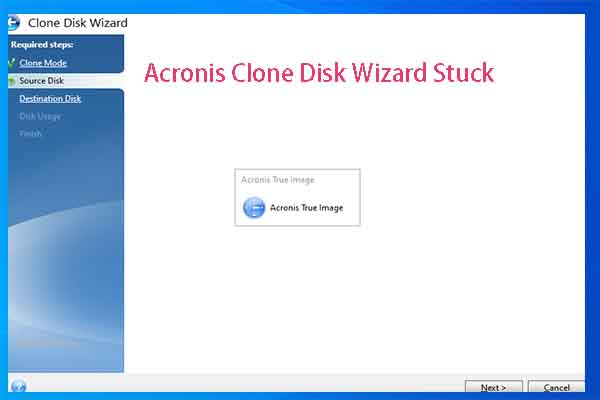

User Comments :