Acronis True Image is a piece of software that includes backup, archive, access, and recovery features. Its Clone Disk Wizard enables you to clone hard drives to SSD and other drives. However, the Acronis Clone Disk Wizard stuck during cloning process issue sometimes prompts, which stops you from cloning hard drives.
In this case, try making use of MiniTool Partition Wizard – a piece of HDD/SSD cloning software that can clone hard drives effectively. If you have enough patience, apply the following solutions to get the “Acronis Clone Disk Wizard stuck” issue solved.
MiniTool Partition Wizard DemoClick to Download100%Clean & Safe
Solution 1: Clean the Disk Before You Clone It
Though cleaning the disk is not a must step, it ensures that the Acronis Clone Disk Wizard stuck subsides. Therefore, you should clean the disk once Acronis Clone Disk Wizard hangs.
Step 1: Right-click on the Windows icon and then click Computer Management on the pop-up menu.
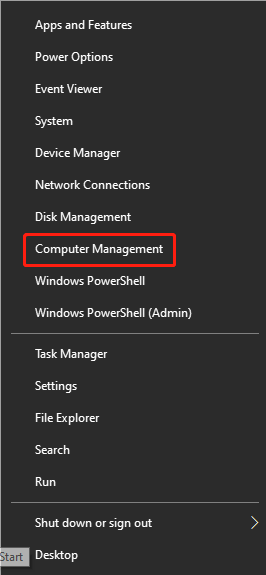
Step 2: In the left panel, click Disk Management under Storage. Then right-click the volume you want to format and then tap the Format option.
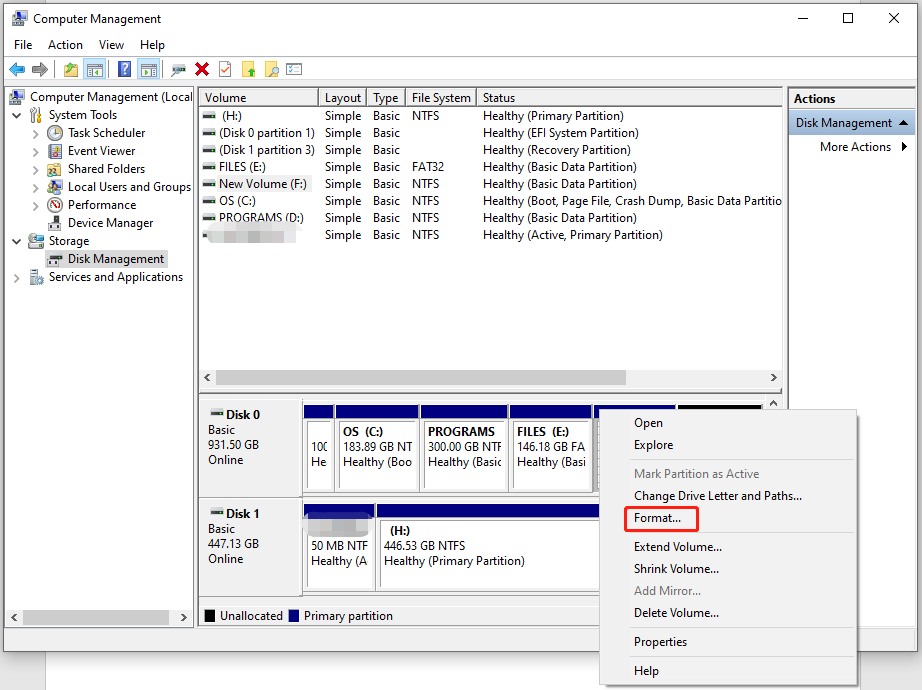
Step 3: In the prompted window, configure volume label, file system, and allocation unit size based on your needs. Then check the Perform a quick format checkbox and click OK to save changes.
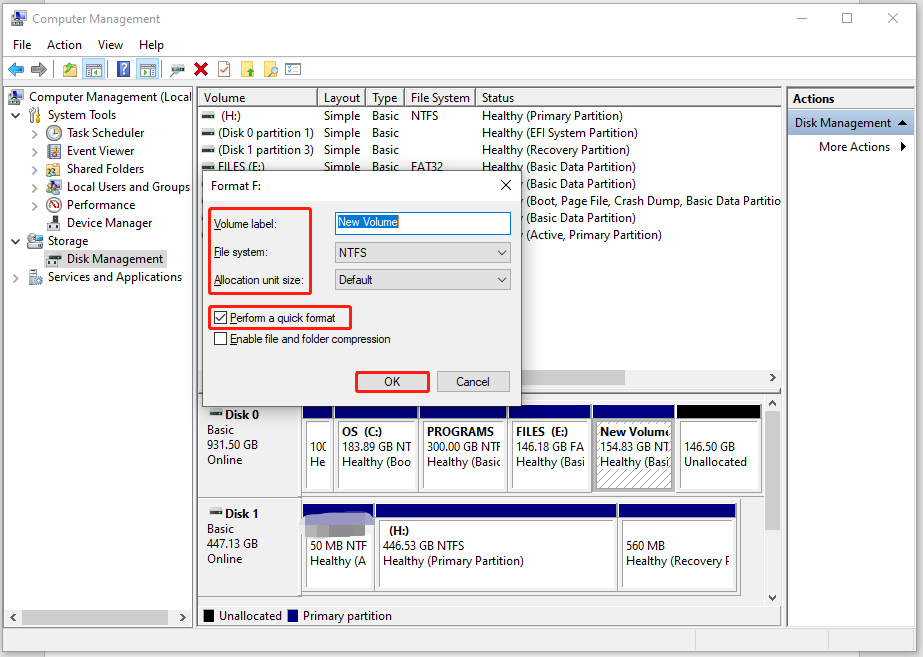
Step 4: Follow the on-screen instructions to finish the process.
Solution 2: Restart Acronis True Image
When Acronis Clone Disk Wizard hangs, exit Acronis True Image and then launch it again. This is a simple and useful way to solve the “Acronis Clone Disk Wizard stuck on processing” issue. Many people reported that they fixed the issue by using this method. You can have a try too.
Solution 3: Install a New Hard Drive to the Computer
If Acronis Clone Disk Wizard stuck during cloning process, try installing a new hard drive to the computer to fix it. There are multiple ways to install a new hard drive, but they share some similarities. You can refer to the following steps to install hard drives.
Step 1: Shut down your computer and then unscrew the screws on both sides of the disk.
Step 2: Slide the drive bays in the holes for screws on both sides of the recent drive.
Step 3: Remove the desktop computer case. If you find it locked by screws, remove them by using a screwdriver.
Step 4: Slide your new drive into the computer case and then connect the new drive to the motherboard with a SATA cable and plug the other end of the cable into the power cable.
Step 5: After closing the computer case, restart the computer.
Solution 4: Try Acronis True Image Alternatives
If Acronis Clone Disk Wizard hangs still, try using Acronis Clone alternatives like MiniTool Partition Wizard. The Copy Disk feature of this comprehensive partition manager helps you clone disks with ease. The following steps show you how to clone a hard drive via MiniTool Partition Wizard.
Step 1: Click the button below to download MiniTool Partition Wizard, and then run the setup file and follow the on-screen instructions to finish the installation.
MiniTool Partition Wizard DemoClick to Download100%Clean & Safe
Step 2: Run the software to enter its main interface.
Step 3: Click on the disk to clone and click Copy Disk in the left panel. In the pop-up window, choose a target disk to hold the data on the original disk and click Next to continue. After that, you will be warned that data on the target disk will be destroyed. If you don’t have important data on that disk, click Yes to confirm the operation.
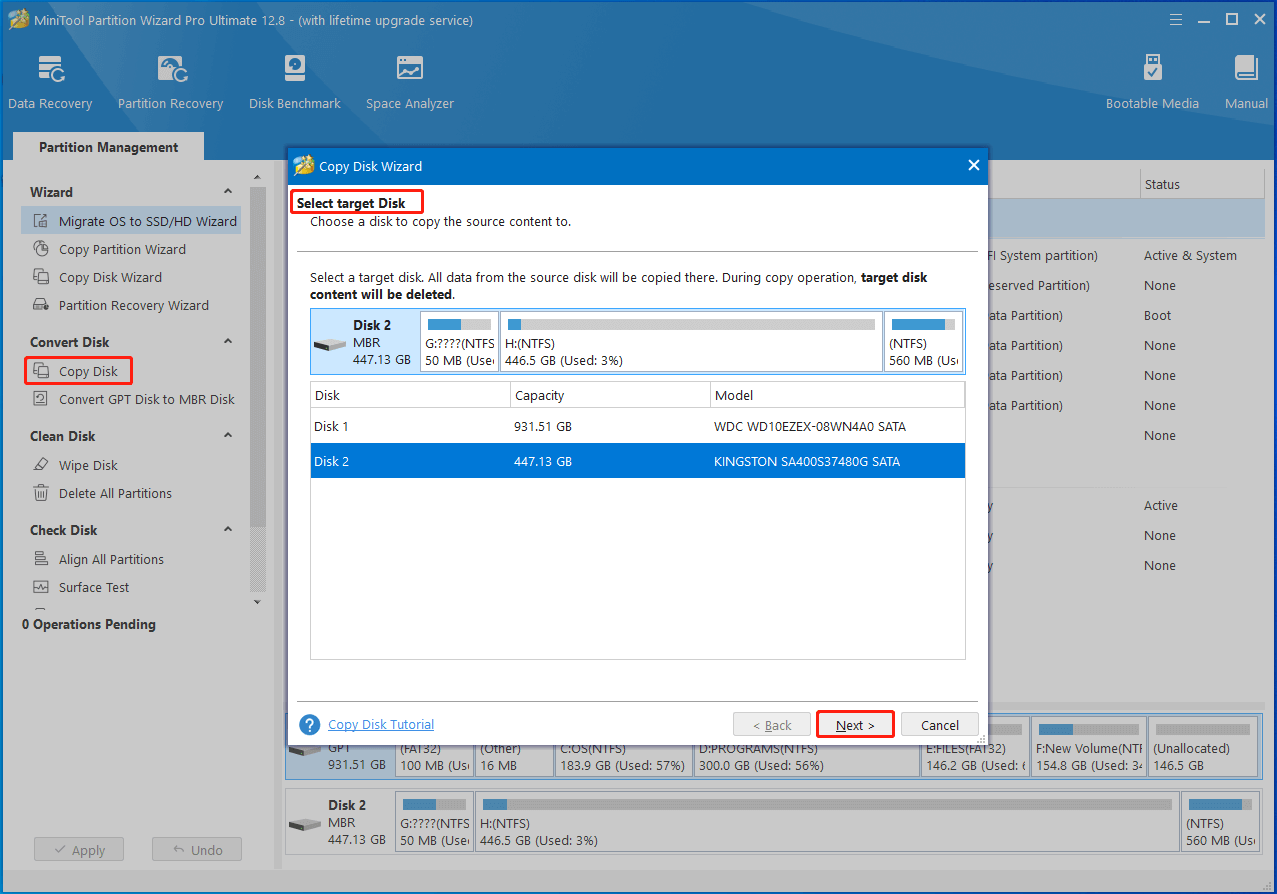
Step 4: Choose copy options based on your demands. Then change the size and location of the selected partition and then click on the Next button.
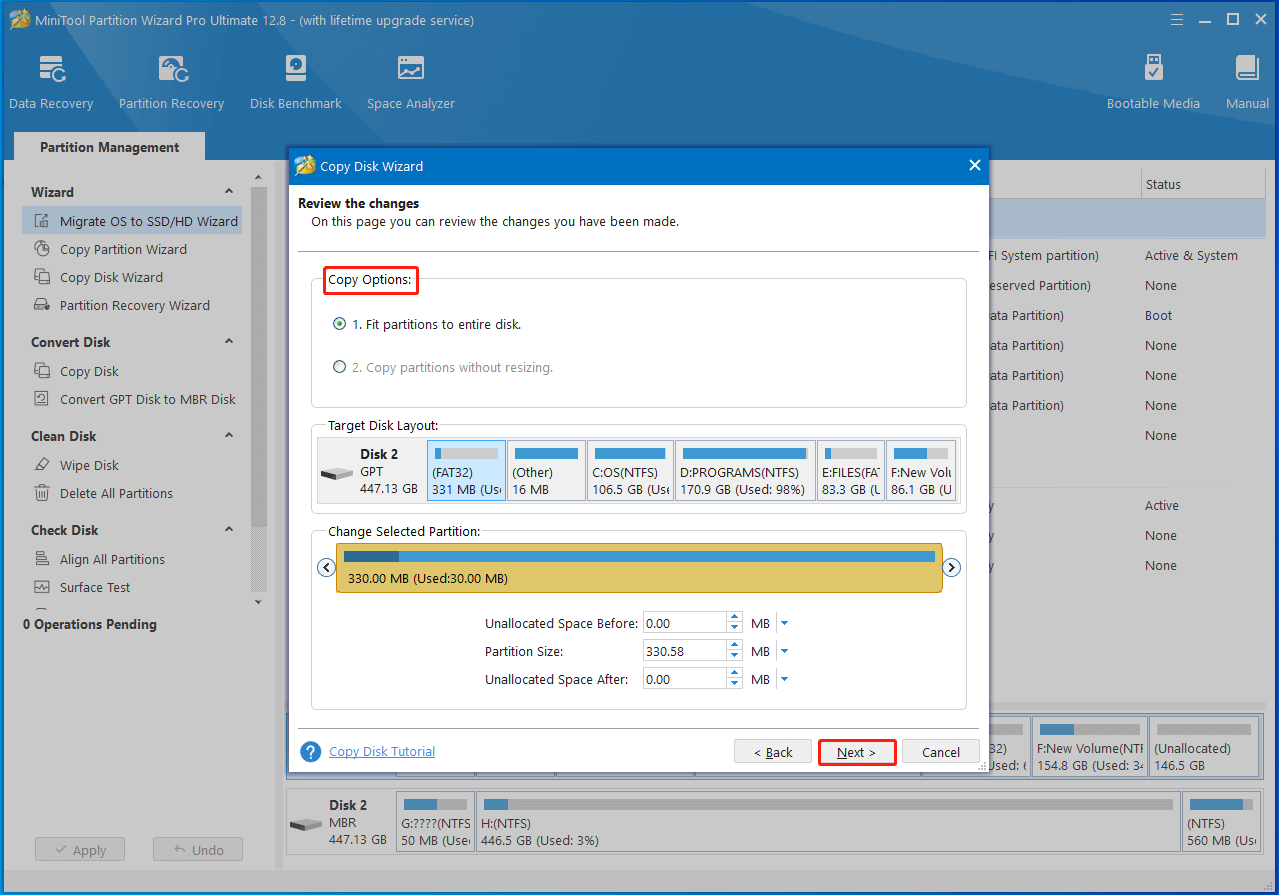
Step 5: Tap on Finish > Apply buttons to execute the operation.
Solution 5: Create a Bootable Rescue Media to Boot
It is recommended to create a bootable rescue media to boot and then recover if your PC has important and valuable data in case that the PC is not booting or stuck on errors like Acronis Clone Disk Wizard hangs.
Step 1: In the main interface of Acronis True Image, click Rescue Media Builder under the TOOLS tab.
Step 2: Select Media Creation Method and then pick Simple or Advanced based on your situation.
Step 3: Follow the on-screen instructions to complete the operation.
Are you bothered by the “Acronis Clone Disk Wizard stuck on processing” issue? If so, read this post now! It offers you 5 available solutions to the issue.

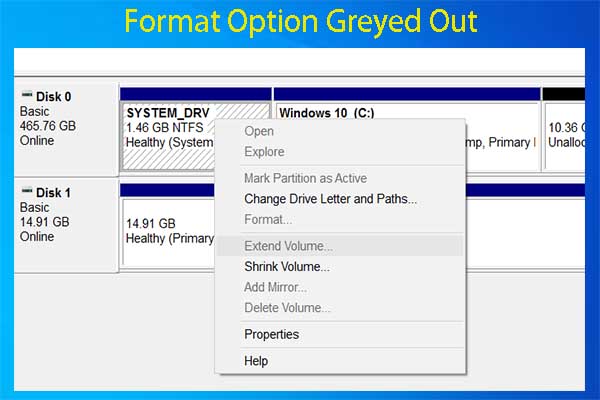

User Comments :