Acer BIOS Update Failed
Acer Inc. is a multinational company that produces computer hardware and electronics. Its products include desktop PCs, laptop PCs, tablets, servers, storage devices, virtual reality devices, displays, smartphones, televisions, and peripherals, as well as gaming PCs and accessories under its Predator brand.
As of 2024, Acer is the world’s sixth-largest personal computer vendor by unit sales. If you are using an Acer PC, you may need to update its BIOS sometimes to get fixes and support for new devices.
To update Acer BIOS, the following 2 methods are mainly used.
- Use Acer Apps. In general, you can use Acer Care Center, AcerSense, or similar software to update Acer BIOS. These apps are offered by Acer to provide you with important system information, hardware diagnostic tools, software updates, etc. Therefore, they can help you update the Acer BIOS easily.
- Run the EXE File. You can also update the Acer BIOS manually. If you download the BIOS file from the Acer website, you will get a ZIP file. Extract the file and you will see an EXE file. Double-click the file to run it and it will start updating the BIOS.
However, the two ways may fail to update the Acer BIOS and you may get various errors like Update Failed, The BIOS is not for your PC, etc. Sometimes, you may get the Acer BIOS update failed black screen issue, especially when the power outage occurs during the BIOS update process.
How to Fix the Acer BIOS Update Failed Issue
The Acer BIOS update failed issue may occur due to various reasons. Then, the solutions also vary.
Way 1. Try Again
If you use the apps to update Acer BIOS but they tell you the BIOS update is failed, you can just close the apps and the computer, and then try updating the BIOS again. If this method also doesn’t work, you can update the BIOS manually.
Way 2. Follow the Steps Strictly
If you update the BIOS manually, you need to make sure you have followed the steps strictly. For example, select the correct BIOS version to download, ensure sufficient power, don’t shut down the computer or close the lid, etc.
Way 3. Update the BIOS in UEFI Mode
Some people say they are unable to update Acer BIOS after switching from UEFI to Legacy boot mode. To solve this issue, switching the boot mode back to UEFI mode temporarily is needed.
Way 4. Flash BIOS with USB
If you get the Acer BIOS update failed black screen issue and the computer becomes bricked, this method may help you. Here is the guide:
Step 1: Download the correct BIOS version. You will get a ZIP file. Open the ZIP file with WinRAR. Find the EXE file and then click the View button. You will see an FD (.fd) file. Select this file and click the Extract To button. You need to extract it to the desktop.
2. If you see multiple .fd files, you need to choose one according to your PC model.
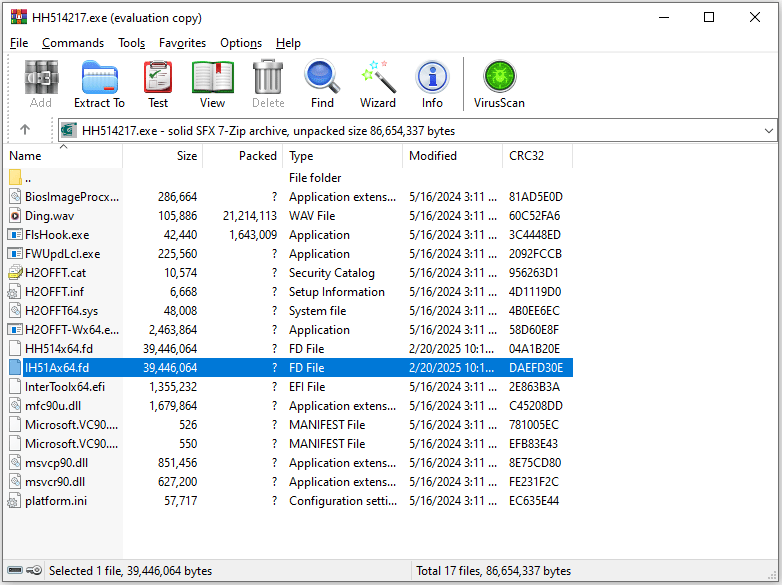
Step 2: Download and install HxD Hex Editor. Open the FD file with this software. Click Search > Find. In the Search for text bar, type .fd, and then change the Text encoding to Unicode. Then, click OK. Then, copy the decoded text (the part before .f.d). Rename the FD file with the pasted text. Make sure all symbols are removed.
Step 3: Insert a USB drive into a computer. Make sure it uses the MBR style and then format it to FAT32. If it is larger than 32GB, you can use MiniTool Partition Wizard to do that. Then, set it as active. Move the FD file into the USB drive.
MiniTool Partition Wizard FreeClick to Download100%Clean & Safe
Step 4: Power off the Acer computer whose BIOS update has failed. Unplug the power cable and all other peripherals. Remove the battery and external hard drives from the laptop. Hold down the power button for around 15 seconds to drain the residual power.
Step 5: Insert the USB drive into the computer and then hold down the Fn + Esc keys. With the 2 keys pressed, insert the AC adapter and then press the power button (don’t hold it). Then, you will hear the fan spinning. Now, release the Fn + Esc keys. Wait until the flashing process is completed. If the process is saucerful, the computer will boot automatically.
Bottom Line
Has your Acer BIOS update failed? Don’t worry. This post offers 4 solutions to this issue. You can try them one by one.

![How to Update Acer BIOS [2 Ways]](https://images.minitool.com/partitionwizard.com/images/uploads/2021/07/acer-bios-update-thumbnail.png)
User Comments :