A lot of people receive the Access point temporarily full error when connecting to a Wi-Fi router on Windows PCs. In this post, Partition Magic will analyze the meaning of access point temporarily full and how to fix this error.
What Does Access Point Temporarily Full Mean?
Users encounter the access point temporarily full error when trying to connect to a Wi-Fi network. This usually indicates that the router or access point has reached its maximum capacity to support simultaneous device connections.
This situation is common in environments where many devices are connected, such as a home with a range of smart devices, or an office with high network demands.
Well, what should you do if you encounter the same problem? Don’t worry. You can refer to the methods offered in this article. Before that, you can try restarting the router to see if that resolves the issue.
How to Fix Access Point Temporarily Full?
Here we summarize several ways to help you solve the access point temporarily full error.
Way 1. Increase Device Limits
If too many devices try to access the same network, your access point can easily reach its capacity quickly. This is most common with older routers and modems, as they typically only support a small number of clients.
Therefore, you should increase the device limits.
Way 2. Change the Channel of Router
You can try to change the router’s channel to solve this issue.
- Open your networks panel from your taskbar (click the WiFi icon in the bottom right).
- Click on Properties of your WiFi network.
- In the new window, scroll down to Properties and you should see the Network channel for your WiFi connection.
- Open your browser and log into your router using the correct credentials. You can find this information on the router itself or in the router manual.
- Go to your router’s wireless settings and change the router channel to something different than the default channel. If you are using a dual-bonded router, set this up for both frequency bands (2.4GHz and 5GHz).
Way 3. Change Your Network Band
Your hardware may only support a limited number of clients on each band. If many clients are connected to the same band, this can cause the access point temporarily full error. To resolve this issue, try enabling both the 2.5GHz and 5GHz bands.
- Press Windows + X and then select Device Manager from the menu.
- On Device Manager, click View > Show hidden devices to make sure all drivers are listed.
- Expand the Network adapters list.
- Right-click Wi-Fi adapter > Properties.
- Open the Advanced tab.
- Set Property to Band or Preferred Band. This option can have a different name depending on the adapter producer.
- Use the drop-down menu below Value and select Prefer 5 GHz band or 2.4GHz band.
- Click OK to save the new changes.
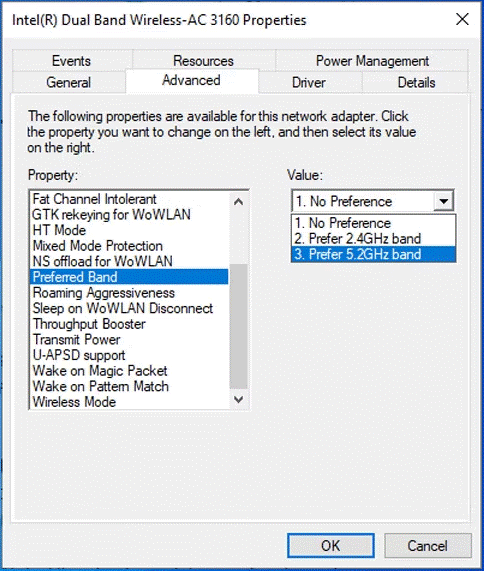
Bottom Line
How to fix the access point temporarily full error? This post provides 3 ways to fix it. Hope you can solve it successfully.
Besides, MiniTool Partition Wizard is an all-in-one disk management tool. It can clone a hard drive, migrate OS to SSD/HD, and recover data from hard drives. If you have this need, you can try it.
MiniTool Partition Wizard DemoClick to Download100%Clean & Safe


![How to Fix Green Lines on Monitor? [3 Solutions]](https://images.minitool.com/partitionwizard.com/images/uploads/2024/05/green-lines-on-monitor-thumbnail.png)
User Comments :