Can I access BitLocker drive on another computer? A lot of users are unclear about how to access BitLocker encrypted drive on another PC. In this post, MiniTool Partition Wizard will provide a step-by-step guide.
BitLocker is a well-known volume encryption tool that can protect your data by encrypting the drives on Microsoft Windows. You can unlock the encrypted drive using the BitLocker recovery key or password. Sometimes, however, you may need to access BitLocker encrypted drive on another PC.
Can I unlock BitLocker encrypted drive on another computer? A lot of people are confused about the question. Here’s a user report from the answers.microsoft.com forum:
How to unlock BitLocker encrypted drive on another PC. have an internal HDD encrypted with BitLocker? All of a sudden, my machine died due to motherboard failure. When I installed the drive (fixed storage drive, not boot drive) on another PC, it did not show the BitLocker password box.https://answers.microsoft.com/en-us/windows/forum/all/how-to-unlock-bitlocker-encrypted-internal-fixed/737a68d3-80ae-4b7f-87ae-806c4f87910e
Can I Access BitLocker Drive on Another Computer
Can I access BitLocker drive on a different computer? Of course, the answer is yes! A BitLocker encrypted drive can be accessed on another PC only if you provide the correct BitLocker recovery key or password. However, you need to make sure the BitLocker service is enabled on another machine, and that there are enough permissions to access the locked drive.
How to Access BitLocker Encrypted Drive on Another PC
How to unlock BitLocker encrypted drive on another computer? This process can be divided into the following 2 simple parts. Let’s start trying.
Before You Do
As discussed above, you need to ensure the BitLocker service is enabled to open BitLocker encrypted drive on another PC. If not, you may encounter the BitLocker access denied error when unlocking the drive on the computer.
Step 1. Press the Win + R keys to open the Run dialog box, type services.msc, and press Enter.
Step 2. In the Services window, scroll down the list of services to BitLocker Drive Encryption Service and double-click it.
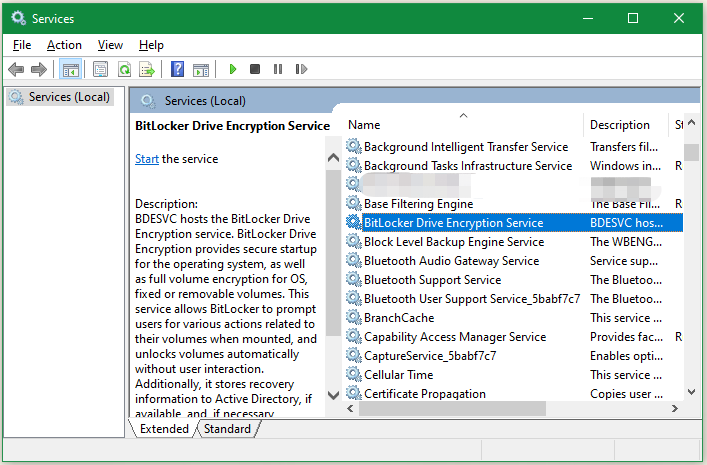
Step 3. Change the Startup type to Automatic and click on Start to start the BitLocker service. Then click OK to close the window.
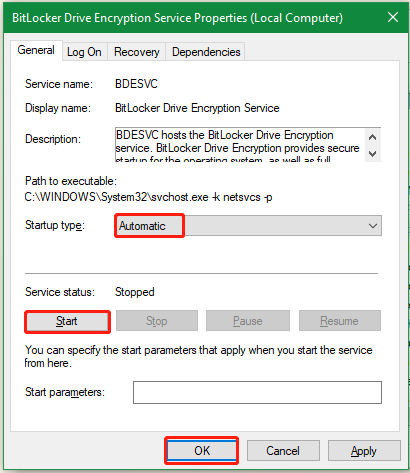
Once done, you can proceed to access BitLocker drive on a different computer.
Open BitLocker Encrypted Drive on Another PC
Here we focus on how to unlock BitLocker encrypted drive on another computer. Make sure you uninstall the BitLocker encrypted drive from the original computer and install the new computer properly, then follow the simple guide to unlock the drive.
Step 1. Press the Win + E keys to open the Windows File Explorer, and then right-click the BitLocker encrypted drive and select Unlock Drive.
Step 2. In the pop-up window, enter your password and click on Unlock to unlock the drive. If you accidentally forgot the BitLocker password, click on More options and enter the Recovery key to unlock the drive.
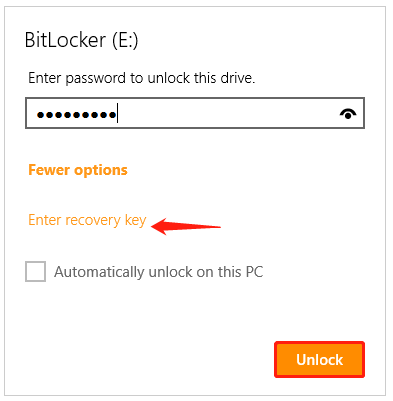
Further reading: You may encounter some other problems while opening BitLocker encrypted drive on another PC. The following guides may be helpful for you:
- BitLocker Recovery Key Not Working on Windows 10/11? [Full Fix]
- BitLocker Recovery Key Bypass: Can It Be & How to Do
- BitLocker Decryption Not Working on Windows 10/11? [Full Fix]
Bottom Line
How to access BitLocker drive on a different computer? Now, I believe that you know the answer. If you have other questions about the topic, leave them down in the following comment area, and let us explore the answers together.
Besides, if you want to manage your drive or disk effectively on Windows 10/11, MiniTool Partition Wizard is a good choice. It can be used to do many powerful works, such as such as extend/resize/copy partitions, clone hard drive, convert FAT32 to NTFS, convert MBR to GPT, migrate OS to SSD, recover data, and more.
MiniTool Partition Wizard FreeClick to Download100%Clean & Safe

User Comments :