What Is Acasis NVME
Acasis NVMe is an NVMe SSD cloning tool or hard drive cloning device launched by Acasis. Its purpose is to help users clone data from one storage device to another for data migration or system upgrade.
Acasis NVMe cloning tools usually exist in two forms:
1. Hardware Cloning Box
This is a hardware device that can connect two NVMe SSDs and clone data through a dedicated interface (usually USB-C or USB 3.1/3.2). Users only need to insert the source and target disks into the device and start the cloning operation. The whole process is completed automatically without relying on the computer operating system or additional installation software.
2. Software Cloning Tool
Acasis may also provide software tools to help users clone NVMe hard drives by connecting to a computer. The software provides multiple cloning options, such as “full disk cloning” or “partition cloning”. The software needs to run under Windows or other operating systems.
Now that we know what Acasis NVMe is, what models does it support? Please keep on reading.
What Models Can Acasis NVME Clone?
Acasis NVMe cloning tool is a software or hardware device designed for cloning NVMe SSD data. Specifically, the Acasis NVMe cloning tool can support a variety of different brands and models of NVMe SSDs as long as they comply with the common NVMe protocol (for example: PCIe Gen 3, PCIe Gen 4, etc.
By searching online, the following are some common brands and models that support Acasis NVME.
- Samsung: 970 EVO Plus, 970 PRO, 980, 980 PRO, 970 QVO
- Western Digital: WD Black SN850, WD Blue SN570, WD Black SN750
- Kingston: KC2500, NV1, A2000
- SanDisk: Extreme Pro M.2, Ultra 3D
- And more
How to Perform Acasis NVME Clone
The cloning principle of Acasis NVMe clone tool is to completely copy all data on the source hard disk to the target hard disk through block-level copy technology, ensuring the complete migration of the operating system, partition structure, and data files. So how to use this tool to clone NVMe SSD?
Step 1: Before starting cloning, disconnect the USB cable from the device.
Step 2: Press the cover release buttons on both sides and move the cover upward.
Step 3: Insert the source SSD and the target SSD into the corresponding card slots.
Step 4: After the preparation is completed, connect the power adapter to the socket.
Step 5: Press and hold the Clone button until the 4 clone indicators light up, then release the Clone button and the cloning begins.
Step 6: When the indicator stops flashing and remains at 100%, it means that the cloning is complete.
Bonus Tip: Acasis NVME Clone Alternative – MiniTool Partition Wizard
MiniTool Partition Wizard can also help you clone a hard drive and migrate OS to SSD only. Besides, it’s a multifunctional partition manager that can wipe/extend/resize/move/format partitions, convert NTFS to FAT32, rebuild MBR, recover data from hard drive, etc.
MiniTool Partition Wizard FreeClick to Download100%Clean & Safe
Step 1: Launch MiniTool Partition Wizard to its interface. Right-click the disk and then select Copy from the menu. Also, you can click the Copy Disk feature from the left action panel.
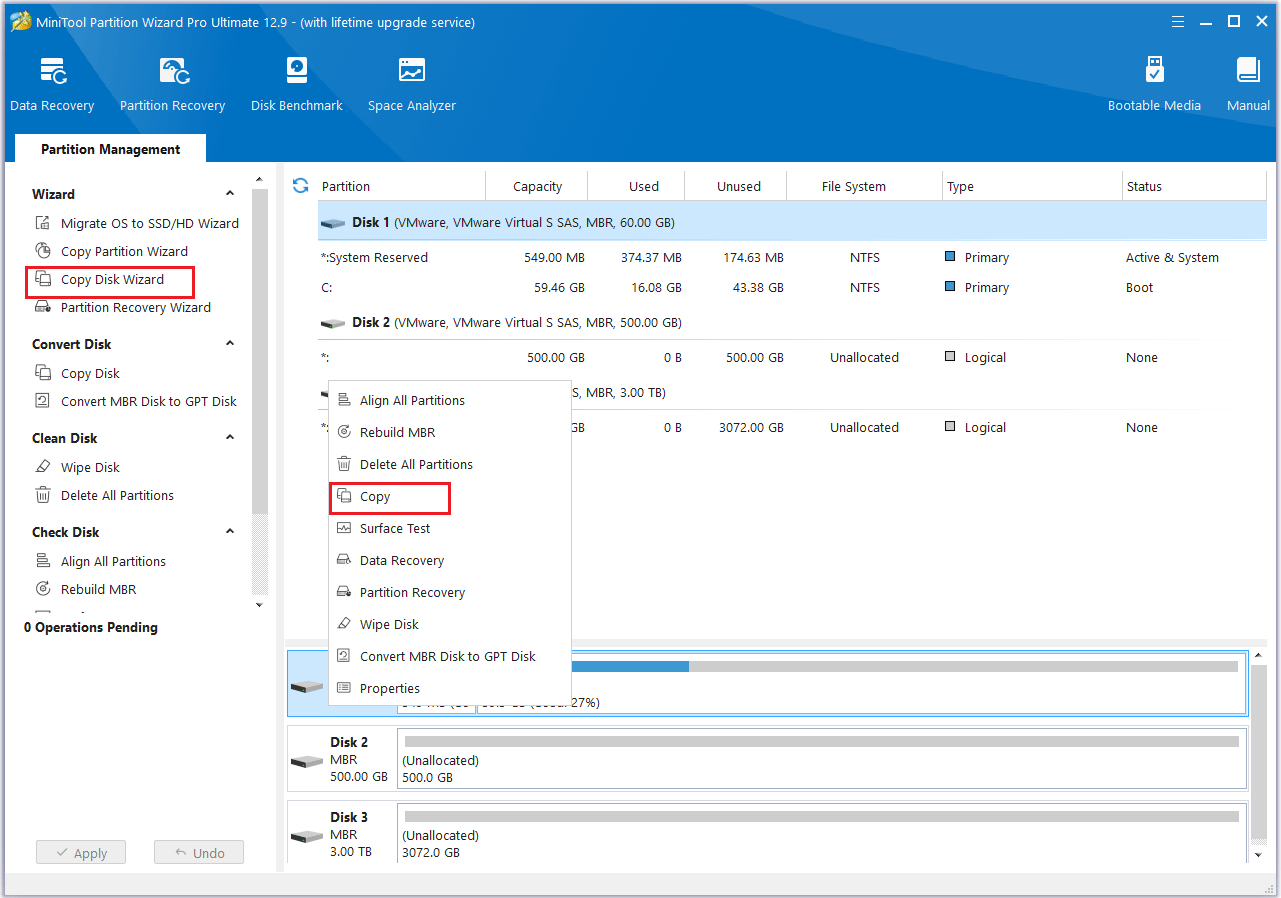
Step 2: On the pop-up window, select one SSD as the target disk and then click Next.
Step 3: Modify the disk layout in the Review the Changes window and then click Next.
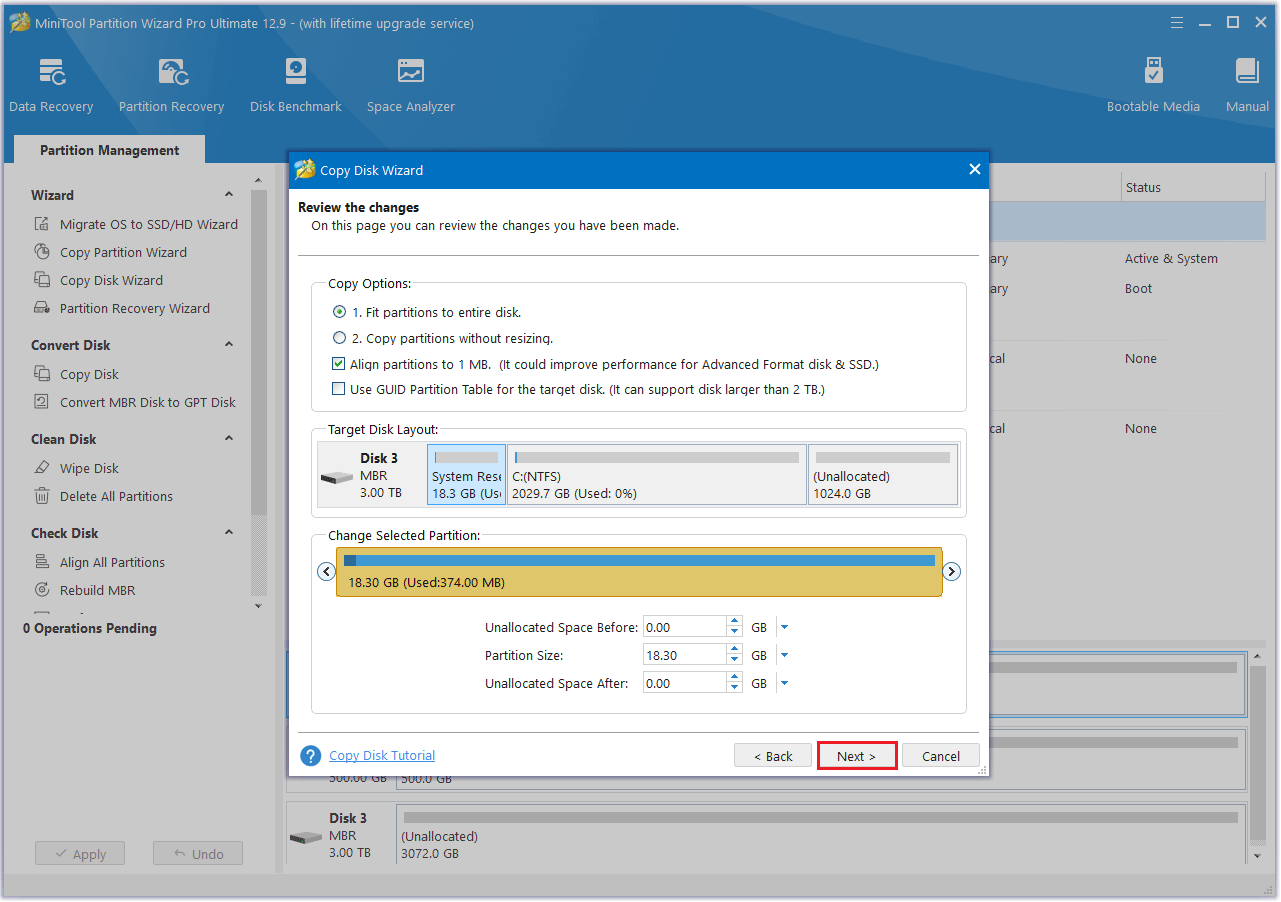
Step 4: Thoroughly read the note for guidance on how to boot from the target disk, then click Finish to return to the main interface.
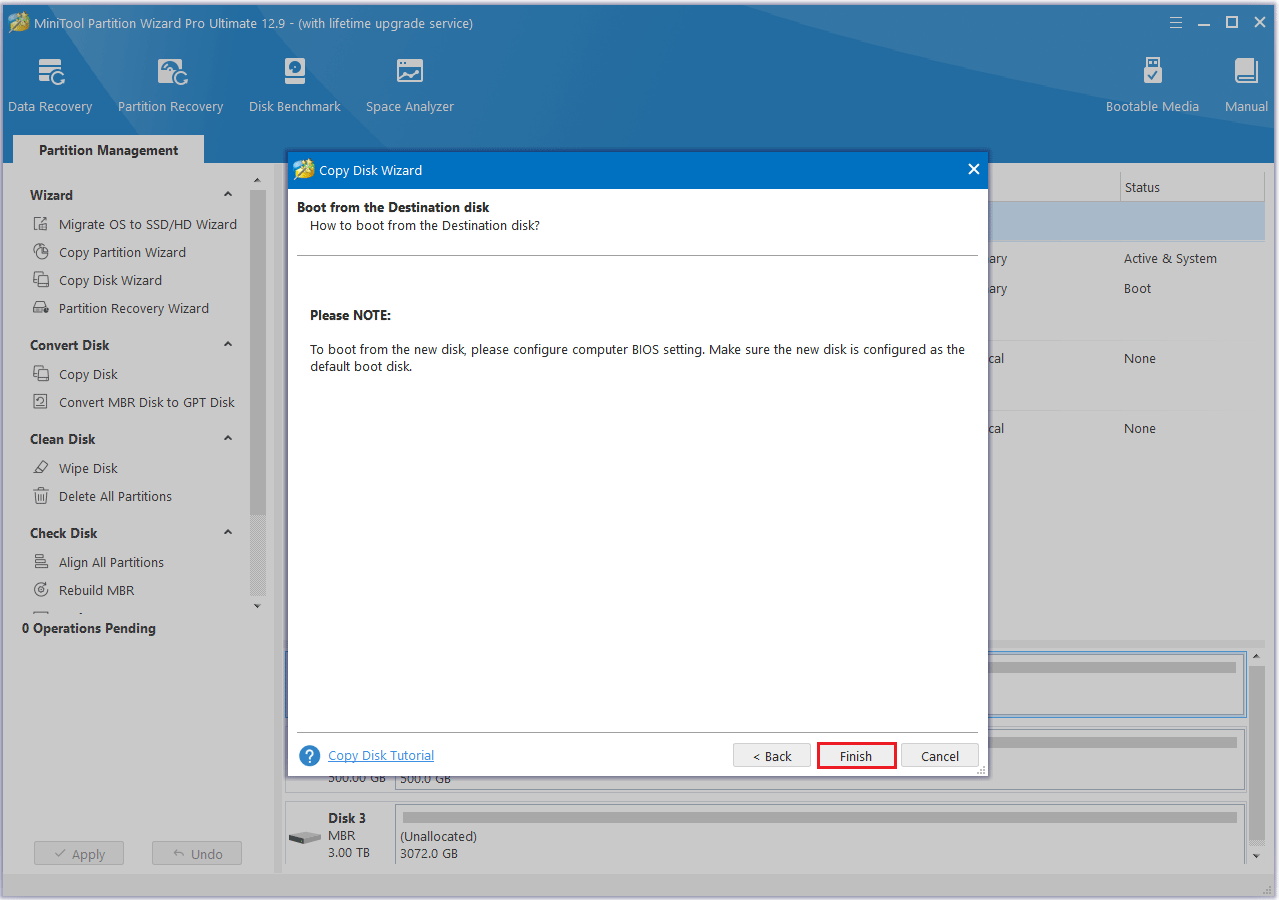
Step 5: Click the Apply button to start the pending operation and wait for the cloning process to complete.
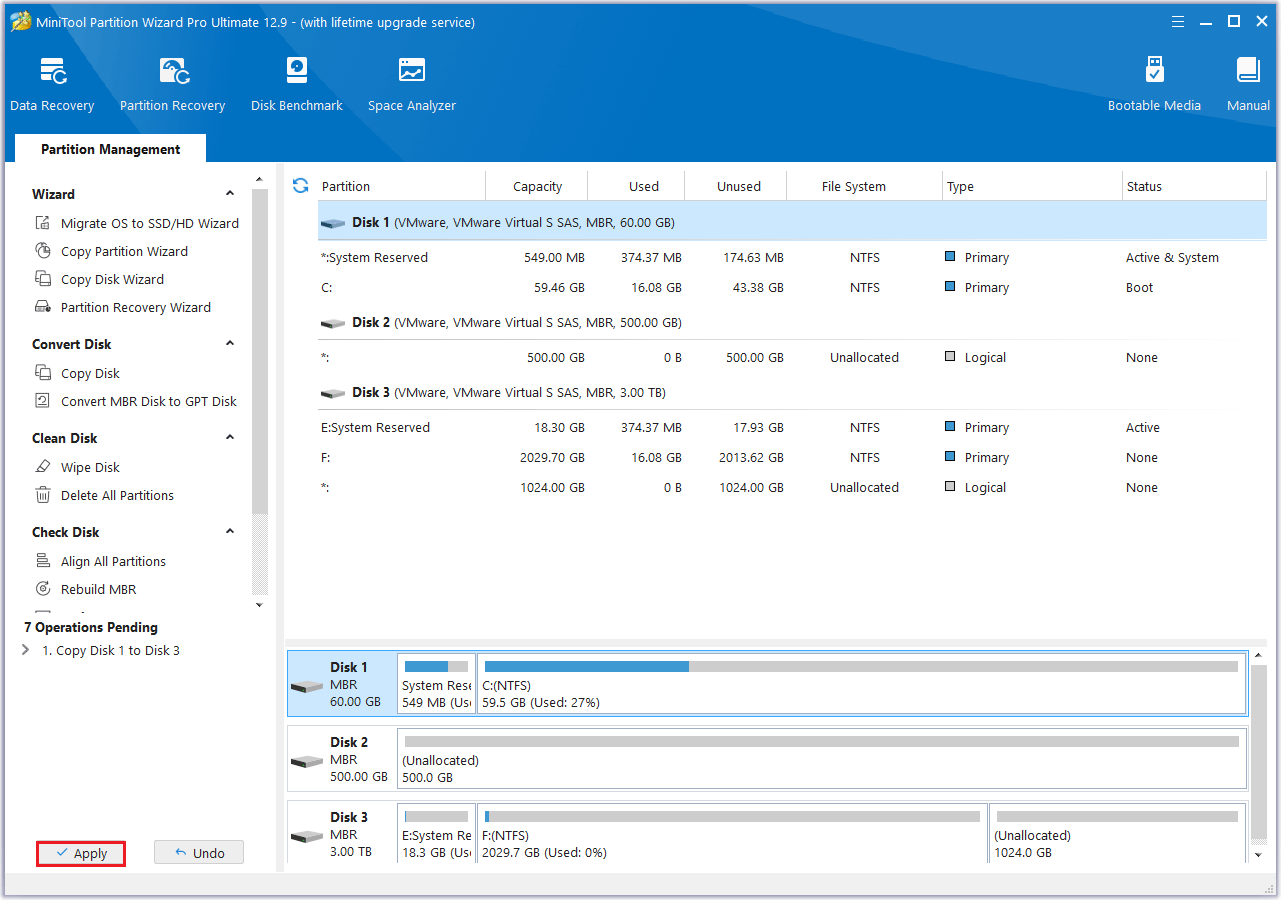
Bottom Line
This article gives you a detailed introduction to Acasis NVME and Acasis NVME cloning models, principles, and the alternative to this cloning tool – MiniTool Partition Wizard.



User Comments :