Sometimes, you may encounter the error message “A problem occurred during BitLocker installation” when trying to encrypt a Windows system drive using BitLocker on your computer. The error message is accompanied by different error codes such as 0x8004259a, 0x80072ee7, 0x80042574, etc.
If you don’t know how to fix “a problem occurred during BitLocker setup 0x80072ee7”, you can read the following part. Before you try other solutions, try these basic ricks first.
- Check BitLocker requirements
- Create a local administrator account
Way 1. Ensure the Machine Is Connected to the Corporate Network
You may encounter this issue if your system is managed at the network level, because of both the Group Policy settings:
- Choose how BitLocker-protected operating system drives can be recovered
- Do not enable BitLocker until recovery information is stored in AD DS for operating system drives
They can be enabled at the following steps:
Step 1: Press the Win + R key to open the Run dialog. Then type gpedit.msc in the box and press Enter.
Step 2: In the Local Group Policy window, go to this path:
Computer Configuration > Administrative Templates > Windows Components > BitLocker Drive Encryption > Operating System Drives
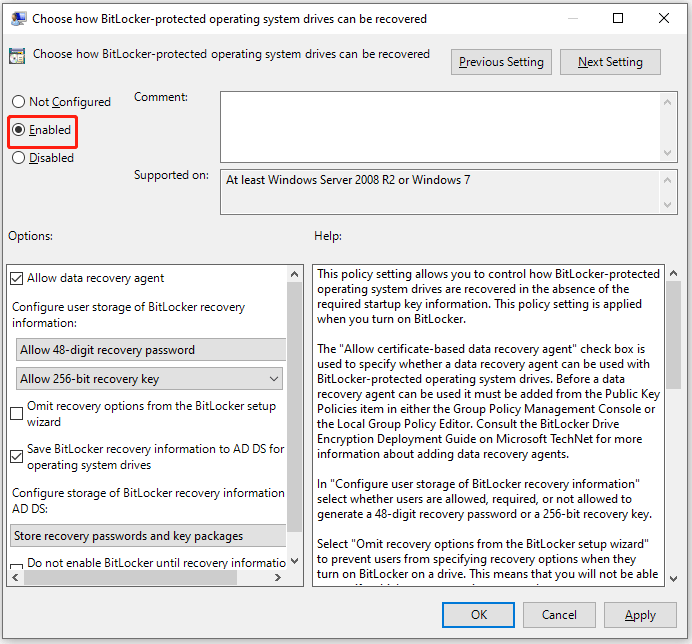
So, in this case, ensure the machine is connected to the corporate network.
Way 2. Rename the Organizational Unit
If your system is part of the domain, within an OU (Organization Unit), including a forward slash (/) in its name, you can remove the forward slash by renaming the OU and see if the issue gets solved.
Way 3. Shrink the Hard Drive
You can try to shrink the hard drive to fix the “a problem occurred during BitLocker setup 0x80072ee7”. To shrink the drive, you can use Disk Management. But if you find Shrink Volume is greyed out, you may want to look for a professional shrinking partition tool to avoid this error. Here, we highly recommend MiniTool Partition Wizard.
MiniTool Partition Wizard FreeClick to Download100%Clean & Safe
Step 1: Download and install it on your PC. Then launch this disk partition software to access its main interface. Then select the target partition and choose the Move/Resize Partition feature from the left action panel.
Step 2: On the Move/Resize Partition window, you should:
- Tick the Using Enhanced Data Protecting Mode option.
- Move the slide handle to the left and click the OK button.
Step 3: The software returns to the main interface. On the interface, preview the reduced result. If you are satisfied with it, you can click the Apply button to apply the change.
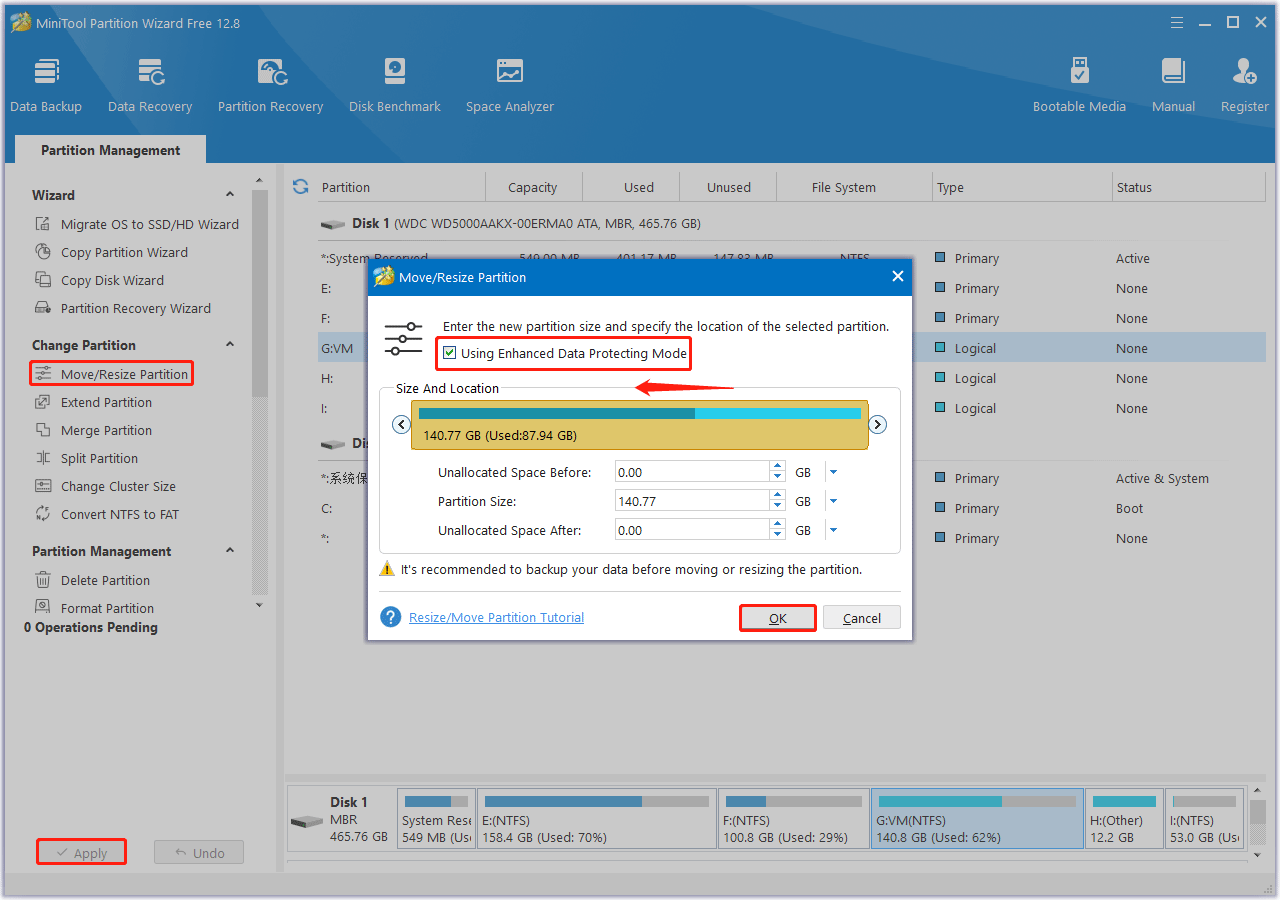
Way 4. Convert Dynamic Disk to Basic Disk
This issue may be caused by the housing of System Reserved Partition, which lies on a dynamic disk. In this case, you need to convert dynamic disk to basic disk to fix this error.
To convert dynamic disk to basic disk with MiniTool Partition Wizard, you can follow the steps below:
MiniTool Partition Wizard DemoClick to Download100%Clean & Safe
Step 1: Launch it to get its main interface. Choose the target dynamic disk and then click on Convert Dynamic Disk to Basic from the left action panel.
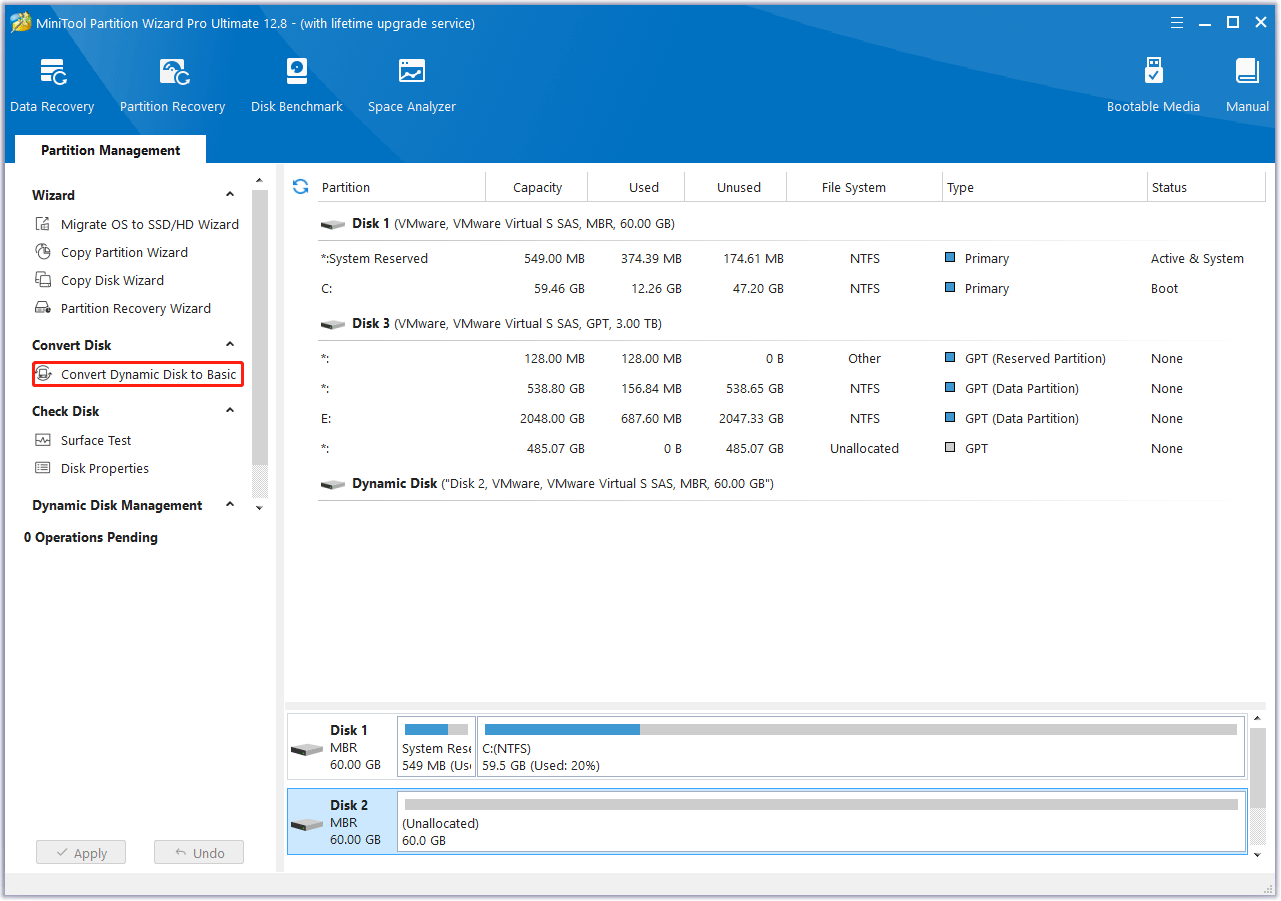
Step 2: Click on Apply to confirm the executing pending operations. Then tap Yes to carry out dynamic disk conversion pending operations.
Bottom Line
When faced with the “a problem occurred during BitLocker setup 0x80072ee7”, you can try three methods shared in this guide. If you have any other solutions to this error, you can leave them in the following comment zone.

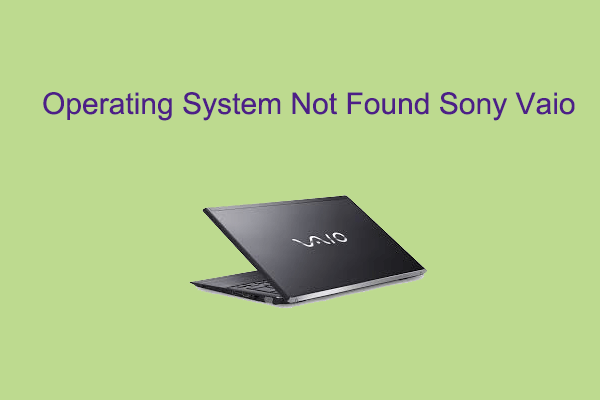
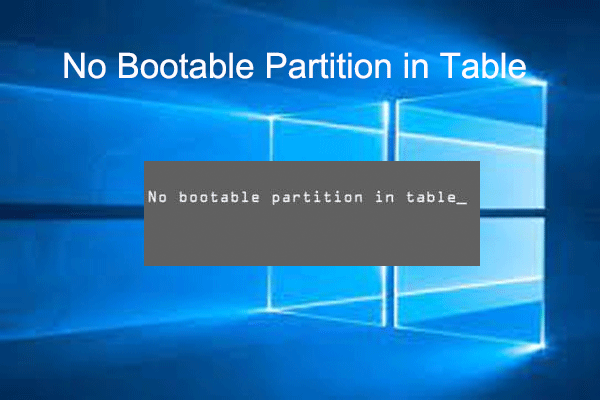
![[Solved] Windows Boot Manager Is the Only Option in BIOS](https://images.minitool.com/partitionwizard.com/images/uploads/2023/09/windows-boot-manager-is-the-only-option-in-bios-thumbnail.png)
User Comments :