Have you ever encountered the error code 8024a006 when trying to install Windows updates? If you have, this post is just for you. In this post, MiniTool Partition Wizard tells you how to solve this issue step by step.
The Windows update error 8024a006 may indicate that the Windows temporary update folder (SoftwareDistribution folder) is corrupted or that another installation is in progress. How to fix this issue? Fortunately, there are some possible solutions that you can try.
#1. Run the Windows Update Troubleshooter
To get rid of the Windows update error code 8024a006, you can try running the Windows Update troubleshooter, which is a built-in tool that can automatically detect and fix common problems with Windows Update. To run this troubleshooter, follow these steps:
Step 1. Press Windows + I to open Settings. Then go to Update & Security > Troubleshoot > Additional troubleshooters.
Step 2. In the pop-up window, click Windows Update and select Run the troubleshooter.
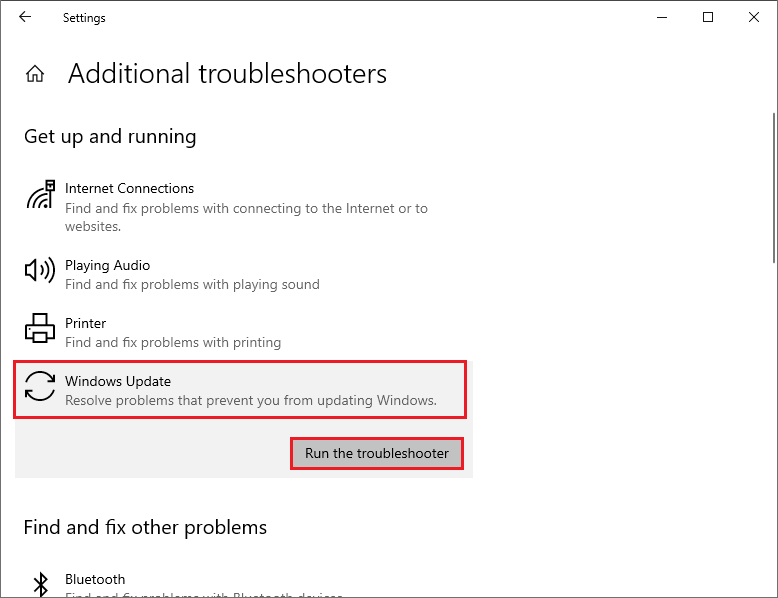
Step 3. Then follow the on-screen wizard to complete the process. Once done, restart your computer and see if the issue is fixed.
#2. Run SFC and DISM
The Windows update error code 8024a006 may be caused by missing or corrupted system files. You can run SFC (System File Checker) and DISM tools to repair corrupted system files. Here is how to run these tools:
Step 1. Press Windows + R to open the Run command box. Then type cmd and press Ctrl + Shift + Enter to run Command Prompt as administrator.
Step 2. Then type sfc /scannow and press Enter. After the scan completes, reboot your PC.
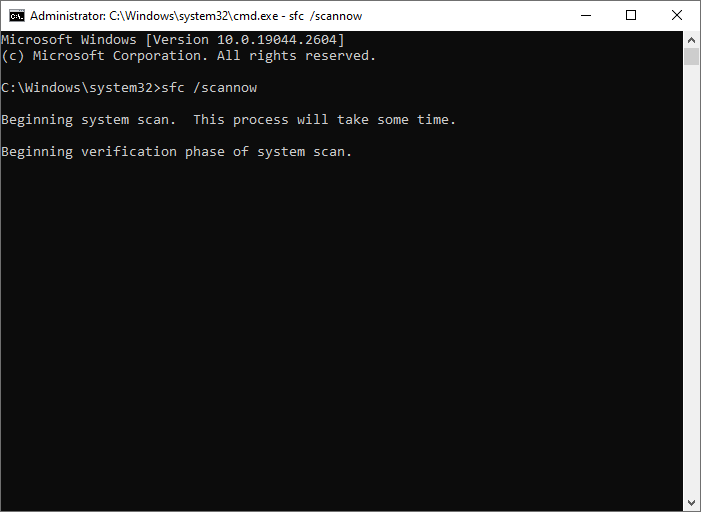
Step 3. If the issue still exists, run Command Prompt as administrator again.
Step 4. Then type the following commands and press Enter after each one.
- DISM /Online /Cleanup-Image /CheckHealth
- DISM /Online /Cleanup-Image /ScanHealth
- DISM /Online /Cleanup-Image /RestoreHealth
Step 5. Once the process is done, restart your device and see if the issue is resolved.
#3. Check Your Hard Drive
You can run MiniTool Partition Wizard to check your hard drive for errors. It is a powerful and professional partition manager that can help you check hard drive health, recover data and partitions, migrate OS to another disk, etc.
MiniTool Partition Wizard FreeClick to Download100%Clean & Safe
#4. Reset Windows Update Components
Sometimes, the Windows update error 8024a006 can occur if the Windows Update database or components are corrupted. You can try resetting the Windows Update components to fix these problems by clearing the corrupted files, restarting the services, and creating a new update folder. To reset the Windows Update components, follow these steps:
Step 1. Run Command Prompt as administrator. Then type the following commands one by one and press Enter after each line.
net stop bits
net stop wuauserv
net stop appidsvc
net stop cryptsvc
Ren %systemroot%SoftwareDistribution SoftwareDistribution.old
Ren %systemroot%System32catroot2 catroot2.old
net start bits
net start wuauserv
net start appidsvc
net start cryptsvc
Step 2. Wait for the process to complete. Once done, restart your PC and see if the error is solved.
#5. Perform a System Restore
In addition to the above methods, you can try fixing the Windows update error code 8024a006 by performing a system restore, which can restore your Windows system to a previous state when it is working properly. Follow the detailed steps below.
Step 1. Type restore in the Windows Search tool and click Create a restore point.
Step 2. In the prompted window, click System Restore and then click Next.
Step 3. In the next window, choose a restore point from the list and click Next.
Step 4. Then click Finish to confirm your choice. Once the process is completed, check if the issue is fixed.
Conclusion
If none of the solutions work for you, you may need to contact Microsoft Support or a professional technician for further assistance. Do you have any suggestions or other nice methods to fix the Windows update error 8024a006? You can feel free to leave a comment below.

User Comments :