What to do if your 5G WIFI keeps dropping on Windows 11/10? Don’t worry. This article from Partition Magic will provide several feasible solutions to help you fix it. You can have a try.
Many users reported that their 5G WIFI keeps dropping. This issue is very annoying. Why does my 5G Wi-Fi keep disconnecting? It may be caused by the following reasons.
- There is interference between the device and the router.
- Compatibility issues between the operating system and router
- This device does not support 5G Wi-Fi
- Too many devices connected to the same network
How to fix 5G WIFI keeps dropping? You can follow the guide below to solve it.
MiniTool Partition Wizard is a partition manager that enables you to do some basic partitions/disks management and some complex operations such as convert MBR to GPT, Migrate OS to SSD/HD, etc.
MiniTool Partition Wizard DemoClick to Download100%Clean & Safe
Solution 1. Run the Internet Connections and Network Adapter Troubleshooter
Internet Connections and Network Adapter Troubleshooter is the most commonly used tool to deal with various network issues such as 5G WIFI keeps dropping. Here, you can run the troubleshooters by following the guide below.
Step 1: Press the Win + I key to open Settings. Then go to Update & Security > Troubleshoot > Additional troubleshooters.
Step 2: Find and click Internet Connections, and then click on Run the troubleshooter. Then do the same with Network Adapter.
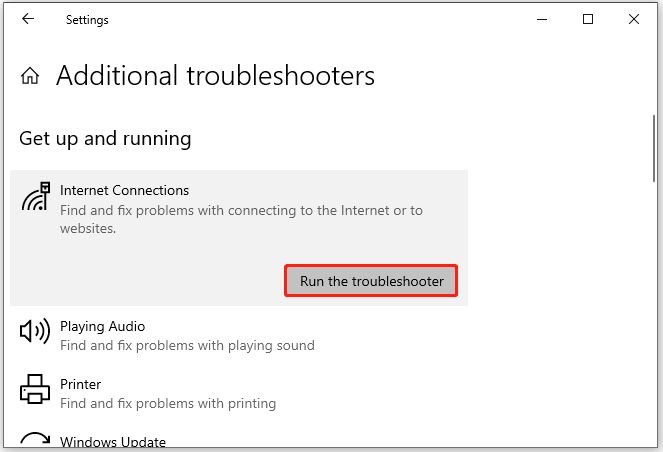
Solution 2. Update Network Adapter Driver
If the network adapter driver gets outdated or corrupted, you may encounter the “5G WIFI keeps dropping” issue. So, follow the steps below to update the network adapter driver.
Step 1: Right-click the Start menu and select Device Manager from the context menu. Expand the Network adapters section, right-click the target adapter, and select Update Driver.
Step 2: In the pop-up window, select Search automatically for drivers, and then follow the on-screen prompts to complete the update.
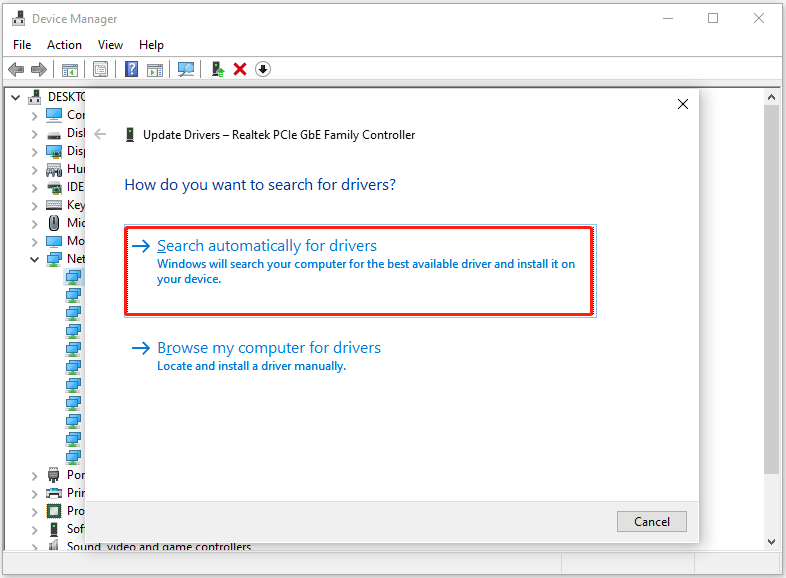
If update the driver doesn’t work, you can also try to reinstall the driver. For that, you should first uninstall it and reinstall it.
Solution 3. Set Network Card to Maximum Performance
You can try to set the Network card to the Maximum performance mode.
Step 1: Type power plan in the Search box and select Edit power plan. In the Edit Plan Settings window, click Change advanced power settings.
Step 2: Expand Wireless Adapter Settings, and set the Power Saving Mode to Maximum Performance.
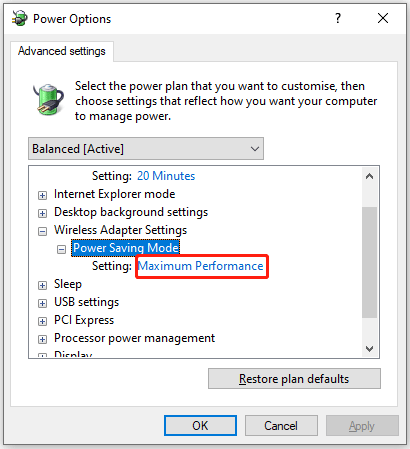
Step 4; Finally, click Apply > OK to save the changes.
Solution 4. Change Network Card Power Settings
You can also try to change network card power settings to solve this issue.
Step 1: Open Device Manager again. Then right-click on the problematic driver and select Properties from the context menu.
Step 2: Switch to the Power Management tab. Untick the checkbox for Allow the computer to turn off this device to save power and click on OK at the bottom to save the changes.
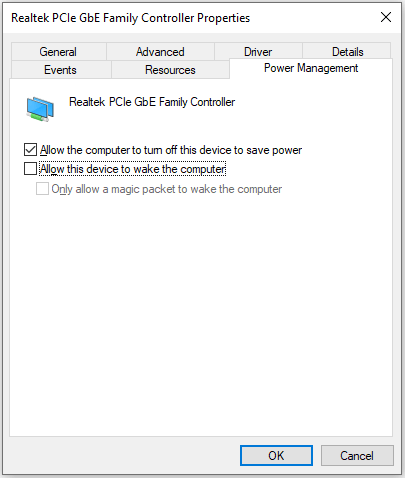
Bottom Line
This post offers you 4 feasible methods to solve the “5G WIFI keeps dropping” issue. You can solve it by using these methods.

![[Solved] Can't Ping Computer on Network on Windows](https://images.minitool.com/partitionwizard.com/images/uploads/2024/03/cant-ping-computer-on-network-thumbnail.png)
![[Solved] Windows Laptop Battery Drops to 0 Suddenly](https://images.minitool.com/partitionwizard.com/images/uploads/2024/03/windows-laptop-battery-drops-to-0-thumbnail.png)
User Comments :