A lot of users received the error “1 Interrupted Action There is not enough space on Windows” when moving files. What causes the error, and how do I fix it? Now, let’s dive into these questions together with Partition Magic.
After investigating extensive user reports from different forums, I found that the 1 Interrupted Action error There is not enough space on Windows can occur when transferring files from a local drive or OneDrive to an external drive. Sometimes, the error occurs even when there is enough space on the original and target drives.
I have almost run out of disk space on my desktop. I bought a 2TB Seagate to transfer the files. I'm getting an error message saying “1 Interrupted Action There is not enough space on Windows. You need an additional 69GB to copy these files.” How do I resolve this error?https://answers.microsoft.com/
What causes the error not enough space when moving files to USB? The main reason is that Windows caches the files on the original drive before starting the transfer. That is to say, you should make sure there is equivalent free space to the initial cached file size.
Another possible reason is that your drive is formatted to the FAT32 or FAT16 file system, which cannot store a single file larger than 4 GB or 2 GB. Don’t worry. Here, I summarize the top 4 solutions for the error. Let’s try them one by one.
Solution 1. Check Your Disk Space
Before trying other troubleshooting methods, you’d better check the free space on both the original and target drives. If there is insufficient free space, you need to free up disk space first. I highly recommend you use MiniTool Partition Wizard because it cannot only analyze your disk space but also delete unnecessary files permanently.
Tip: In addition, MiniTool Partition Wizard can help you extend partitions, move partitions to another drive, migrate Windows OS to SSD, and clone hard drives if you don’t want to delete any data.
MiniTool Partition Wizard FreeClick to Download100%Clean & Safe
Step 1. Run the software to get its main interface, click Space Analyzer from the top ribbon area, select the drive you want to check its space, and click on Scan.
Step 2. Once scanned, you can see what files are taking up the disk space, right-click the large unneeded file, and select Delete (permanently). Then you can refer to the same procedure to check your target disk space.
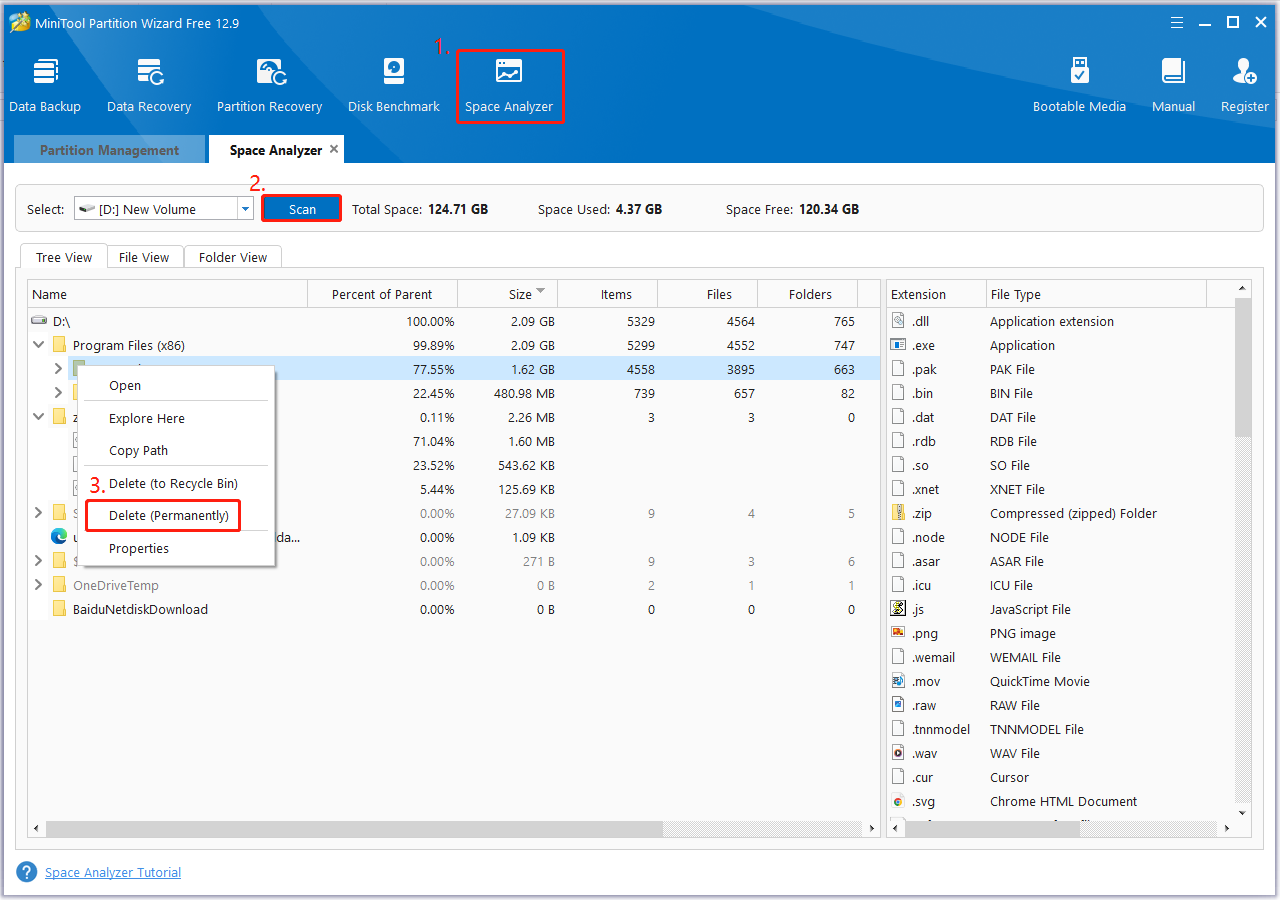
After that, you can copy files again and check if the error 1 Interrupted Action There is not enough space on Windows gets fixed.
Solution 2. Move Files in Batches
As discussed above, Windows will cache them on the original drive when transferring files. To avoid the “There is not enough space on Windows to copy files” error, you can copy a file or two files first, which can free up cached space for more files to be transferred, then move the remaining files in batches.
Solution 3. Set a New Location for OneDrive
Some users encounter the 1 Interrupted Action error There is not enough space on Windows when transferring files from OneDrive. In this case, you can select a new location for OneDrive. This has been proven useful by some Microsoft users. For that:
Step 1. Click on the OneDrive icon at the bottom of your screen, tap the Gear-shape icon, and select Settings.
Step 2. Select Account from the left side and click on Unlink this PC > Unlink account.
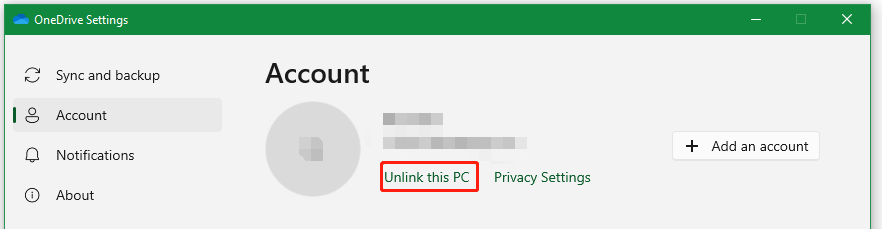
Step 3. Reboot your PC and move files to your USB or external drive. At this time, the issue “not enough space moving files to a drive” should be solved.
Step 4. Start OneDrive again, log into your account, click on Change location, and select a new location for the OneDrive folder.
Solution 4. Convert FAT32 to NTFS
If your USB or external hard drive is formatted to FAT32 or FAT16, you may encounter the error “There is not enough space on Windows to copy files” due to the file system limitations. To fix the problem, you can convert FAT to NTFS or other file systems like exFAT.
Is there an effective method to convert FAT to NTFS without losing data? Of course, MiniTool Partition Wizard works as a powerful USB formatter that can format a drive to FAT16, FAT32, NTFS, exFAT, Ext2/3/4, but also convert between FAT and NTFS without data loss.
MiniTool Partition Wizard FreeClick to Download100%Clean & Safe
Step 1. Plug in the USB or external hard drive into your PC and run the software.
Step 2. Select the drive you want to transfer files to and click on Convert FAT to NTFS from the left panel.
Step 3. Click on Start > Apply to execute the conversion.
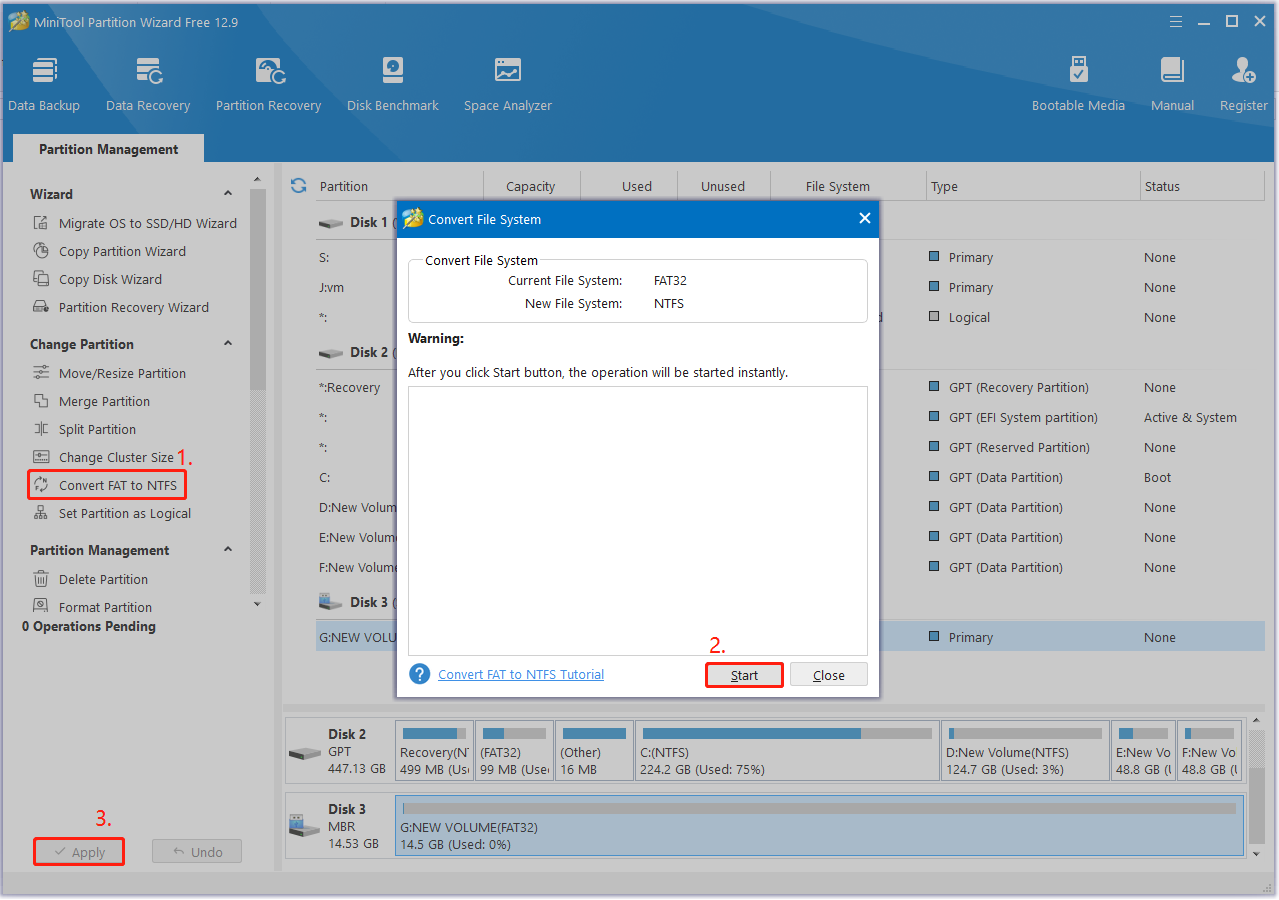
Now, you can transfer files again and see if the error “not enough space when moving files to USB” disappears.
Wrapping Things Up
Now, I believe you have fixed the error “1 Interrupted Action There is not enough space on Windows” by the above solutions. If you enjoy this blog post, don’t hesitate to share it in your communities to help other affected users.

User Comments :