When you are trying to update your Windows, you may encounter the error code 0xc1900131. Do you know how to get rid of this error? Here, this post from MiniTool Partition Wizard provides effective solutions to this error. You can have a try.
The Windows error 0xc1900131 is a common Windows update error that often occurs when you are attempting to install Windows updates. This error can be caused by various reasons, such as corrupted or missing system files, outdated device drivers, insufficient disk space, and so on.
Once you are stuck in the install error – 0xc1900131, you should take action to solve it so that you can finish updating Windows smoothly. To help you fix this error, there are several methods available.
Method 1: Run the Windows Update Troubleshooter
The Windows Update troubleshooter is a Windows built-in utility that helps repair plenty of Windows update issues. When you are faced with the Windows update error 0xc1900131, you can try to fix it with this troubleshooter as well.
Step 1: Press Windows + I to open Windows Settings. Then select Update & Security.
Step 2: Go to Troubleshoot and then click Additional troubleshooters from the right side.
Step 3: In the next window, find and click Windows Update. Then click Run the troubleshooter.
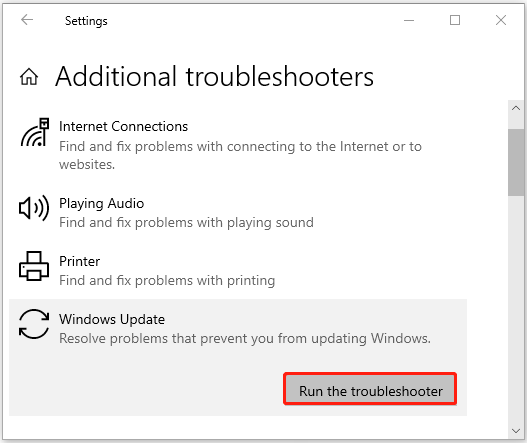
Step 4: After that, this troubleshooter will automatically detect possible problems related to Windows updates. If any are found, you should follow the on-screen instructions to fix them.
Method 2: Restart Windows-Related Services
It’s important to enable several services related to Windows Update. Or you may run into annoying errors like Windows update 0xc1900131 when you update your Windows. To bypass such errors, you should try restarting these services. Here’s how to do this.
Step 1: Right-click the Start icon and select Run.
Step 2: Type services.msc in the text box and press Enter.
Step 3: In the Services window, scroll down to find the following two services. If they are disabled, right-click them and select Start to enable them.
- Background Intelligent Transfer Service
- Windows Update
Method 3: Run the SFC and DISM Scans
Corrupted or missing system files may also cause the Windows install error – 0xc1900131. In this case, we recommend you run the SFC and DISM utilities to repair this error. Here’s a full guide on how to perform the scans.
Step 1: Type cmd in the Run dialog box and then press Ctrl +Shift + Enter to open Command Prompt as an administrator.
Step 2: In the elevated Command Prompt, type sfc /scannow and then press Enter to execute the command.
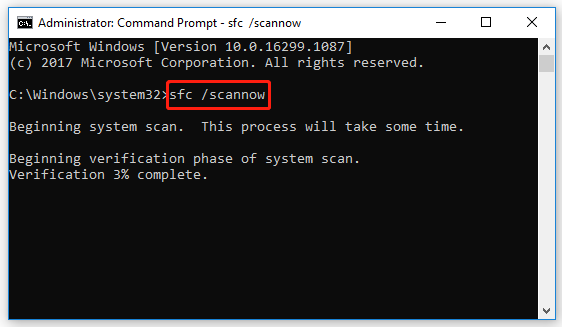
Step 3: Wait until the process ends. Then restart your PC and run Command Prompt as an administrator.
Step 4: Carry out the following commands one by one.
- DISM /Online /Cleanup-Image /CheckHealth
- DISM /Online /Cleanup-Image /ScanHealth
- DISM /Online /Cleanup-Image /RestoreHealth
Step 5: Restart your computer to see if the Windows update error 0xc1900131persists.
Method 4: Check Your Hard Disk
The file system corruption on your hard disk may also lead to the Windows update 0xc1900131 error. To fix it, you can use the chkdsk *: /f command in the elevated Command Prompt to check your disk. You should replace * with the drive letter of your system partition.
Alternatively, you can make use of a third-party disk checker. Here we’d like to recommend MiniTool Partition Wizard to you. It’s a professional partition manager that offers a wide range of features. To check your hard drive with this disk partition software, you should install it on your PC and then select Check File System for the target partition.
MiniTool Partition Wizard FreeClick to Download100%Clean & Safe
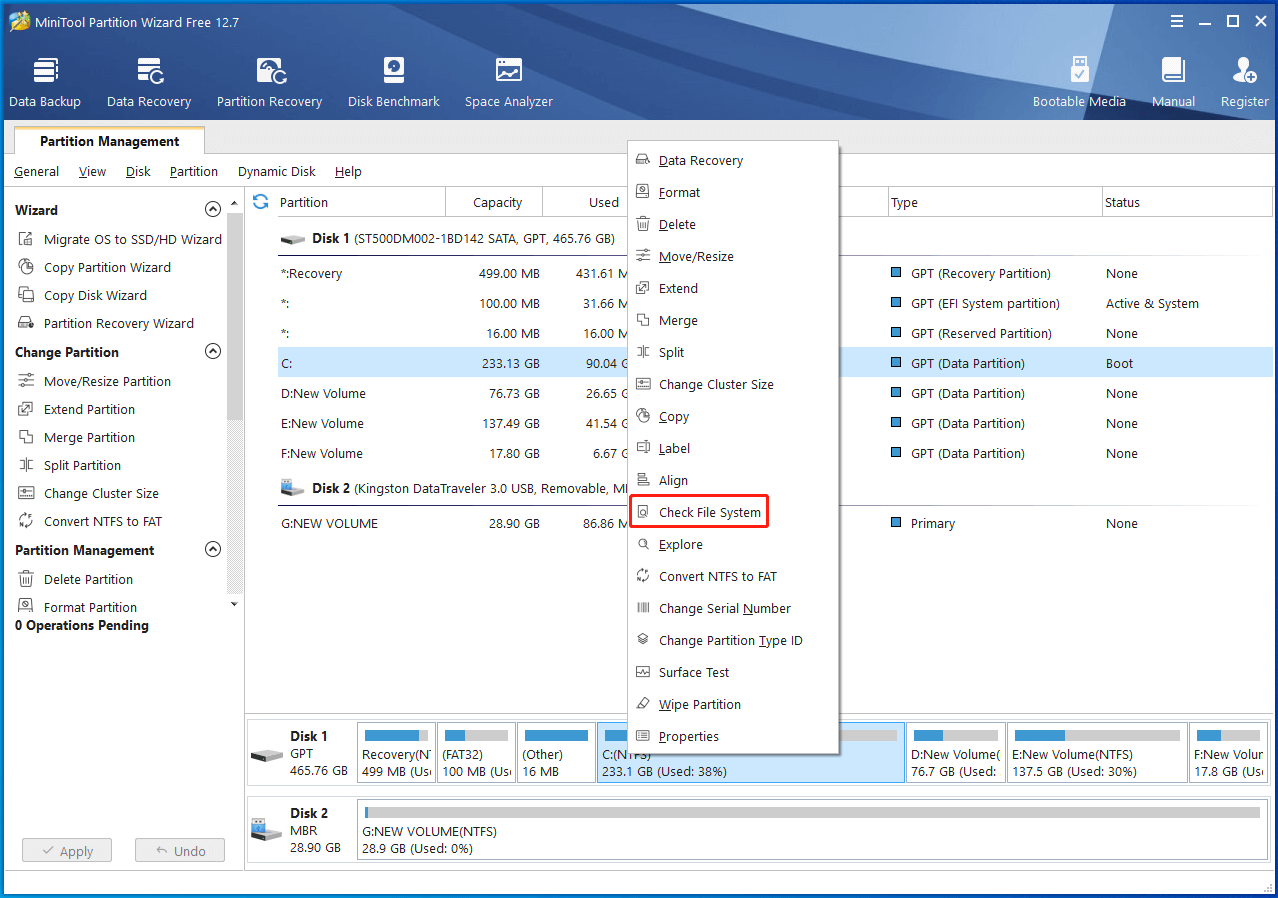
Method 5: Reset Windows Update Components
Sometimes, resetting Windows Update components may help you erase the Windows update error 0xc1900131 too. To do this, you can follow this guide: How to Reset Windows Update Components in Windows 11/10?
Method 6: Install the Windows Update Manually
If these methods mentioned earlier don’t repair the Windows update 0xc1900131 error, you can try manually installing the failed Windows update. To complete the operation, you can follow this guide: [Tutorial] How to Download & Install Windows 10 Updates Manually.
When you are suffering from the Windows update error 0xc1900131, try the above methods to fix it. If you have any problems with this error, you can leave a message in the comment area below.

User Comments :