What leads to the activation error 0xC004F078 on Windows, and how can you fix it? If you’re looking for answers, this article is for you. Here, Partition Magic outlines the potential causes of error code 0xC004F078 and offers several effective solutions.
Windows activation error 0xC004F078 means that some hardware on your Windows has changed. While a small hardware change may not have a big impact on your operating system, it can have a big impact if you encounter a major hardware change. Now, we will tell you what causes this and how to fix the Windows activation error 0xC004F078.
Causes of the Windows Activation Error 0xC004F078
After investigating numerous posts on the Internet, the following possible causes are summarized:
- Problems with network connection
- Invalid product key
- The user attempts to upgrade from a non-genuine Windows
- Blocking by third-party firewall or security software
Now, we will introduce you to several ways that you can fix the Windows activation error 0xC004F078. Please continue reading below.
Solution 1: Re-enter Your Product Key
When you encounter error code 0xC004F078, you can try to re-enter the product key to see if you can activate Windows.
Step 1: Click on the Start icon and choose Settings to open.
Step 2: Then select Update & Security > Activation.
Step 3: Slide the cursor down to find Change Product Key and click on it.
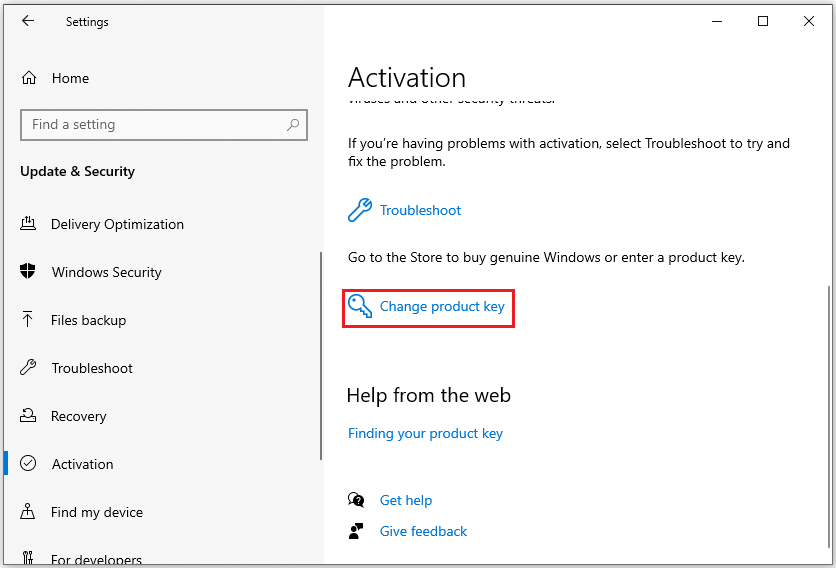
Step 4: Enter the valid product key and click Next to complete the progress.
Solution 2: Check Your Network Connection
A good network is very important for Windows activation. If your network is not stable, you may easily encounter activation problems. Therefore, before activating Windows, we recommend that you check your network connection.
You can try to switch your Internet connection from Wi-Fi to Ethernet. Also, you can disconnect and reconnect your router to your PC.
Solution 3: Run the Windows Activation Troubleshooter
Windows comes with a built-in troubleshooter that specializes in fixing common activation problems. You can run this tool to help resolve Windows activation error 0xC004F078.
Step 1: Press Win + I to open Windows Settings. Scroll down to find Update & Security and click it.
Step 2: Click Activation on the left side, and click on Troubleshoot.
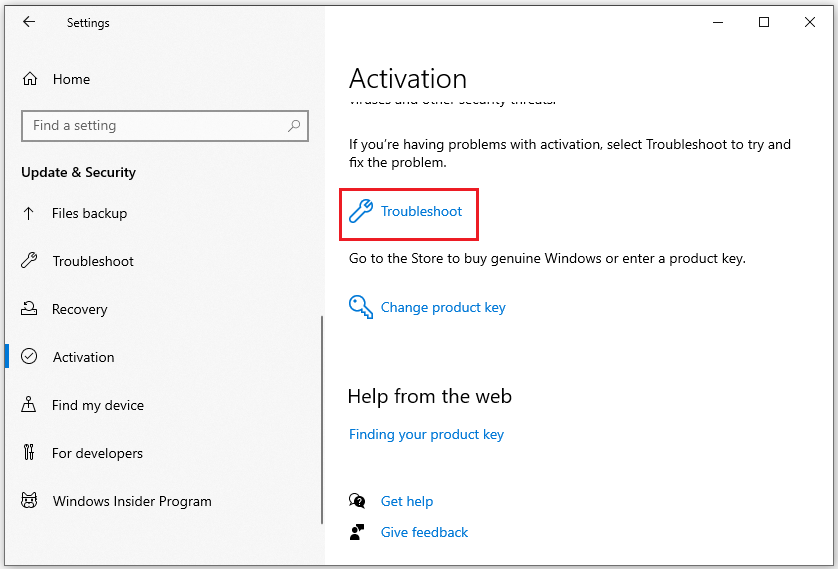
Step 3: Finally, follow the on-screen instructions to proceed with the troubleshooting.
Solution 4: Disable Antivirus or Firewall Temporarily
Sometimes, virus software or firewalls can mistakenly intercept communications between your computer and the Microsoft activation servers, causing Windows activation error 0xC004F078. In this case, you can temporarily disable your antivirus software or firewall to fix the error.
You can refer to this link: How to Disable Antivirus on Windows 10 Temporarily/Permanently
Solution 5: Update Windows
Some users have reported that when the Windows version is in an old version or has not been updated in time, it may interfere with the activation process. You can keep Windows to the latest version to see if the problem is solved.
Step 1: Press the Windows logo key + I to open Windows Settings.
Step 2: Navigate to Update & Security.
Step 3: In the new pop-up window, click Windows Update on the left side.
Step 4: Click Check for updates.
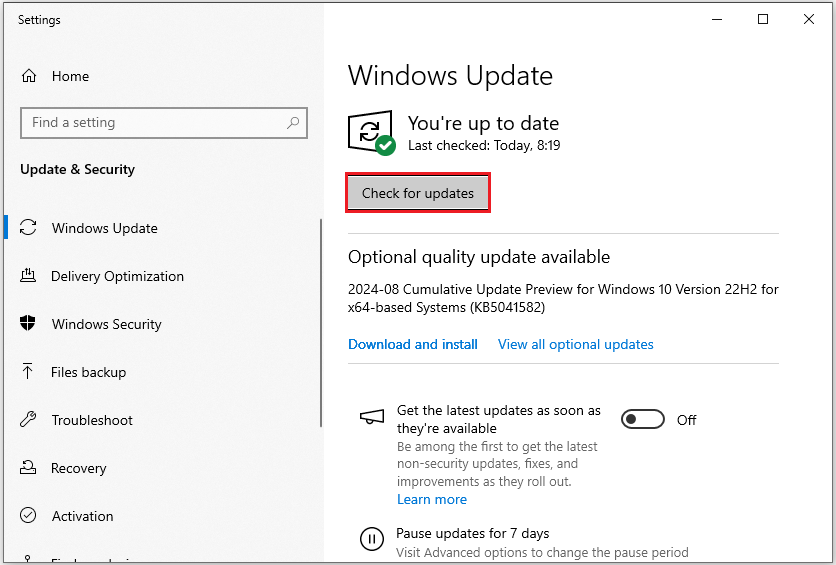
Solution 6: Via Command Prompt
Here is another way to activate your Windows by using Command Prompt. Here’s how to do it:
Step 1: Type cmd in the Search box and pick Run as administrator on the right side.
Step 2: Type slmgr /ipk License Key and hit Enter. You need to replace the License Key with your key.
Step 3: Run slmgr /ato and press Enter.
If you are using a digital license, run the following command:
slmgr /xpr
If you have a product key from your original Windows, input the following command and press Enter:
wmic path softwarelicensingservice get OA3xOriginalProductKey
Solution 7: Contact Microsoft Support
Besides the methods mentioned, you can reach out to Microsoft support for additional help. They can assist you in verifying your product key, checking your activation status, and resolving any other problems that might hinder your Windows activation.
Bottom Line
Is this post helpful for you? I hope the above solutions can help you solve Windows activation error 0xC004F078.
Have you encountered other problems related to partitions or disks? Here I would like to introduce you to a third-party software that can help you solve these problems.
MiniTool Partition Wizard is a professional partition manager. With this tool, you can manage your disks well. It not only can help you create/format/split/wipe/delete/merge partitions but also can help you clone a hard drive, hard drive recovery, convert MBR to GPT, etc.
MiniTool Partition Wizard FreeClick to Download100%Clean & Safe

![We Can't Activate Windows on This Device [5 Solutions]](https://images.minitool.com/partitionwizard.com/images/uploads/2021/04/we-cant-activate-windows-on-this-device-thumbnail.png)
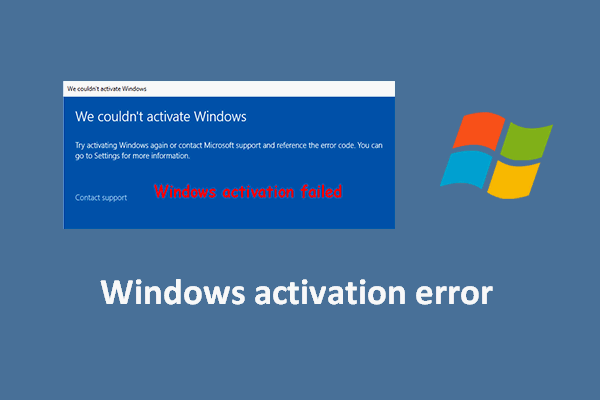
User Comments :