If you encounter the error 0xc0000417 unknown software exception when you run a certain app, you don’t need to worry. In this post, MiniTool Partition Wizard provides several effective solutions for you to fix the error.
What Is the Error 0xc0000417 Unknown Software Exception?
The 0xc0000417 unknown software exception is one of the most common errors on Windows computers. It indicates there is something wrong with a software program, and the system is unable to identify the exact nature or cause of the exception. When you encounter the error on your PC, you can see an error message similar to the one in the following picture.
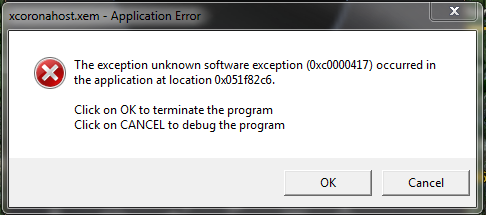
After researching user reports and internet posts, I discovered that the error can have various causes. Here are some of the most common reasons:
- There is something wrong with the game.
- The game is incompatible with Windows OS or other software.
- There are some corrupted system files on your PC.
- There are some corrupted or outdated device drivers on your PC.
- There is some corrupted hardware on your PC.
How to Fix the Error 0xc0000417 Unknown Software Exception?
How to fix the error 0xc0000417 unknown software exception? Here we summarize 7 practical solutions to the error.
# 1. Try Some Basic Tricks
Sometimes basic tricks can fix an error with ease. So, before trying any advanced troubleshooting, follow these preliminary checks.
- Allow the affected apps through the Windows Defender Firewall
- Scan for viruses or malware
- Update Windows and drivers
- Update/reinstall the application
- Try Clean Boot
# 2. Verify the Game Files
If you download the game from Steam and encounter the error 0xc0000417 unknown software exception, you can verify the game files via Steam. Here’s how to do it on Steam:
- Launch Steam on your PC and then go to its Library section.
- Locate the problematic game in your library.
- Right-click on the game and select Properties from the menu.
- In the Properties window, go to the Local Files tab, and then click Verify Integrity of game files.
- The verification process will start, and Steam will check for any missing or corrupted files.
- If any issues are found, Steam will attempt to repair the files automatically.
# 3. Turn off Core Isolation
If you have enabled the Core isolation feature on your PC for security, you may also encounter the error code 0xc0000417. In this situation, you can try turning off the Core isolation feature to fix the error. Here’s the way:
- Press the Windows and S keys simultaneously to open the Search window.
- Type “core isolation” and click Core isolation under Best Match.
- In the pop-up window, turn off the switch under Memory integrity.
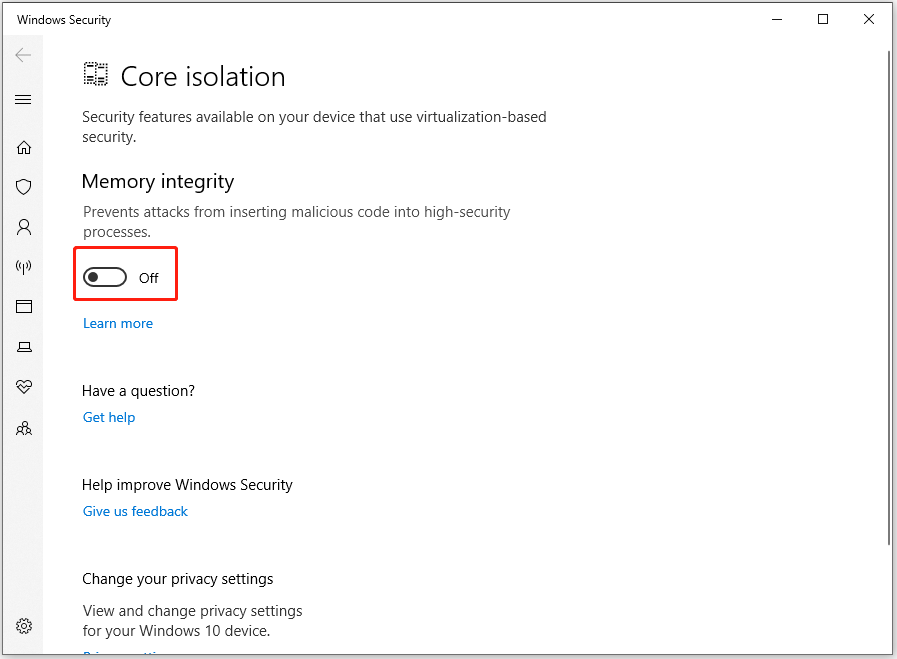
# 4. Enable Low Resolution
Some people report that enabling low resolution help them fix the error code 0xc0000417 successfully. You can also have a try. Here’s how to do that:
- Right-click your desktop and select Display settings from the menu.
- Click the down arrow of Display resolution to show the drop-down menu.
- Select a lower resolution.
- After that, relaunch your game and check if the error still persists.
# 5. Run the Program Compatibility Troubleshooter
If the game or program is not compatible with your Windows OS version, you may also encounter the error 0xc0000417 unknown software exception. In this case, you can try running the program compatibility troubleshooter to check that. Here are the detailed steps:
- Right-click the game that shows the error code 0xc0000417 and select Properties.
- Go to the Compatibility tab and click the Run compatibility troubleshooter button.
- Wait for the scan to complete and launch your program or game. Check if the error has been resolved.
# 6. Run SFC and DISM
Corrupted system files can also cause the error 0xc0000417 unknown software exception. If you suspect the error code 0xc0000417 on your PC is caused by the corrupted system files, you can run SFC and DISM to fix it. Here’s how to perform SFC and DISM:
Step 1. Open the Search window, and type “cmd” in the box.
Step 2. Right-click Command Prompt under Best Match and select Run as administrator.
Step 3. Type “sfc /scannow” and press Enter to run SFC.
Step 4. Then type the following commands one by one and press Enter after each command to run DISM.
- DISM.exe /Online /Cleanup-image /Scanhealth
- DISM.exe /Online /Cleanup-image /Checkhealth
- DISM.exe /Online /Cleanup-image /Restorehealth
Step 5. Once done, relaunch the problematic game or program to check if the error is fixed.
# 7. Run System Restore
If none of the above methods can help you fix the error 0xc0000417 unknown software exception, you can try running system restore to back to an earlier point where the error hasn’t occurred. If you don’t know how to run the system restore, you can refer to this post: How to Restore Computer to Earlier Date in Win10/8/7 (2 Ways).
In Conclusion
This post provides several feasible solutions to fix the error 0xc0000417 unknown software exception. You can try these methods one by one until the error gets fixed.
In addition, MiniTool Partition Wizard is a professional and multifunctional disk manager that can help you check for disk errors, partition hard drive, convert MBR to GPT, do data recovery, and so on. If you have this need, you can download it from the official website.
MiniTool Partition Wizard FreeClick to Download100%Clean & Safe


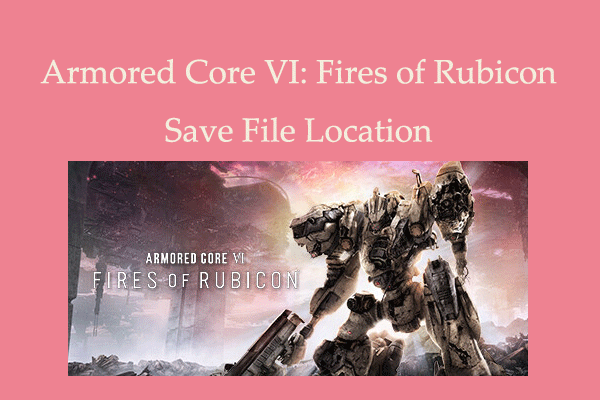
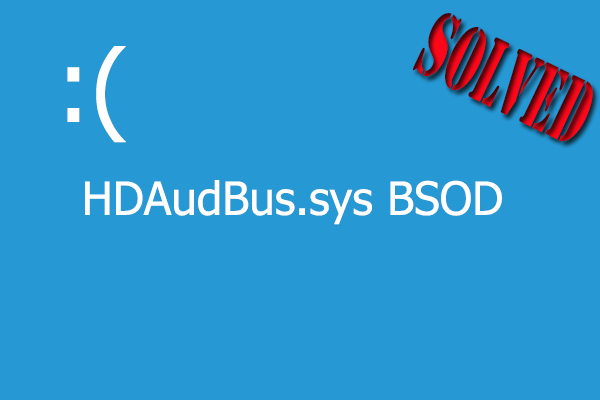
![[Fixed] Laptop Making High-Pitched Noise from Speakers](https://images.minitool.com/partitionwizard.com/images/uploads/2024/04/laptop-making-high-pitched-noise-from-speakers-thumbnail.png)
User Comments :