The 0xc00002e3 Windows 10 usually occurs during the boot process and prevents the system from loading. It means that the SAM registry hive has become corrupted. This hive stores all the local user accounts and the hashed passwords.
What Causes 0xc00002e3 Windows 10
The corruption of the SAM hive can be caused by various factors, such as:
- Power outage or improper shutdown
- Malware infection
- Hardware failure
- Disk errors or bad sectors
- Driver conflicts or incompatibility
- Windows update issues
How to fix the Windows stop code 0xc00002e3? You can boot your PC into Safe Mode and then try the following solutions.
#1. Perform Startup Repair
Startup Repair is a Windows built-in tool that can automatically diagnose and repair common problems that prevent Windows from starting. To perform Startup Repair, follow these steps:
Step 1. Boot your PC into the Windows Recovery mode.
Step 2. Then select Troubleshoot > Advanced options > Startup Repair.
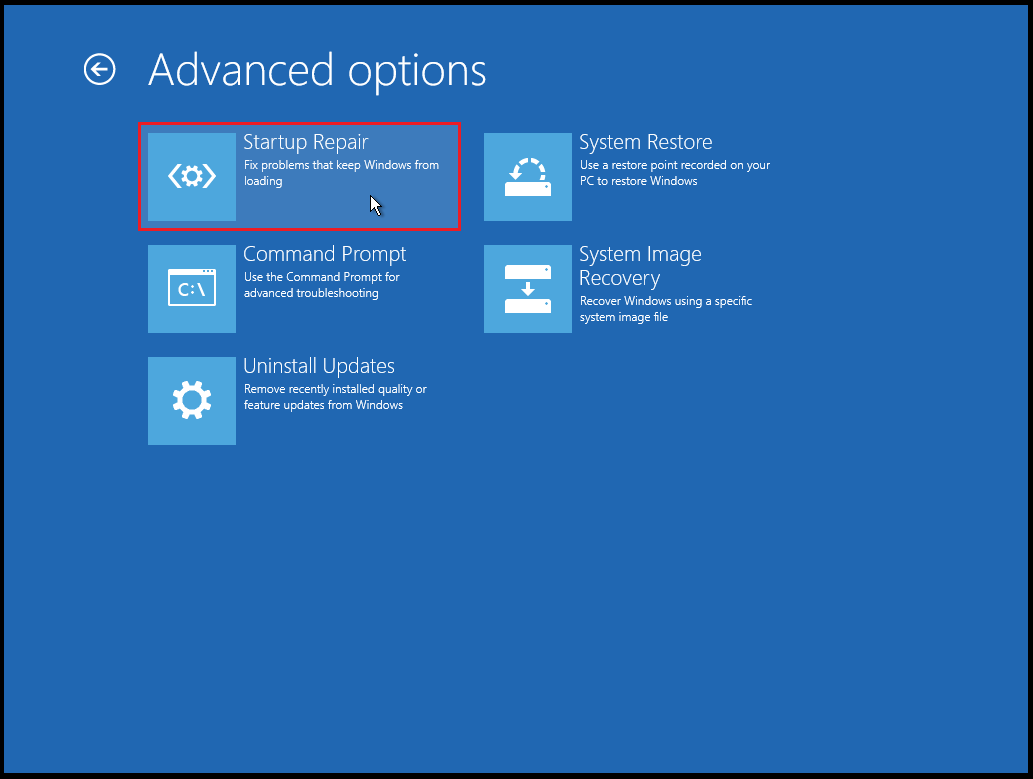
Step 3. Wait for the tool to scan and fix any issues. Once done, reboot your PC and check if the issue is fixed.
#2. Rebuild the BCD File
If the BCD (Boot Configuration Data) file is corrupted or missing, it can cause the stop code 0xc00002e3. You can try rebuilding the BCD file manually with the following steps.
Step 1. Boot your computer into the Windows Recovery Environment.
Step 2. Then go to Troubleshoot > Advanced options > Command Prompt.
Step 3. Now type the following commands one by one and press Enter after each line.
- bootrec /fixmbr
- bootrec /fixboot
- bootrec /scanos
- bootrec /rebuildbcd
Step 4. Once done, restart your computer and see if the issue is resolved.
#3. Check Disk Errors
The 0xc00002e3 Windows 10 may also occur if your disk has bad sectors or other errors. To check and repair disk errors, you can use MiniTool Partition Wizard or the CHKDSK tool. MiniTool Partition Wizard is a powerful and professional tool that can help you check hard drives for errors, recover data and partitions, clone disks, etc.
1. Run MiniTool Partition Wizard
Download and install MiniTool Partition Wizard by clicking the following button. On the main interface of MiniTool Partition Wizard, right-click the partition that you want to check and select Surface Test to check bad sectors or Check File System to check file system errors. Then follow the on-screen instructions to finish the process.
MiniTool Partition Wizard DemoClick to Download100%Clean & Safe
2. Run CHKDSK
On the Command Prompt window, type chkdsk c: /f /r and press Enter. Then wait for the tool to scan and fix any errors on your disk. Once done, reboot your device and see if the error is fixed.
#4. Update Device Drivers
Sometimes, the 0xc00002e3 Windows 10 can appear due to a corrupted or incompatible device driver. You can try updating your device driver to fix this issue. If updating the driver does not work, you can try rolling back the driver to a previous version that worked well.
#5. Recover Data
If there are some files lost on your hard drive, you can use MiniTool Partition Wizard to recover your data. It is a professional data recovery tool that can help you recover various files from the logically damaged partition, formatted partition, RAW partition, etc.
MiniTool Partition Wizard DemoClick to Download100%Clean & Safe
In addition to the above solutions, you can try performing a system restore, scanning your PC for viruses, or reinstalling Windows to fix the Windows stop code 0xc00002e3.
Conclusion
We hope that you can solve your issue successfully with the help of this post. Do you have any suggestions or other nice solutions to Windows stop code 0xc00002e3? You can feel free to share them with us in the following comment part.

User Comments :