Windows error code 0xc00000ba occurs when the system encounters a boot configuration problem that prevents Windows from starting successfully. It indicates that a device or file required to start is inaccessible or corrupt. This error can occur for several reasons, including:
- boot file corrupted
- hardware or device problem
- incorrect boot configuration
- malware infection
- Faulty or outdated device drivers
- hardware or firmware changes
Now, you have known the possible reasons for this 0xc00000ba boot error. How to fix this error? Please keep reading. Before performing the methods below, you should create a bootable USB in advance.
Solution 1. Perform Startup Repair
Windows provides a Startup Repair tool to help fix Windows boot issues. To perform Startup Repair, you can follow the steps below.
Step 1: Insert the bootable USB drive into your PC and boot your PC from it.
Step 2: Click Next in the Windows Setup window to continue.
Step 3: When you see the option to install Windows, click Repair your computer instead. Then choose Troubleshoot > Advanced Options > Startup Repair.
Step 4: Windows will initiate the repair and then restart.
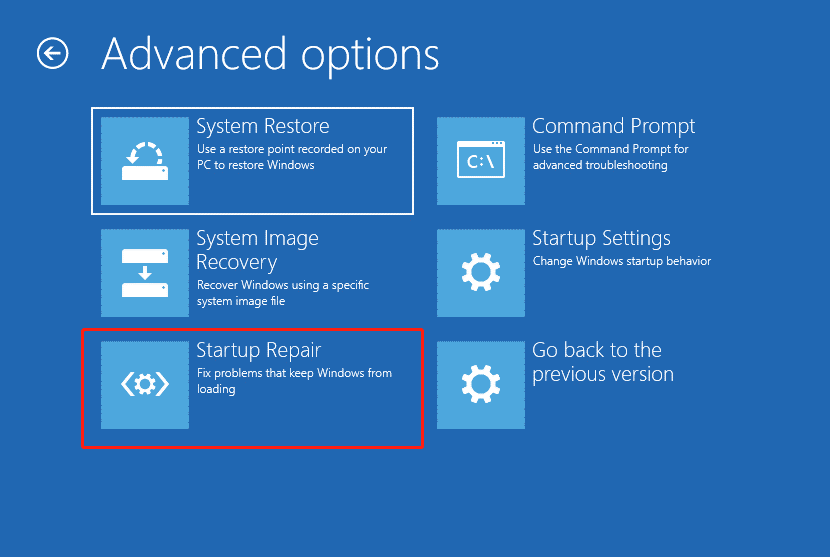
Solution 2. Run SFC and DISM Scan
Sometimes, the corrupted system files may cause the Windows boot error 0xc00000ba. So, you can try repairing the system files via SFC and DISM tools. Here’s how:
Step 1: Go to the Advanced options screen following Solution 1.
Step 2: Select the Startup Settings option. Then press the F6 key to choose Enable Safe Mode with the Command Prompt option. Next, click on Restart.
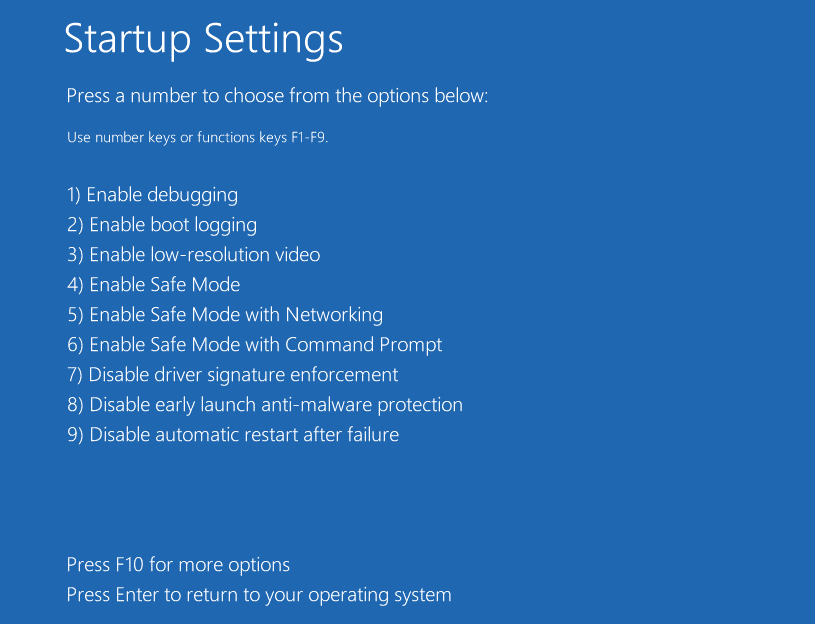
Step 3: When your PC boots into Safe Mode, type cmd in the Windows search bar. Then right-click on Command Prompt and select Run as administrator.
Step 2: In the Command Prompt window, type sfc /scannow and press Enter.
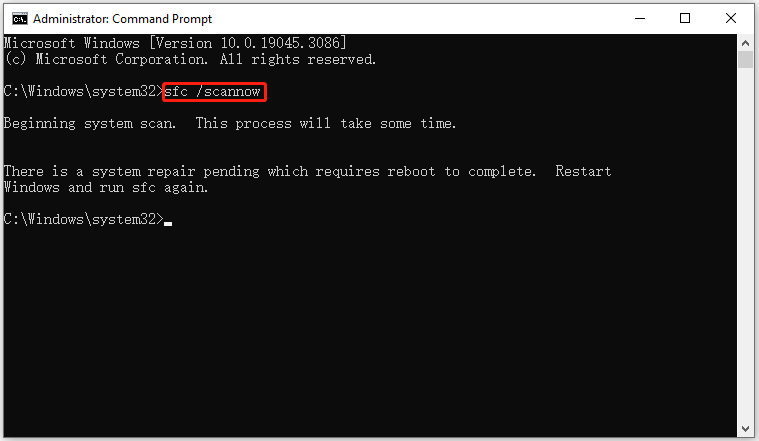
Step 3: When the SFC tool completes its task, type the following commands and press Enter:
DISM.exe /Online /Cleanup-image /Scanhealth
DISM.exe /Online /Cleanup-image /Restorehealth
Step 4: After running DISM scans, you can check your disk for errors with the chkdsk c: /f/r command.
After that, restart your PC and check if the Windows boot error 0xc00000ba.
Solution 3. Rebuild BCD
You can try rebuilding BCD to solve this boot error 0xc00000ba.
Step 1: Go to the Advanced options screen following Solution 1. Then select Command Prompt.
Step 2: Type the following commands and press Enter after each.
- bootrec /fixmbr
- bootrec /fixboot
- bootrec /scanos
- bootrec /rebuildbcd
Sometimes, these commands may not work. Then you can try the following commands instead:
- bcdedit /export c:\bcdbackup
- attrib c:\boot\bcd -h -r -s
- ren c:\boot\bcd bcd.old
- bootrec /rebuildbcd
When prompted to add installation to the boot list, just type Y and then press Enter.
Solution 4. Run System Restore
System Restore may be a useful tool to repair Windows boot error 0xc00000ba. But this method is based on the premise that you have proper system restore points.
Step 1: Go to the Advanced options screen following Solution 1. Then select System Restore. Click Next to continue.
Step 2: Choose the recent system restore point and click Next.
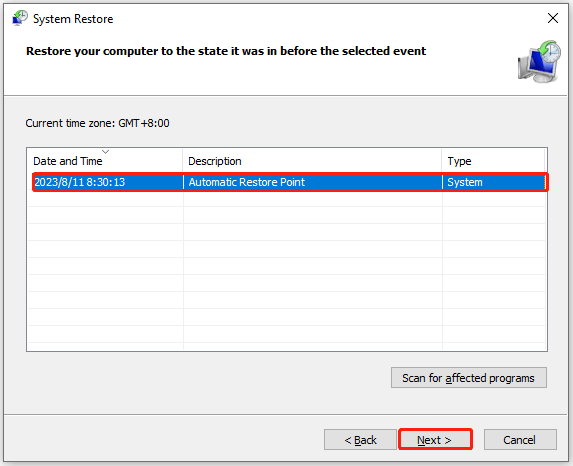
Step 3: Click Finish to restore your computer. Then click Yes to confirm the operation.
If you find your data is lost after solving this problem, you can also try MiniTool Partition Wizard to recover data. Its Data Recovery feature can help you recover lost/deleted files.
MiniTool Partition Wizard DemoClick to Download100%Clean & Safe
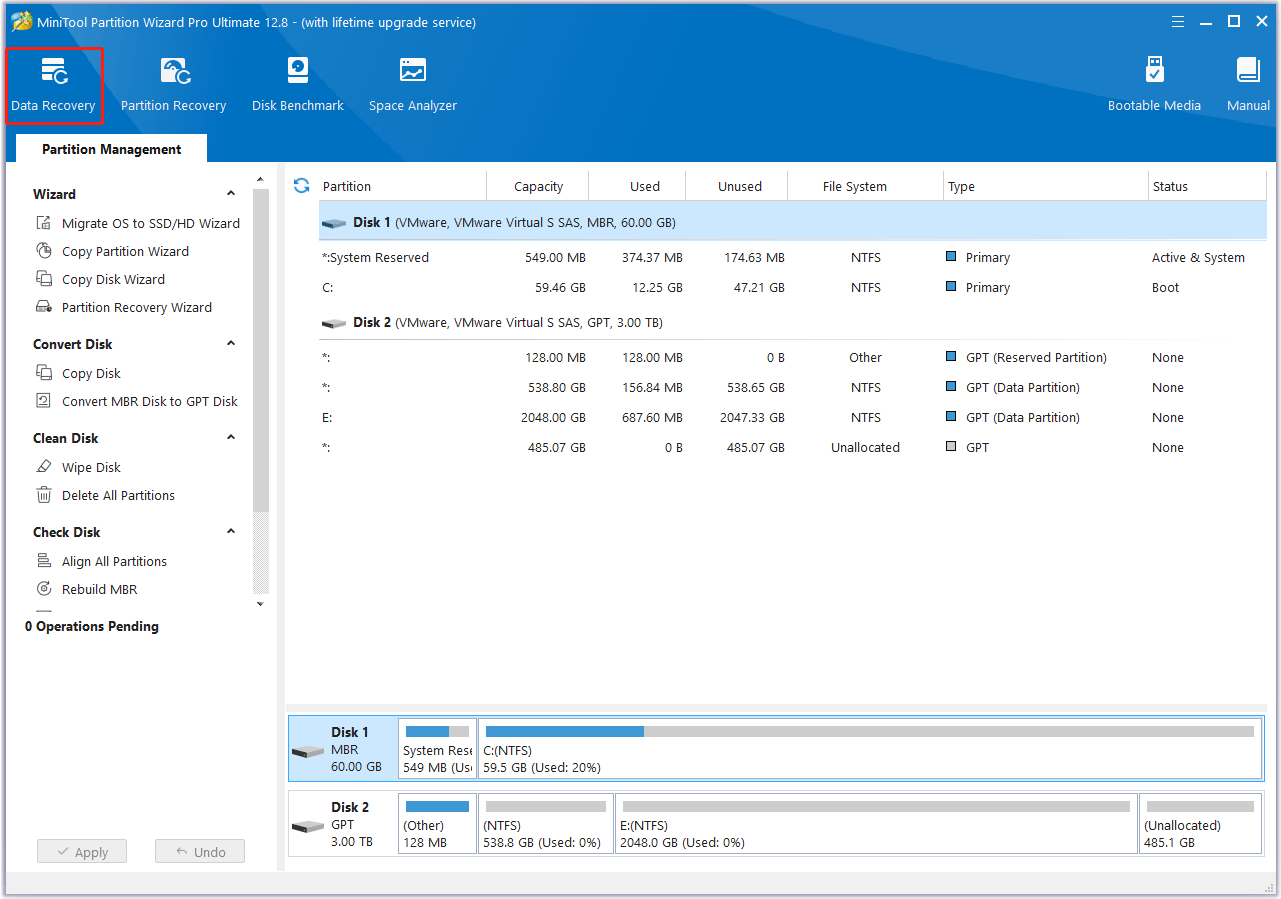

![[Quick Fix] The USB Flash Drive Showing Wrong Size](https://images.minitool.com/partitionwizard.com/images/uploads/2023/08/flash-drive-showing-wrong-size-thumbnail.png)
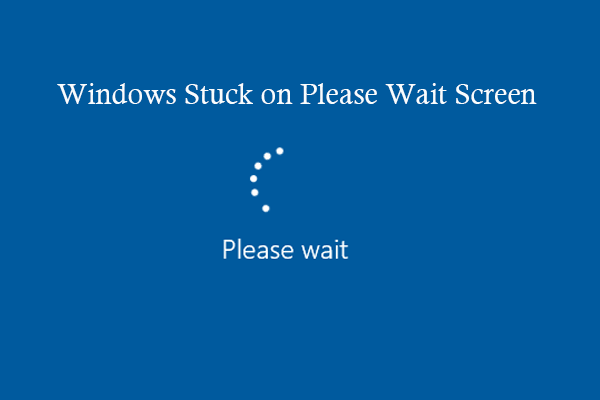
User Comments :