0x9cfc7550 is a bothering error code that may occur when you attempt to install or upgrade Windows through a Windows installation drive. Typically, it comes along with an error message that says: we couldn’t create a new partition.
If you suffer from the error 0x9cfc7550 during the Windows setup, you can try to fix it with the methods below.
Method 1: Remove Unnecessary External Devices
If you connect some external devices to your PC, they may cause the error 0x9cfc7550. To fix it, you may need to disconnect all the unnecessary peripherals, like external hard drives, USB drives, SD cards, etc. Then, re-try the Windows installation again to see if the error persists.
Method 2: Refresh the Windows Installation
When the “we couldn’t create a new partition” error message pops up, you can also try to solve it by refreshing the Windows installation. To do this, follow the given steps.
Step 1: Unplug all the external devices including the Windows installation drive.
Step 2: After that, wait for 20~30 seconds. Then connect the Windows installation drive back to the PC.
Step 3: Click the Refresh button to refresh your drive and try to install Windows again.
Method 3: Use USB 2.0 Drive
If the Windows installation drive is a USB 3.0 drive, it’s also possible for you to experience the error 0x9cfc7550. As for this, you’d better switch to a USB 2.0 drive to see if it works.
Method 4: Set the Partition as Primary/Active
If the partition you want to install Windows to is not set as a primary or active one, you may receive the “we couldn’t create a new partition” error message. In this case, you should set the specific partition as primary or active with a third-party partition manager. Here, we’d like to recommend you use MiniTool Partition Wizard.
It’s professional disk partition software that enables you to partition/clone hard drive, set partition as primary/logical, set partition as active/inactive, convert MBR to GPT and vice versa, recover data from hard drive, and more.
Download and install MiniTool Partition Wizard on a well-running PC. Then try the following steps to set the target partition as primary/active.
MiniTool Partition Wizard DemoClick to Download100%Clean & Safe
Step 1: Create a bootable USB drive with the Bootable Media Builder feature of MiniTool Partition Wizard.
Step 2: Connect the bootable USB drive to the failing PC and then boot the system from the bootable drive.
Step 3: Once you enter the main interface of this program, right-click the target partition and select Set Partition as Primary.
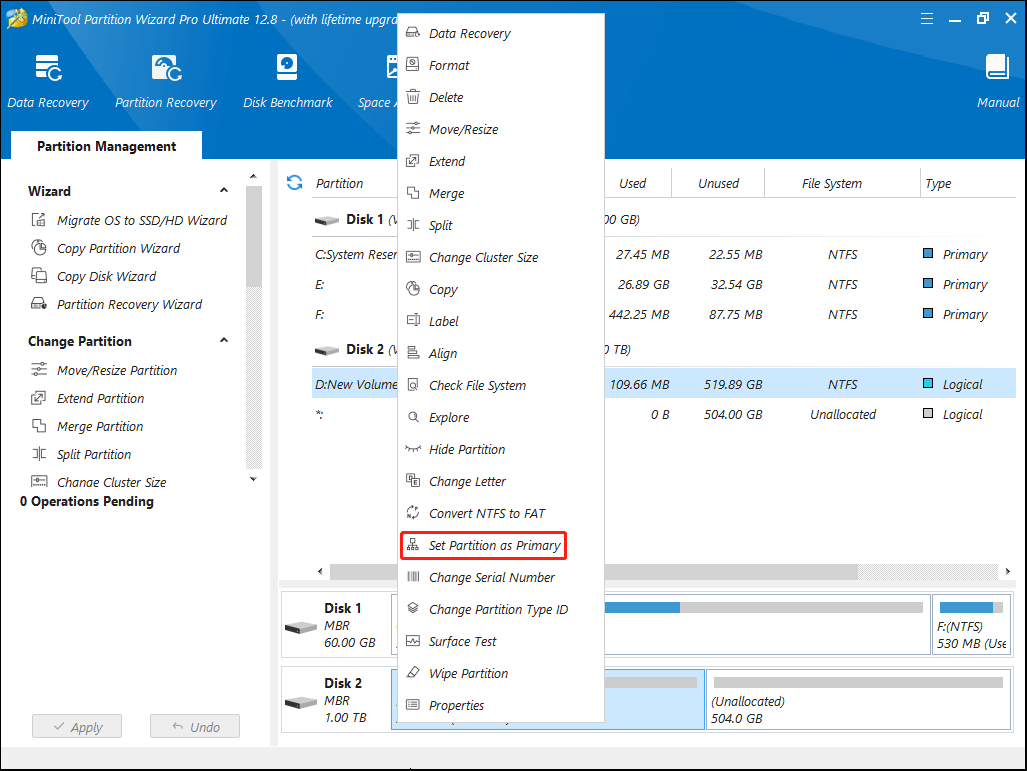
Step 4: After that, right-click the partition and select Set Active.
Step 5: Finally, click Apply to save the pending changes.
Method 5: Create a New Partition via Diskpart
After you fail to create a new partition in the Windows Setup utility due to the error 0x9cfc7550, you can try creating it through Diskpart. Here’s how to do this.
Step 1: Boot your computer from the Windows installation drive.
Step 2: After entering the Windows Setup page, customize the language and other preferences. Then click Next.
Step 3: In the next window, click Repair your computer to access Windows Recovery Environment (WinRE).
Step 4: After that, navigate to Troubleshoot > Advanced options > Command Prompt.
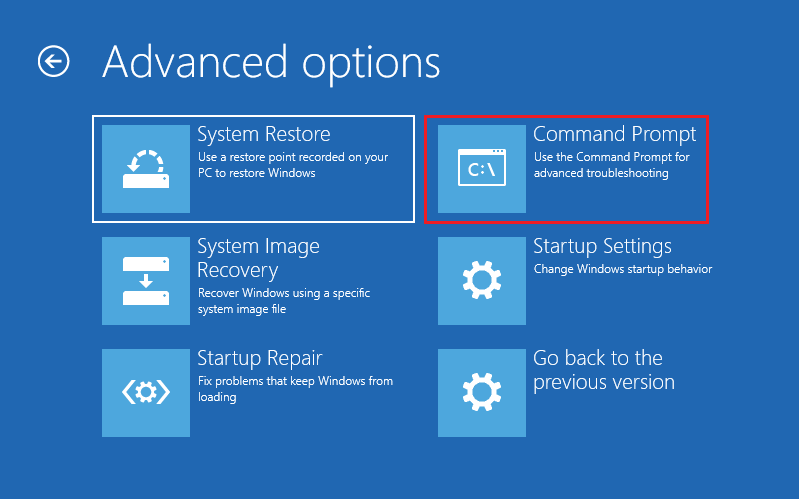
Step 5: Type the following commands and then press Enter after each.
- diskpart
- list disk
- select disk X (X represents the number of the hard drive to install Windows)
- clean
Step 6: After wiping the specific drive, run the following commands one after another to create a new partition.
- create partition primary size=n (replace n with the partition size in MB)
- format fs=ntfs quick
- assign letter=N (replace N with your desired drive letter)
- active
Step 7: Once done, restart your PC to complete the Windows installation process.
What if the Windows error 0x9cfc7550 occurs? If you have no clue, you can apply the above methods to fix it.

User Comments :