Have you ever encountered the error code 0x80d05001 when trying to install Windows updates or Windows Store app updates? If you have, you are not alone. In this post, MiniTool Partition Wizard shows you how to fix the Windows update error 0x80d05001 in six easy ways.
What Causes the Error Code 0x80d05001?
The Windows update error 0x80d05001 can occur due to various reasons. Here, we summarize some possible causes such as:
- Corrupted or missing system files
- Incorrect proxy or VPN settings
- Damaged Windows Update components
- Third-party antivirus software
- Problematic installation of new programs
How to fix the error code 0x80d05001? You can try the following methods.
Method 1. Run the Windows Update Troubleshooter
To resolve the Windows update error 0x80d05001, you can run the built-in Windows Update troubleshooter, which can help you diagnose and fix common problems with your system. To run this troubleshooter, follow these steps:
Step 1. Press Win + I to open the Settings app. In the pop-up window, click Update & Security > Troubleshoot > Additional troubleshooters.
Step 2. In the next window, find and click Windows Update and select Run the troubleshooter.
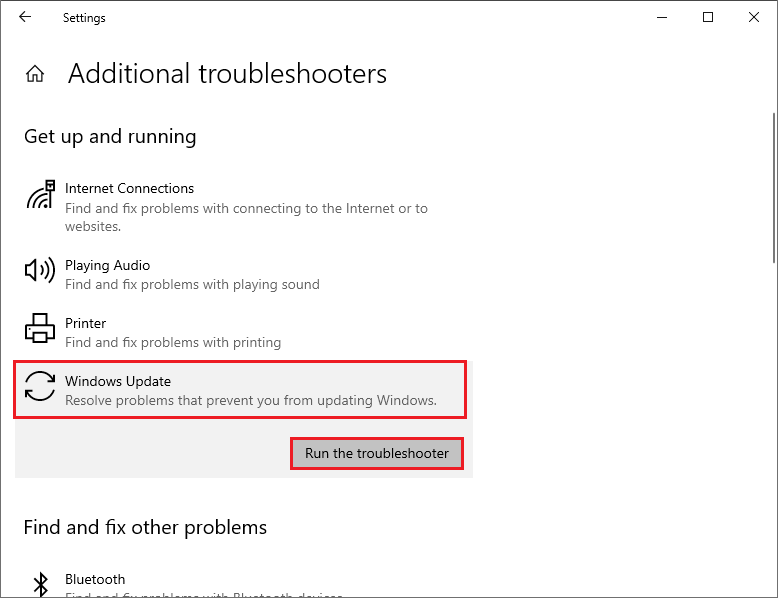
Step 3. Then follow the on-screen instructions to complete the process. Once done, restart your computer and check if the error is resolved.
Method 2. Disable Third-Party Software or Antivirus
A conflicting third-party program or antivirus software may interfere with the update process and cause the error code 0x80d05001. To solve this issue, you can try disabling your third-party software or antivirus temporarily and see if that helps.
To disable third-party software, follow these steps:
- Right-click the Windows icon and select Task Manager.
- Then click the Startup tab and select the third-party software that you want to disable on your PC.
- Click the Disable button to disable the selected software. Repeat this for all third-party software.
- Once done, reboot your computer and check if the issue is fixed.
To disable the antivirus program, you can right-click the antivirus icon and select Disable or Exit. You can refer to this post to disable antivirus programs on your Windows computer.
Method 3. Reset Windows Update Components
To get rid of the Windows update error 0x80d05001, you can try resetting the Windows Update components. This will delete the cached files and folders that might be corrupted or outdated. To do it, follow these steps:
Step 1. Press Win + R to open the Run box. Then type cmd and press Ctrl + Shift + Enter to run Command Prompt as administrator.
Step 2. Then run the following commands one by one and press Enter after each one.
net stop cryptsvc
net stop bits
net stop msiserver
net stop wuauserv
ren C:WindowsSoftwareDistribution SoftwareDistribution.old
ren C:WindowsSystem32catroot2 Catroot2.old
net stop cryptsvc
net start bits
net stop msiserver
net start wuauserv
Step 3. Once done, close the window and reboot your device. Then try to install the updates again and see if the error is fixed.
Method 4. Run SFC and DISM
If the error code 0x80d05001 still exists, you can run SFC and DISM to repair corrupted system files.
Step 1. Run Command Prompt as administrator. Then run sfc /scannow and press Enter.
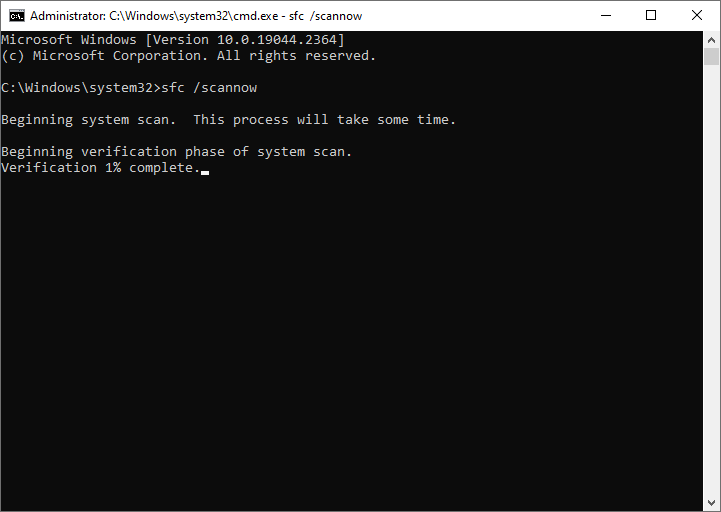
Step 2. Once done, restart your system. If the issue still exists, run Command Prompt as administrator again.
Step 3. Then run the following command and press Enter.
DISM /Online /Cleanup-Image /RestoreHealth
Step 4. Once the process ends up, reboot your system and check if the issue is repaired.
In addition, you can use MiniTool Partition Wizard to check file system errors and bad sectors. Just follow this guide: How to Check Hard Drive and Fix the Error? Solutions Are Here!
MiniTool Partition Wizard FreeClick to Download100%Clean & Safe
Method 5. Manually Download and Install the Update
If none of the above ways work, you can manually download and install the updates by using Media Creation Tool. You can follow this guide: [Tutorial] How to Download & Install Windows 10 Updates Manually.
In addition to the above methods, you can try performing a clean boot to fix the error code 0x80d05001.
Conclusion
Do you have any suggestions or other nice methods to fix the Windows update error 0x80d05001? You can feel free to share them with us in the following comment zone.

User Comments :