What causes the activation error 0x803f700f on Windows 10/11? How to fix this error? If you are curious about the answers to these questions, this post is what you need. Here, MiniTool Partition Wizard shows the possible causes of the error code 0x803f700f and provides several effective solutions.
Recently, some users have reported encountering error code 0x803f700f when attempting to activate their Windows. This error message will be displayed on the computer when it occurs:
“Something prevented us from communicating with our activation servers. Wait a few minutes, and then try again. (0x803f700f)”

Have you also encountered the Windows activation error 0x803F700F on your PC? If so, you can continue reading to get the reasons and solutions.
Causes of the Windows Activation Error 0x803F700F
After investigating extensive user reports and posts, I find this error can be caused by various reasons. Here are some of the reasons:
- Poor or unstable Internet results in being unable to access Microsoft’s activation servers.
- Third-party firewall or security software blocks communication between the computer and Microsoft’s activation servers.
- Temporary issues with Microsoft’s activation server cause the inability to activate Windows successfully.
Method 1. Check Your Network Connection
The network is very important during the Windows activation process. If you have a poor or unstable Internet connection, you can encounter the Windows activation error 0x803f700f easily. So, you need to make sure you have a stable Internet connection before you activate Windows.
Here are some ways you can try to improve your network status:
- Switch Internet connection from Wi-Fi to Ethernet or vice versa.
- Restart your router and connect your PC again.
Method 2. Disable Third-Party Firewall and Security Software
Sometimes, the third-party firewall and security software may falsely block the communication between your computer and Microsoft’s activation servers, resulting in the Windows activation error 0x803f700f. In this case, you can try disabling third-party firewall and security software to fix the error.
Method 3. Verify the Time & Date
If the time on your computer doesn’t match the server’s time, the activation request may be rejected. So, you’d better verify the Time & Date on your PC to fix the error code 0x803f700f. To do that, you can do as follows:
Step 1. Press the Win + I keys to open the Settings window.
Step 2. Navigate to Time & Language > Date & time.
Step 3. Turn the toggle on for Set time automatically and Set the time zone automatically.
Step 4. After that, try activating Windows again and check if the error has been resolved.
Method 4. Use the Activation Troubleshooter
There is also a built-in activation troubleshooter that can help you fix the error code 0x803f700f on your PC. You can use it to fix the error. Here’s the guide:
- Open the Settings window.
- Go to Update & Security > Activation.
- If you continue to encounter the error, you can see a Troubleshoot link on the right panel.
- Click it and then follow the on-screen instructions to proceed with the troubleshooting.
Method 5. Verify your Product Key
Check your product key and verify if it is a genuine product key also important to fix the Windows activation error 0x803f700f. Normally, the genuine product key is a 25-character code used to activate Windows and verify its legitimacy. If yours is not, make sure to get an official one from Microsoft Store. Then use it to activate your Windows.
Method 6. Activate Using Command Prompt
If you encounter the Windows activation error 0x803f700f on your PC, you can also try using Command Prompt to complete the Windows activation. Here’s the way:
- Press the Win + R to open the Run window.
- Type “cmd” in the box and press the Ctrl + Shift + Enter to run Command Prompt as administrator.
- Type “slmgr.vbs.ipk <product key>” and press Enter.
- Next, type “slmgr.vbs/ato” and press Enter to activate the product key.
- Once done, you can activate your Windows system successfully.
Method 7. Activate Using Phone
Microsoft also allows you to use your phone to activate your Windows. So, you can use this way to activate your Windows when your computer can’t communicate with Microsoft’s activation servers. Here’s how to do it on Windows 10:
- Open the Settings window.
- Navigate to Update & Security > Activation. (For Windows 11, you can navigate to Settings > System > Activation)
- Head over to the Activate Windows Now section and choose Activate by Phone.
- Select your location and then click Next.
- Choose an available phone number to call and follow to guide to complete the activation process.
Wrapping Things Up
This post shows you how to fix the Windows activation error 0x803f700f in 7 ways. You can try them if you have this need. Do you know other ways to solve this activation error on a PC? Please share them with us in the following comment zone.
In addition, MiniTool Partition Wizard is a professional and multifunctional partition manager that can be used to migrate OS to SSD without reinstalling OS, rebuild MBR, convert MBR to GPT, format USB to FAT32, set partitions as logical/primary, partition hard drive, and more. If you have any of these needs, you can download and use it.
MiniTool Partition Wizard FreeClick to Download100%Clean & Safe

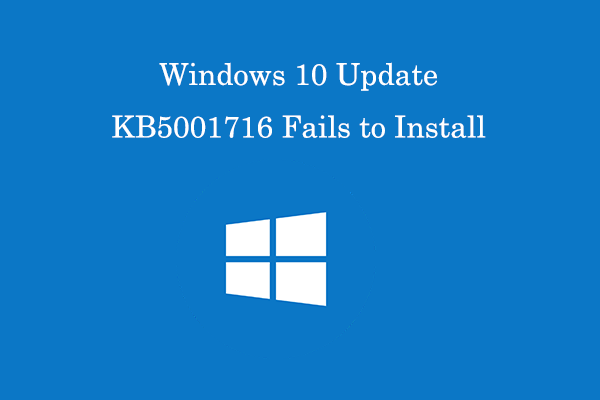
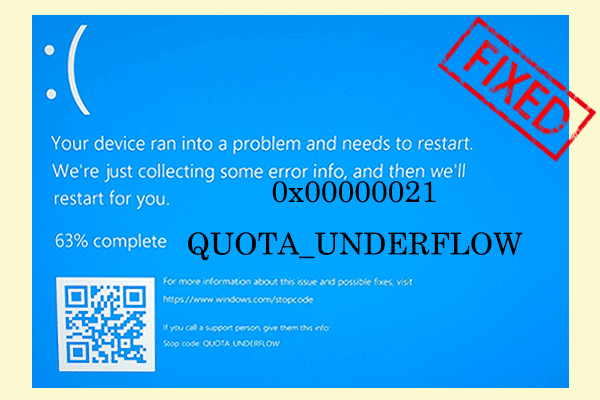
![[Solved] How to Recover Orphaned File on A Windows PC?](https://images.minitool.com/partitionwizard.com/images/uploads/2023/10/recover-orphaned-file-thumbnail.png)
User Comments :