Are you stuck in the Windows update error 0x8024ce16? Is there any way to fix this error? In this post, MiniTool Partition Wizard provides several feasible solutions to the annoying error. You can try them to sort out your problem.
The error code 0x8024ce16 may sometimes occur when you are installing certain Windows updates on your PC. It can be caused by multiple reasons, like incompatible or outdated device drivers, corrupted system files, low disk space, etc.
To help get rid of this annoying error, this post summarizes some effective solutions below. Simply keep reading to get the details.
Way 1: Free Up Disk Space
As mentioned above, low free disk space on the system drive may stop Windows updates from being installed properly. So, you should make sure you have enough free space. If not, follow the given steps to free up disk space.
Step 1: Right-click the Start icon and select Run. Then type cleanmgr in the Run dialog box and press Enter.
Step 2: In the pop-up window, choose your system drive and click OK.
Step 3: In the next window, tick the unwanted file types from the Files to delete list and then click OK.
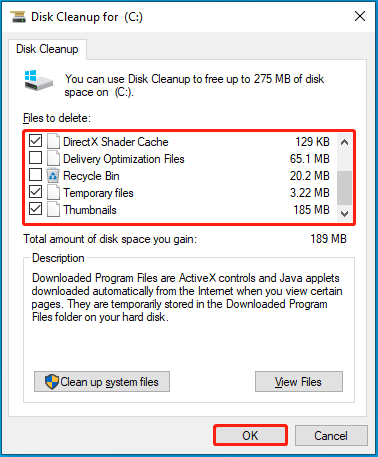
For further disk cleanup, you can use MiniTool Partition Wizard to find and delete space-consuming and useless files. It’s a professional partition manager that allows you to do thorough space analysis for your hard drive. Also, it offers ways how to clone a hard drive, format SD card FAT32, convert MBR to GPT and vice versa, etc.
Click the following button to get MiniTool Partition Wizard on your PC and then apply its Space Analyzer function for your system drive.
MiniTool Partition Wizard FreeClick to Download100%Clean & Safe
Way 2: Run the Windows Update Troubleshooter
You can also try to fix the Windows update error 0x8024ce16 with the Windows Update troubleshooter. It’s a Windows built-in utility that repairs plenty of issues related to Windows updates.
Step 1: Press Windows + I to open Settings. Then select Update & Security.
Step 2: Go to Troubleshoot. Then click Additional troubleshooters from the right panel.
Step 3: In the next window, click Windows Update and then click Run the troubleshooter.
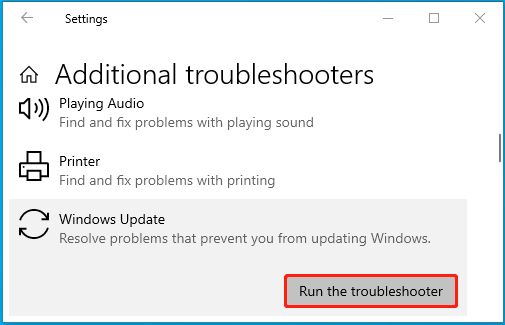
Way 3: Run SFC and DISM Scans
In the case that the 0x8024ce16 error happens due to corrupted or missing system files, you can try to fix it by running SFC and DISM scans. Here’s how to do this.
Step 1: Open the Run dialog and input cmd in the box. Then press Ctrl + Shift + Enter.
Step 2: In the elevated Command Prompt, type sfc /scannow and press Enter.
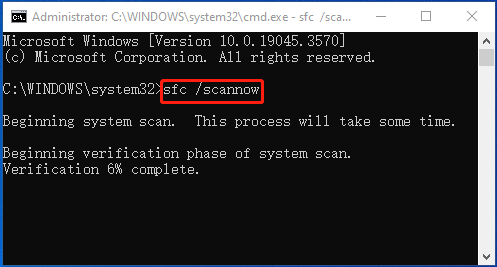
Step 3: Once the scan finishes, restart your computer and run Command Prompt as an administrator again.
Step 4: Type DISM /Online /Cleanup-Image /RestoreHealth and press Enter.
Step 5: After the process ends, restart your PC and install the problematic Windows update again.
Way 4: Reset Windows Update Components
Resetting Windows update components is another possible method for repairing the error code 0x8024ce16. To execute the operation successfully, open Command Prompt as an administrator and then run the following commands one by one.
net stop wuauserv
net stop cryptSvc
net stop bits
net stop msiserver
ren C:\Windows\SoftwareDistribution SoftwareDistribution.old
ren C:\Windows\System32\catroot2 Catroot2.old
net start wuauserv
net start cryptSvc
net start bits
net start msiserver
Way 5: Update the Device Drivers
Outdated device drivers may result in the 0x8024ce16 error as well. In this case, you’d better update all the drivers on your PC to see if the error is repaired. You can learn how to do this from the complete guide: How to Update Device Drivers Windows 10 (2 Ways).
Way 6: Download and install the Update Manually
If none of the above methods help solve the error 0x8024ce16, you can then try downloading and installing the failing Windows update manually. You can refer to the suitable tutorial to finish updating your Windows.
- How to Update Windows 11 Manually? [4 Simple Ways]
- [Tutorial] How to Download & Install Windows 10 Updates Manually
When facing the Windows update error 0x8024ce16, try the above methods to fix it. If you have any other great solutions, please share them with us in the comment area below.

User Comments :