Sometimes the error 0x8024a11a may occur on your PC and prevent it from restarting to complete the Windows installation. Don’t worry. Here, this post from Partition Magic introduces how to get rid of this bothering error in detail. You can take a look.
While updating Windows, you may randomly experience the error 0x8024a11a with a message saying: We’re having trouble restarting to finish the install. This error can occur due to multiple reasons, such as corrupted system files, software interferences, and so on.
When facing the Windows installation error code: (0x8024a11a), you should take immediate action to solve it. There are some feasible solutions available.
Solution 1: Manually Restart Your Computer
Usually, a Restart now button will be offered on the 0x8024a11a Windows update error page. You can manually click this button to see if the computer can restart normally. If not, right-click the Start icon and then select Shut down or sign out > Restart. You can restart your PC several times for better repair.
Solution 2: Run Windows Update Troubleshooter
The Windows Update troubleshooter is a Windows built-in utility that helps solve issues related to Windows updates. Therefore, you can try using it to fix the Windows installation error code: (0x8024a11a). Here’s how to do this.
Step 1: Press Windows + I to open Settings and then select Update & Security.
Step 2: Go to Troubleshooter. From the right side, click Additional troubleshooters.
Step 3: In the next window, locate Windows Update. Then click Run the troubleshooter.
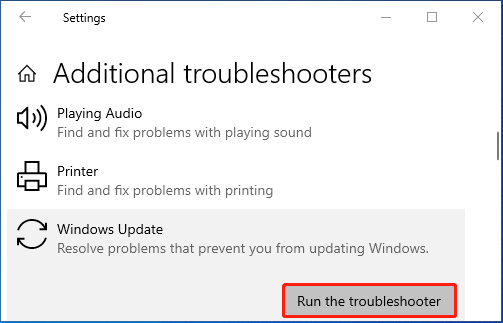
Step 4: Wait until the scanning process ends. If any problems are detected, follow the on-screen instructions to repair them.
Solution 3: Utilize the SFC and DISM Tools
As mentioned earlier, corrupted or missing system files may also cause the 0x8024a11a Windows update error. To fix this error in this case, it’s recommended to run the SFC and DISM scans.
Step 1: Right-click the Start icon and select Run.
Step 2: Type cmd in the box and press Ctrl + Shift + Enter to run Command Prompt as an administrator.
Step 3: In the Command Prompt window, input sfc /scannow and press Enter.
Step 4: After the process completes, restart your computer and open the elevated Command Prompt again.
Step 5: Execute the DISM /Online /Cleanup-Image /RestoreHealth command. Once done, reboot your system.
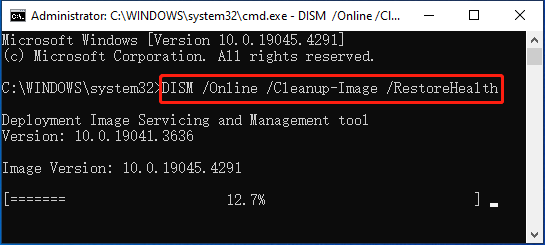
Solution 4: Temporarily Disable the Antivirus
Third-party antivirus programs and Windows Defender Firewall may interfere with the Windows update and lead to the error 0x8024a11a. To bypass it, you’d better disable the antivirus temporarily. But don’t forget to enable the antivirus software as soon as you finish updating your Windows. Or, viruses or malware may attack your system.
Solution 5: Enable Windows Modules Installer
The Windows Modules Installer service is important for the installation, removal, and modification of Windows updates. To update your Windows without the error 0x8024a11a, you ought to enable the specific service.
You can enable the Windows Modules Installer service by running Command Prompt as an administrator, typing the following command and then pressing Enter:
SC config trustedinstaller start=auto
Solution 6: Install the Failing Windows Update Manually
Another way that you can try to avoid the Windows update error 0x8024a11a is to download and install the problematic Windows update manually. By doing so, you can bypass lots of issues that occur during the Windows automatic update.
If you have no clue how to manually update your Windows, you can refer to this guide: [Tutorial] How to Download & Install Windows 10 Updates Manually.
Further reading:
If you lose certain important files after Windows update, you may need to get them back using a data recovery tool. MiniTool Partition Wizard is a great choice. It’s powerful and reliable data recovery software that enables you to recover deleted or lost data from various storage devices.
Besides, it’s also a free partition manager that allows you to partition/clone a hard drive, format SD card FAT32/NTFS/exFAT/EXT4, convert MBR to GPT and vice versa, etc. Simply download and install MiniTool Partition Wizard on your PC. Then retrieve your data with its Data Recovery feature.
MiniTool Partition Wizard DemoClick to Download100%Clean & Safe
Bottom Line
This post shows how to eliminate the Windows update error 0x8024a11a. When you run into the same error, try the above methods to fix it.

User Comments :